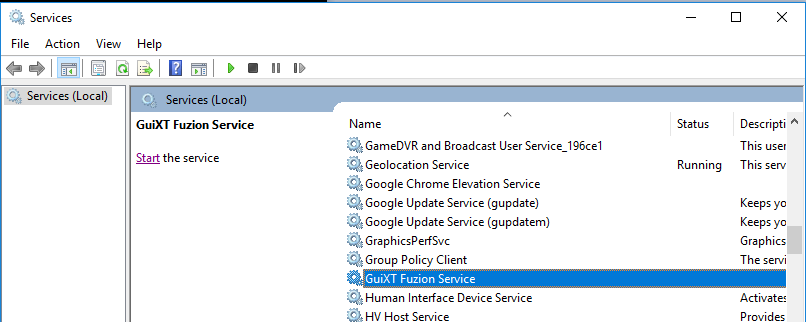Purpose: To install Liquid UI WebServer as a Windows Service.
Pre-Requisites: 1. Liquid UI WebServer to be installed on Server Machine.
2. Administrative Privileges to install Services.
Steps to install Liquid UI WebServer as a Service:Step 01: Open Command Prompt as an administrator.
-
Type cmd in the search bar, and when selecting, right click and select "Run as administrator".
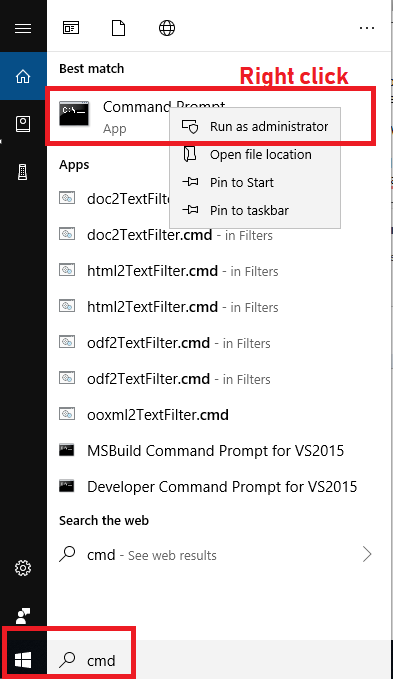 Step 02:
Step 02: Navigate to Liquid UI WebServer installed folder in Command Prompt.
-
cd C:\Program Files\Liquid UI\LUI WebServerStep 03: Type "
GuiXT4WebApp.exe -install WebServer.js" and hit "
Enter"
Step 04: A success message "
GuiXT Fuzion Service installed" will be displayed on command prompt screen.
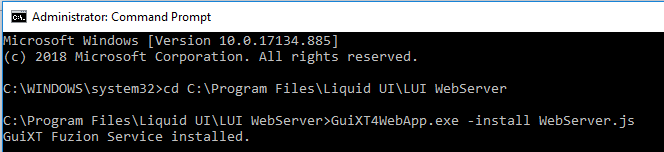 Verification:
Verification: Type
Services.msc in the search bar, and select
Services Application.
In the
Services Window find "
GuiXT Fuzion Service".