Prerequisites
- Products: Liquid UI WS, Liquid UI Server or Local DLL, Client Software
- Commands: pushbutton(), del(), box()
Purpose
You will learn how to create a launch pad for one-click navigation to SAP transactions like VA01, IW21, MM01 on SAP Easy Access screen.
//Create this file inside your script folder for customizing SAP Easy Access screen: SAPLSMTR_NAVIGATION.E0100.sjs
//Now let's start adding the content to the above file
- Delete the image container
del('X[IMAGE_CONTAINER]');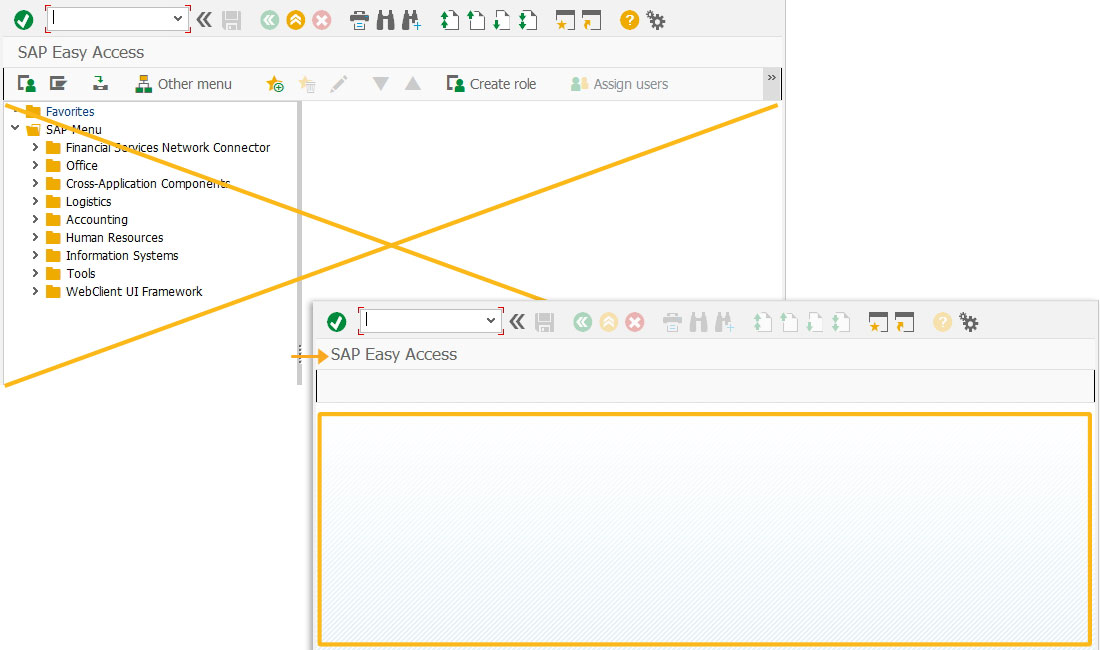
- Add a groupbox on the screen.
You can organize the screen elements inside the box.
box([2,0],[12,46],'Launch Pad');
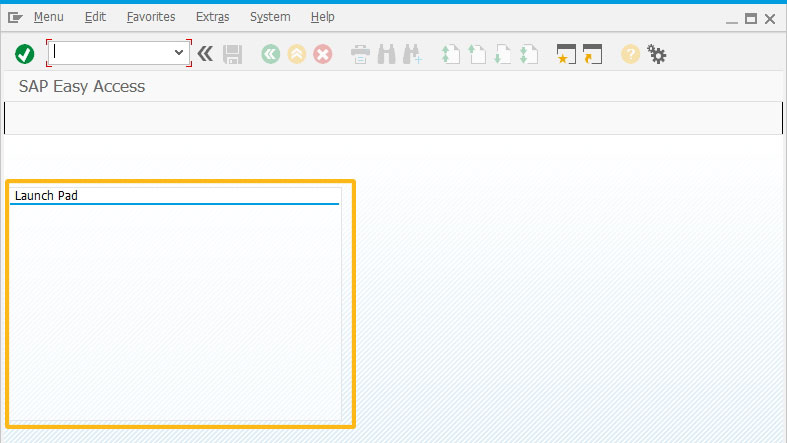
- Add the required number of pushbuttons in the groupbox.
On-click, Create Material pushbutton will navigate to Create Material screen, Create Sales Order pushbutton will navigate to Create Sales Order screen and Create Notification pushbutton will navigate to Create Notification.
pushbutton([5,9],"Create Material","/nmm01"); pushbutton([7,9],"Create Sales Order","/nva01"); pushbutton([9,9],"Create Notification","/niw21");
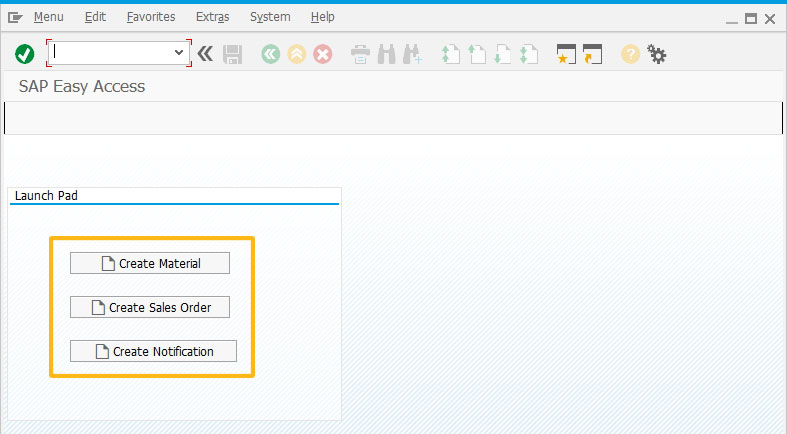
Next Steps

Customize your SAP launchpad as per your design requirements
Learn different launchpad variations.
Learn different launchpad variations.
10 min.
This article is part of the 2.0 Create your own launchpad on SAP Easy Access screen tutorial.




