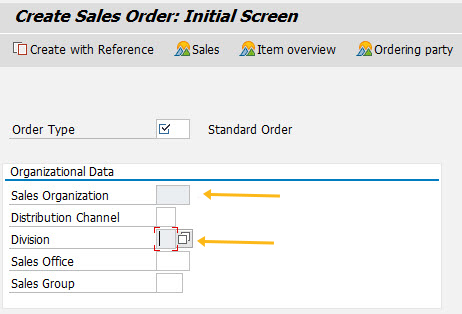Purpose
With noinput(), you can make SAP native elements as read-only.
Using the noinput() command, you can restrict data entry to a SAP screen element. The command is not applicable to user-defined fields.
The following table shows the usage of noinput() command.
Element |
Syntax |
Description |
|---|---|---|
| Inputfield |
noinput("F[field_name]");
|
Use to make a single inputfield read-only. |
| Checkbox |
noinput("C[checkbox_name]");
|
Use to make a single checkbox read-only. |
| Table |
noinput("T[table_name]");
|
Makes an entire table read-only |
| Table-Column |
noinput("[table_name,col_name]");
|
Makes a table column read-only. |
| Table-ColumnNumber |
noinput("[table_name,col_no]");
|
Makes a table column read-only. Uses the column number (an integer) to identify the column instead of the column name. |
| Table-ColumnName |
noinput("All items,col_name");
|
Alternate syntax to make a table column read-only. Uses column name, not the position. |
| Table, Searchhelp |
noinput("T[table_name]",{"searchhelp":true});
|
Disables input on table but leaves searchhelp visible on any columns that have F4 available. |
| Table-ColumnName, Searchhelp |
noinput("table_name,column_name",{"searchhelp":true});
|
Disables input on specified table column but leaves searchhelp visible on any columns that have F4 available. |
| Inputfield, Searchhelp |
noinput("F[field_name]",{"searchhelp":true});
|
Disables input on specified field but leaves searchhelp visible. |
Available Options
You can use the following options with the noinput:
|
"searchhelp":true - Makes searchhelp visible for inputfield |
Options Detail
Example
Using noinput() command in tables
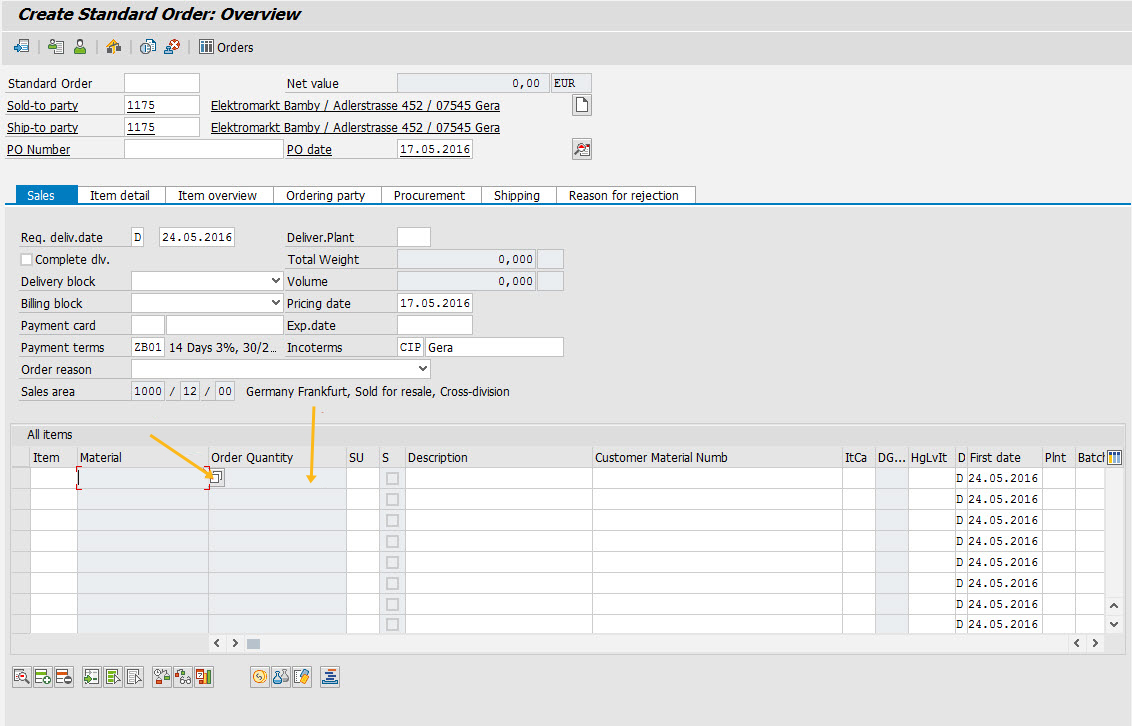
Script
//SAPMV45A.E4001.sjs
noinput("[All items,Order Quantity]");
noinput("[All items,2]",{"searchhelp":true});