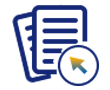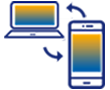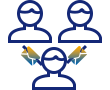This section covers all the elements to be configured for running a Liquid UI Server. It consists of following elements:
- Client PC Configuration
Configuring SAPGUI on the client PC. - Using Liquid UI Server as a SAP Router
- Configuring Liquid UI Server as a Message Server
- Server Configuration
Liquid UI Server is configured by means of the sapproxy.ini file. The companion SynWatchDog service is configured via the synwatchdog.ini file. For Liquid UI configuration, please see the appropriate documentation.
- sapproxy.ini
Explaining the sapproxy.ini configuration file. - guixt.sjs
Explaining the guixt.sjs configuration file. - SynWatchdog
SynWatchdog is a bundled utility for GuiXT Server. - Deactivate GuiXT
You need to deactivate GuiXT in your SAP GUI as you have configured it in the sapproxy.ini file. - To configure more parameters under guixt.sjs file, you need to refer Configuring guixt.sjs file.
-
Restart Liquid UI ServerRe-start the Synactive R/3 Proxy Service or run the consolemode.bat file under Liquid UI Server folder. This file is located in your local drive and path would vary depending upon the Liquid UI Server installed.For example:
For 64 bit OS: C:\Program Files (x86)\Synactive Inc\GuiXTWSServer For 32 bit OS: C:\Program Files\Synactive Inc\GuiXTServer
- sapproxy.ini
- You need to check that the Client and the Server are in the same network to access the customized screens from the Liquid UI Server.