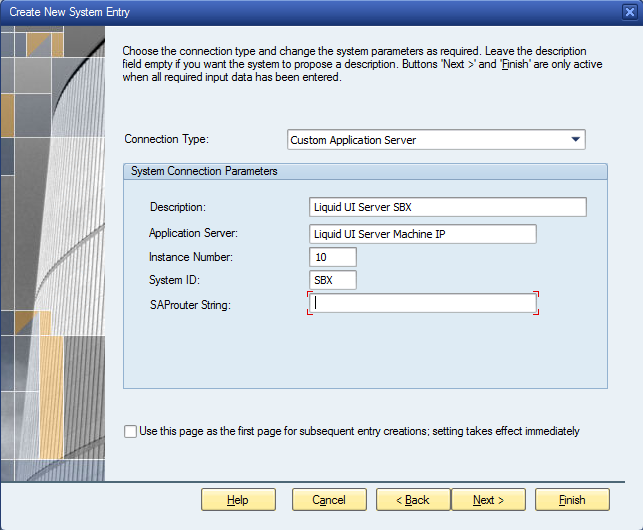SAP Message Server configuration using Liquid UI Server:Sample SAPgui Connection: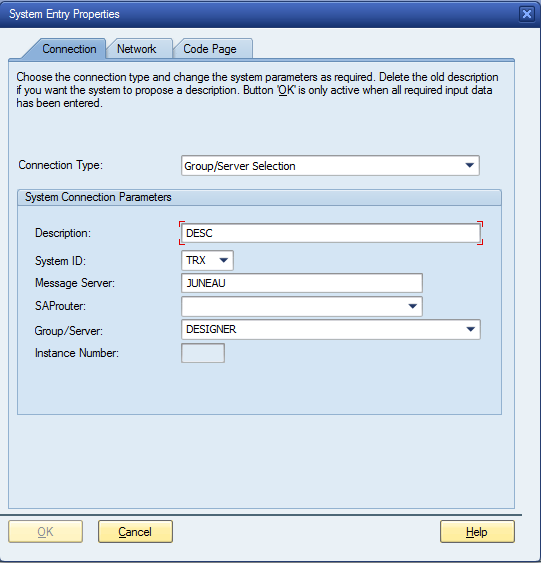 Sample SAPPROXY.INI:
Sample SAPPROXY.INI:[control]
proxycount=1
[Proxy1]
ListenPort=3210
// (Liquid UI Client Instance/Port Number)TargetServer=
/M/<MessageServer-STRING>/S/32<SAP Server Service Port Number>/G/<SAP Server Group> // (SAP Server Host Name or IP Address)GuiXT=10
M -> Stands for Message Server Eg:
Juneau -> Message Server Name
S -> Stands for Service Port Number
G -> Stands for Group Name Eg:
DESIGNER -> Name of the Group
Note: Service Port Number is found in "services" file at below path on Machine Configured with Message Server
C:\Windows\System32\drivers\etcSample SAPgui Connection after Liquid UI Server configuration: