The GuiXT Server can be deployed in a number of differing configurations. The main deployments are as follows:
GuiXT Server can also be configured in a load-balancing format. Load balancing allows the load to be spread between multiple GuiXT Servers. This section covers the deployment and load-balancing for GuiXT Server. Topics covered are as follows:
When using GuiXT Server, there are four possible scenarios in which load-balancing can be deployed. These scenarios are as follows:
It is important to remember that connecting to one SAP ERP system is not necessarily the same thing as connecting to one SAP ERP application server. Multiple application servers can be defined to distribute the load of a single SAP system (eg. PRD) via a SAP message server.
The first case is a single GuiXT Server and no SAP Message Server deployed. In this case, the architecture will be as follows:
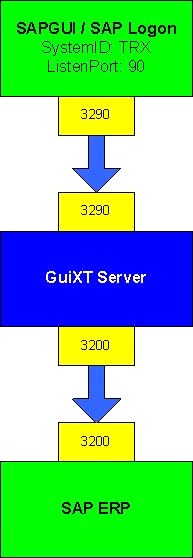
The Logon Pad connection settings would be as follows:
The settings in the sapproxy.ini configuration file would be as follows:
[control]
proxycount=1
[Proxy]
ListenPort=3290
TargetServer=juneau
TargetServerPort=3200
GuiXT=1
The second scenario would feature a single message server in conjunction with multiple GuiXT Servers. A GuiXT Server can also function as a message server. This configuration will identify the GuiXT Server with the fewest connections or lightest load and will connect directly to that server. The architecture would appear as follows:
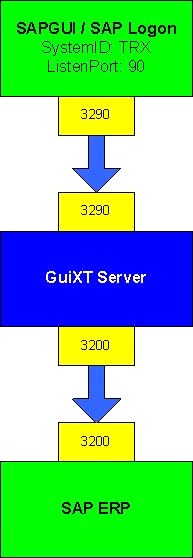
The Logon Pad connection settings would be as follows:
First create a Groups connection on the Logon Pad. The configuration settings are as follows:
Click the 'Generate List' button and select 'Space'. Then add the connection to the list.
Once the SAP Logon Pad connection is created, go to
C:\WINDOWS\system32\drivers\etc\services and add the following at the end of the file:
The settings in the sapproxy.ini configuration file would be as follows:sapmsGXT 3600/tcp
[control]
Messageserver=/M/GuiXTMSSRVR/T/10
proxycount=1
[Proxy]
ListenPort=3290
TargetServer=juneau
TargetServerPort=3200
GuiXT=1
In this scenario, there is a single GuiXT Server and a single SAP message server. The message server may be connected to multiple SAP databases and will distribute the connections as required based on the group identities of the users. A single GuiXT server can also act as a message server, as shown in the previous scenario. The architecture is as follows:
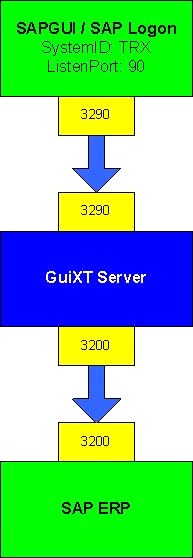
The Logon Pad connection settings would be as follows:
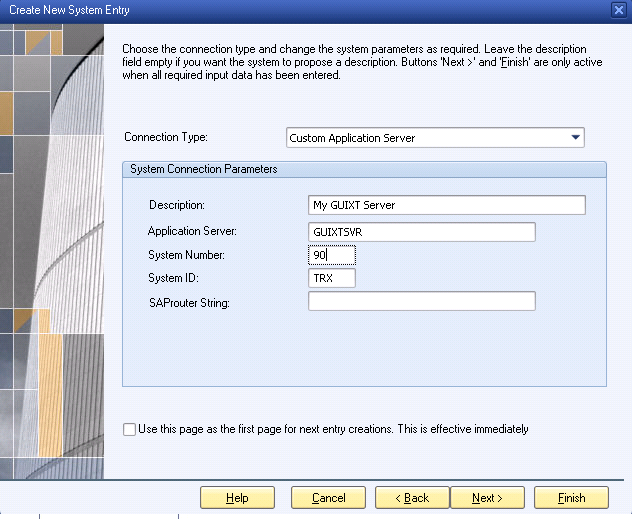
Click Finish to add the connection.
The settings in the sapproxy.ini configuration file would be as follows. This user is in the group 'Space'.:
[control]
proxycount=1
[Proxy]
ListenPort=3290
TargetServer=/M/SAPMC1/S/SAPMSPRD/G/SPACE
TargetServerPort=3600
GuiXT=1
The last configuration that we will discuss is when there is a single GuiXT message server communicating with multiple GuiXT servers and a single SAP message server. In this configuration, a GuiXT Server can connect only one SAP ERP system. This architecture would appear as shown below:
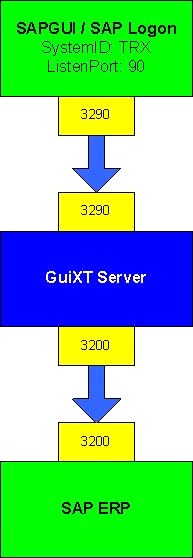
In our example, there might be two groups - GRP_HR and GRP_SD. The SD group might have access only to the AP1 and AP2 while HR might have access to AP3 and AP2.
The Logon Pad connection settings would be as follows:
After configuring the connection, go to the file C:\WINDOWS\system32\drivers\etc and add the following line to the end of the file:sapmsGXT 3600/tcp
The settings in the sapproxy.ini configuration file would be as follows. This user is in the group 'GRP_HR'.:
[control]
proxycount=1
[Proxy]
ListenPort=3290
TargetServer=/M/SAPMC1/S/SAPMSPRD/G/GRP_HR
TargetServerPort=3600
GuiXT=1
The same settings must be in the sapproxy.ini file on every GuiXT Server for this configuration to work correctly.
A connection string is the string that defines the target SAP ERP system to which GuiXT Server will connect. The connection can either be via a message server or directly. Connection strings are found in the sapproxy.ini configuration file and look something like the following example:
/M/SAPMC1/S/SAPMSPRD/G/GRP_HR
The string is deconstructed and defined as follows:
Connection strings are typically used when there are either multiple GuiXT servers connecting to a single or multiple SAP ERP systems or when there are multiple SAP ERP systems involved.