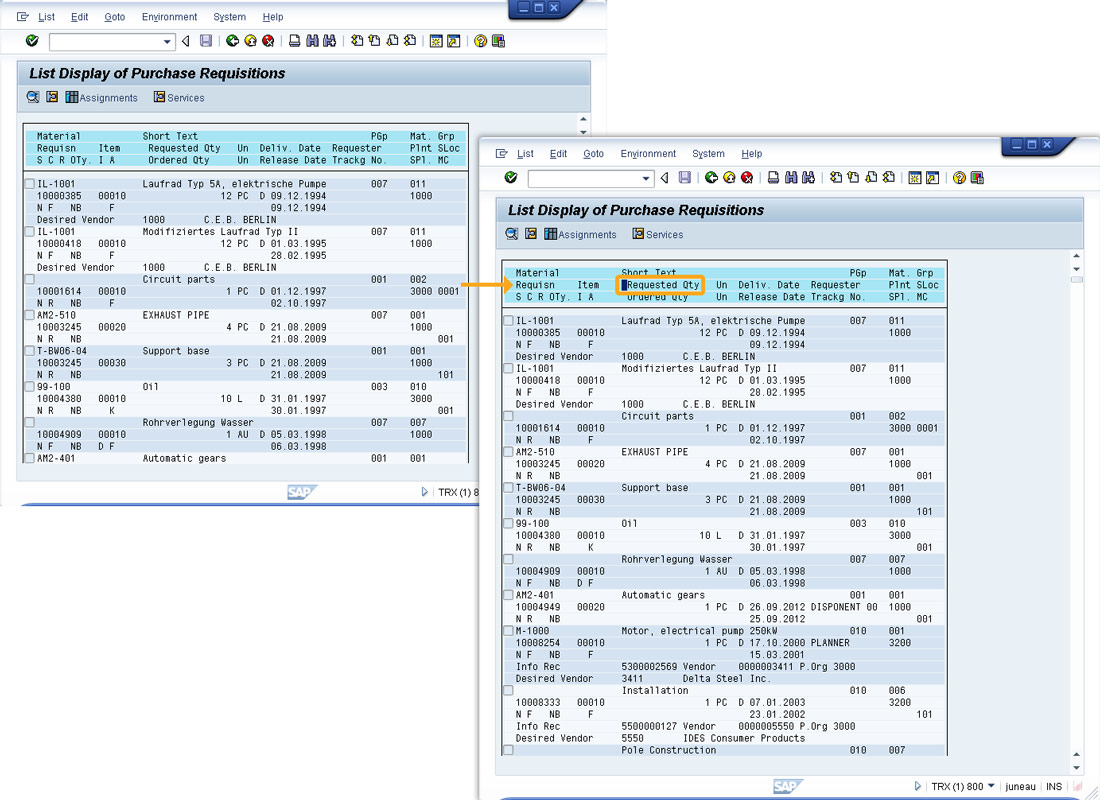Prerequisites
- Products: Liquid UI WS, Liquid UI Server or Local DLL, Client Software
- Commands: setcursor()
Purpose
Learn how to place the cursor into a field on a list screen. In this example, we will locate the cursor into a list screen on the List Display for Purchase Requisition screen.
User Interface
//Create this file inside your script folder for customizing the List Display of Purchase Requisitions screen. RM06BL00.E0120.sjs.
//Now, let's add the Liquid UI script to the above file and save it.
- Logon to SAP and navigate to the ME5A screen. Press the F8 key to display a list screen, as shown below. Now, enter the following command in the file and save it.
//Sets the cursor on the specified coordinates setcursor("[2,21]");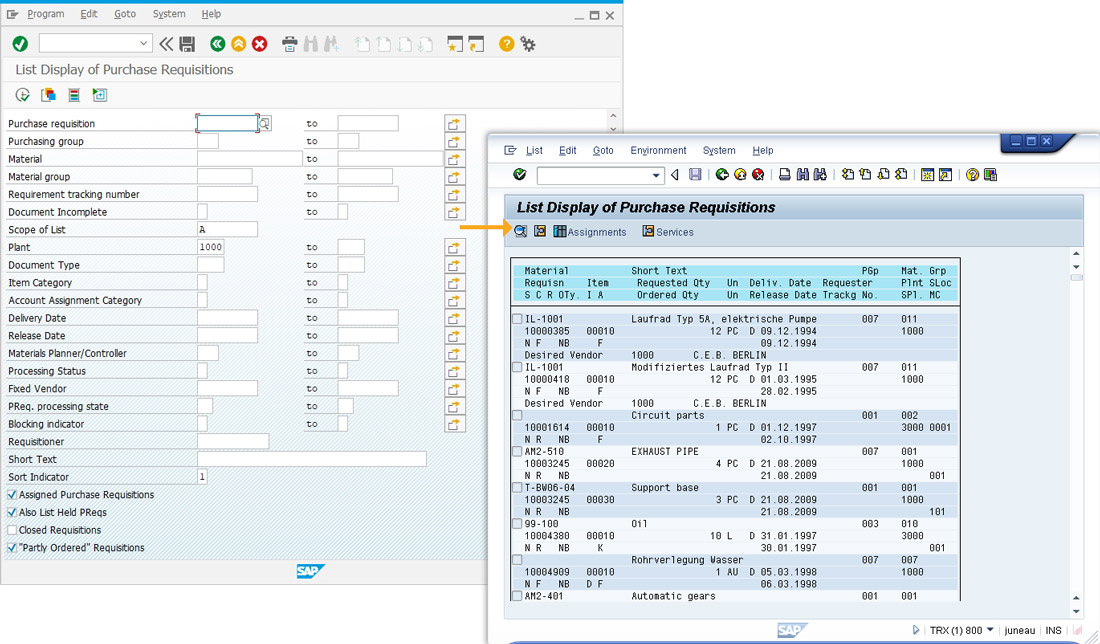
- Now, refresh the SAP screen. You can see that the cursor is positioned at the mentioned coordinates, as shown below.