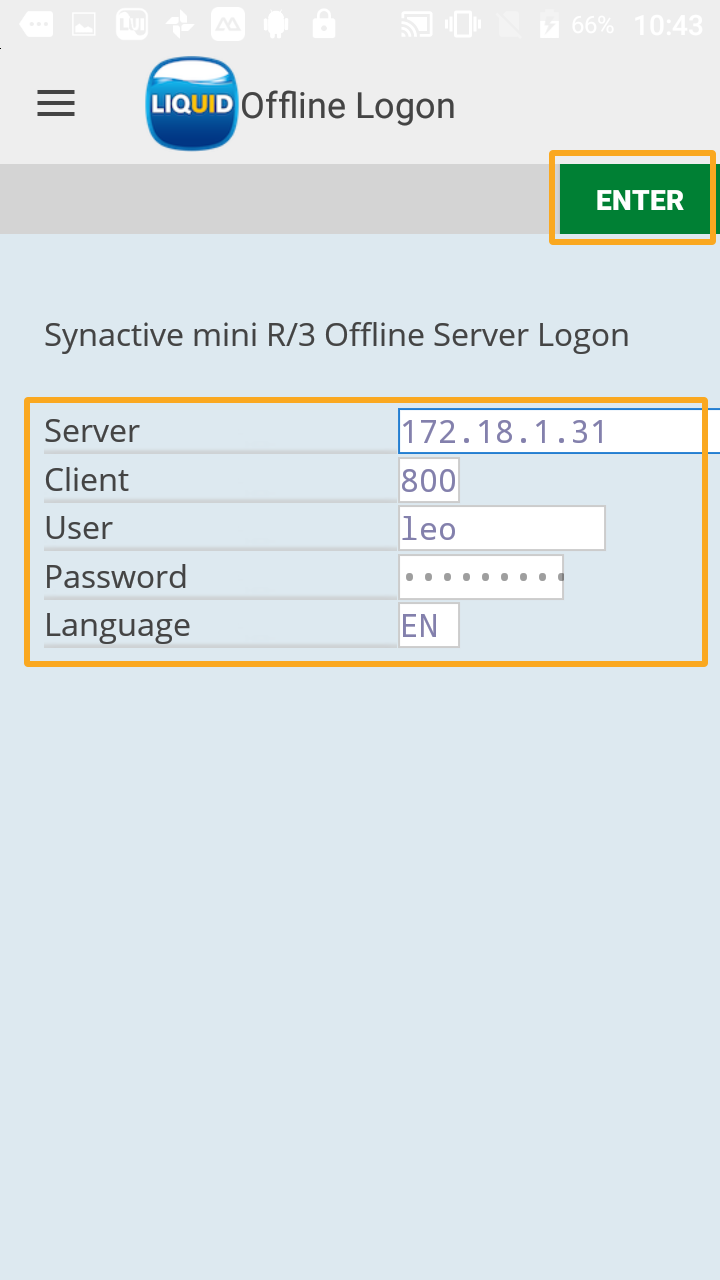Prerequisite
Download and install Liquid UI for Android App in your device. You need to Activate Liquid UI for Android enterprise license (Click here to know more about Liquid UI for Android licensing.)
Purpose
In this scenario, you will learn how to connect Liquid UI for Android to Liquid UI Offline server. You can access customized screens in your Liquid UI for Android App in Offline mode i.e without internet connection. Follow simple steps shown below to connect to Liquid UI Offline.
User Interface
In this scenario, you will learn how to add a connection to Liquid UI Offline for Android device from Liquid UI for Android App.
-
Open Liquid UI for Android App. Click ‘ADD CONNECTION’ to create the offline connection.
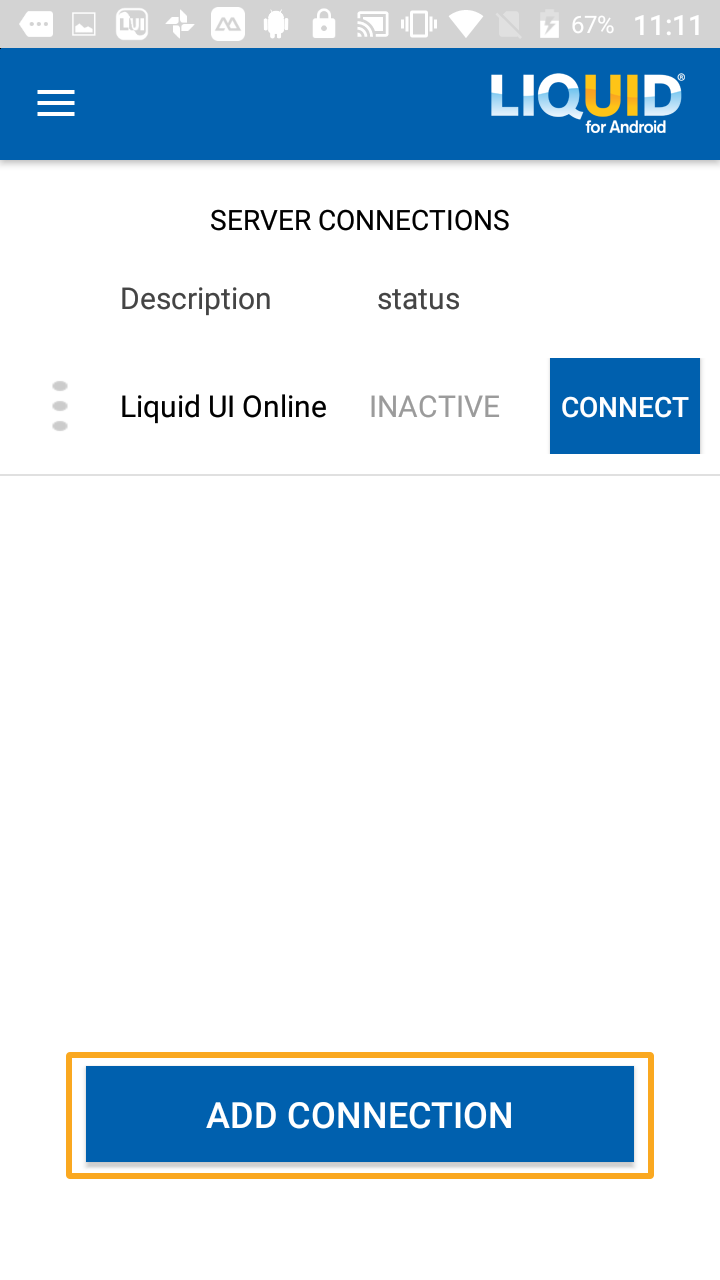
-
Specify the Connection parameters for Offline as per below screen. Please note that the Server in this case will be ‘localhost’ as Offline Engine is running natively on the Android device
- Group/Server: localhost
- Instance Number: 00
-
Click ‘CONNECT TO MY SAP’. ‘Liquid UI Offline’ connection will be added to the connection list.
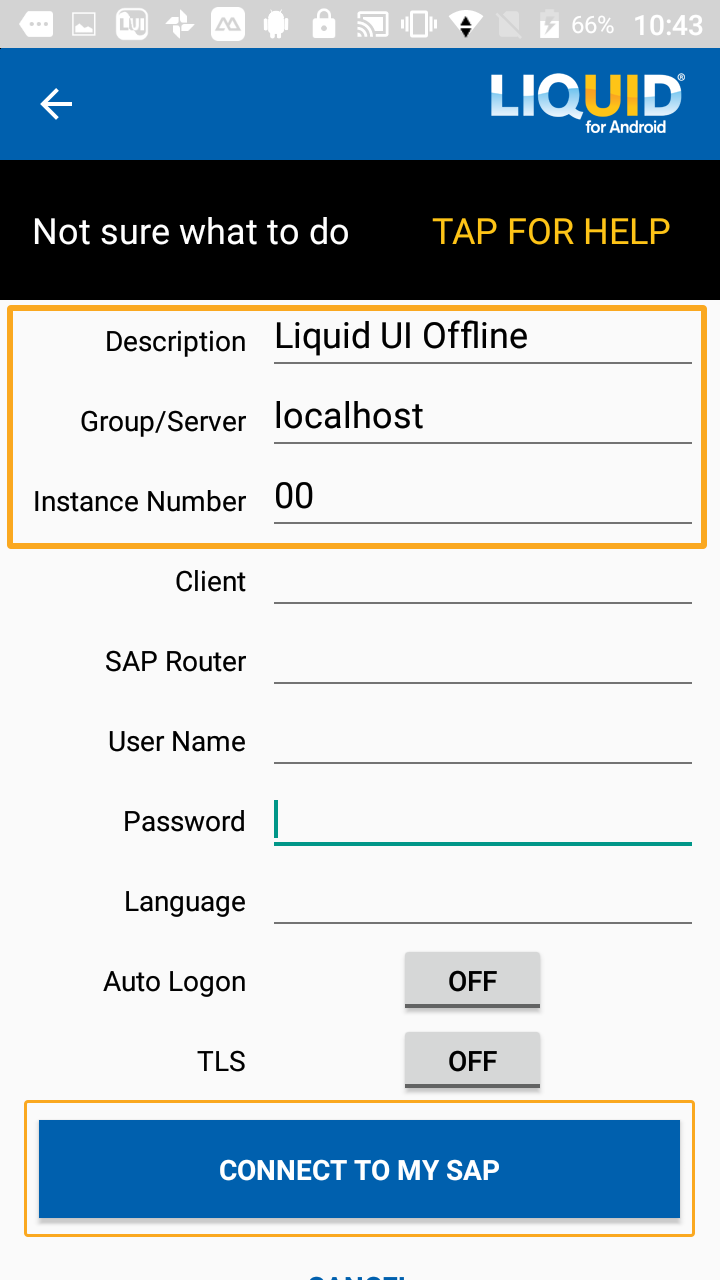
-
Click ‘CONNECT’ to open ‘Liquid UI Offline’ connection to display the logon screen.
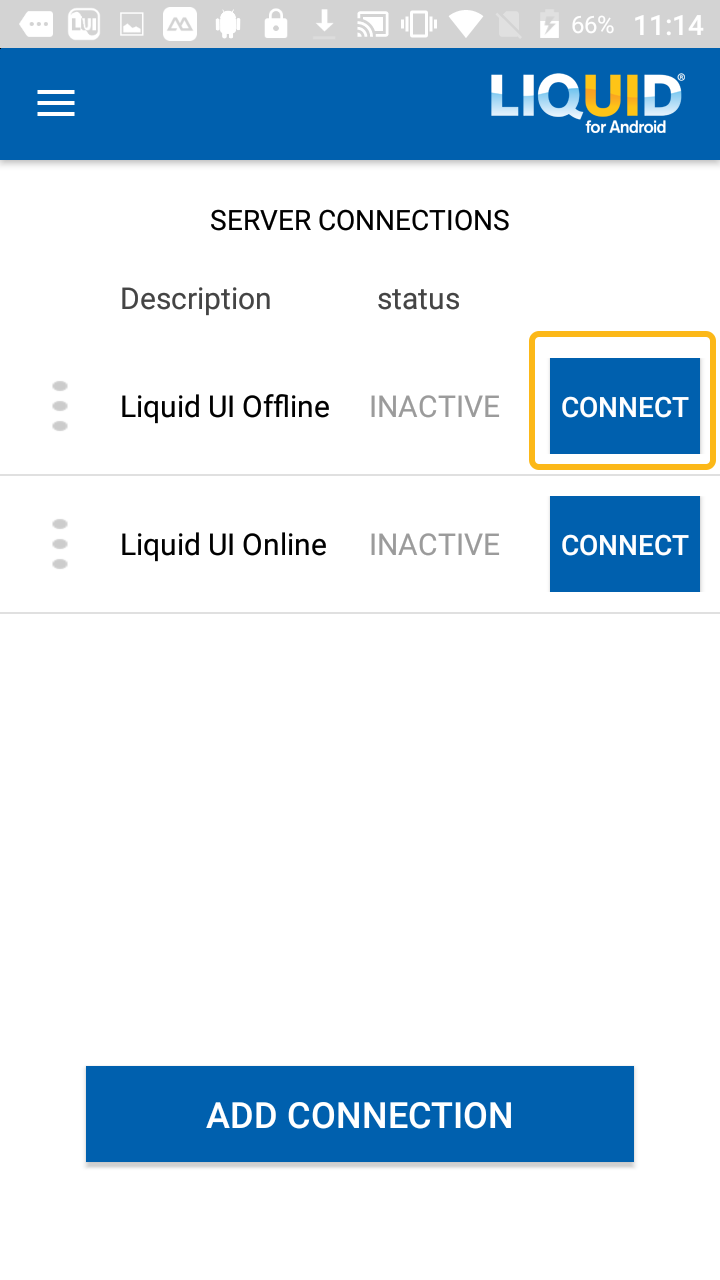
-
Enter the Offline Server logon credentials to open the Liquid UI Offline Customer Application.