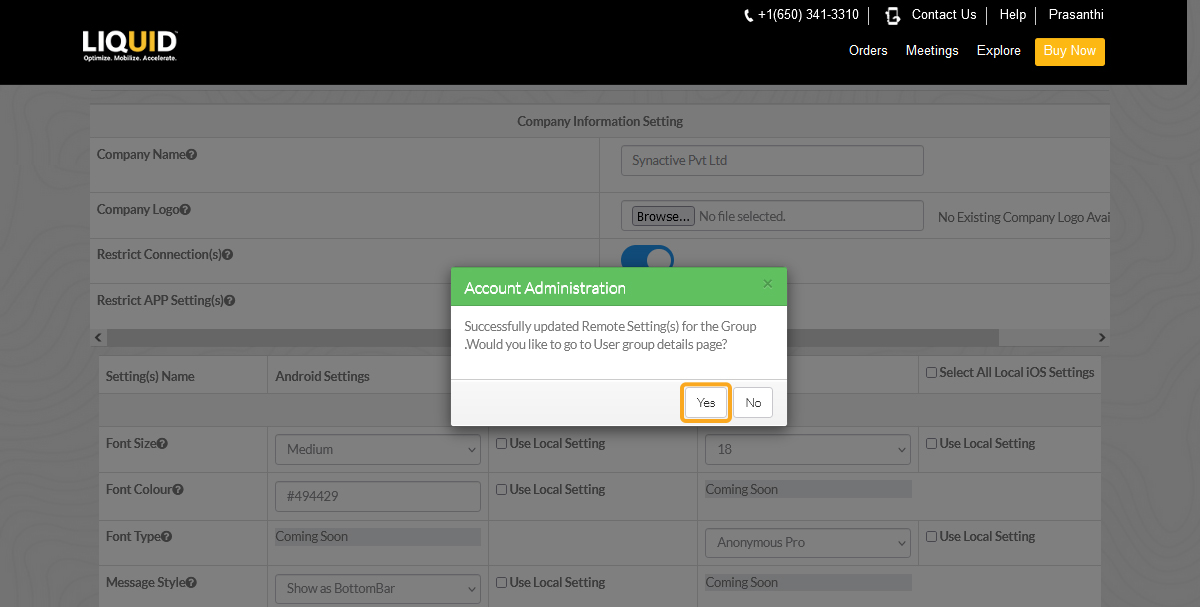In this article, you will learn how to update the existing remote settings over the cloud using the access management feature in LAMP.
Click here to learn more about adding remote settings in LAMP.
Follow the below steps to update the existing remote settings in LAMP.
- Click on Update Current Remote Settings on the Remote Settings page. This will take you to the Update Existing Remote Settings page.
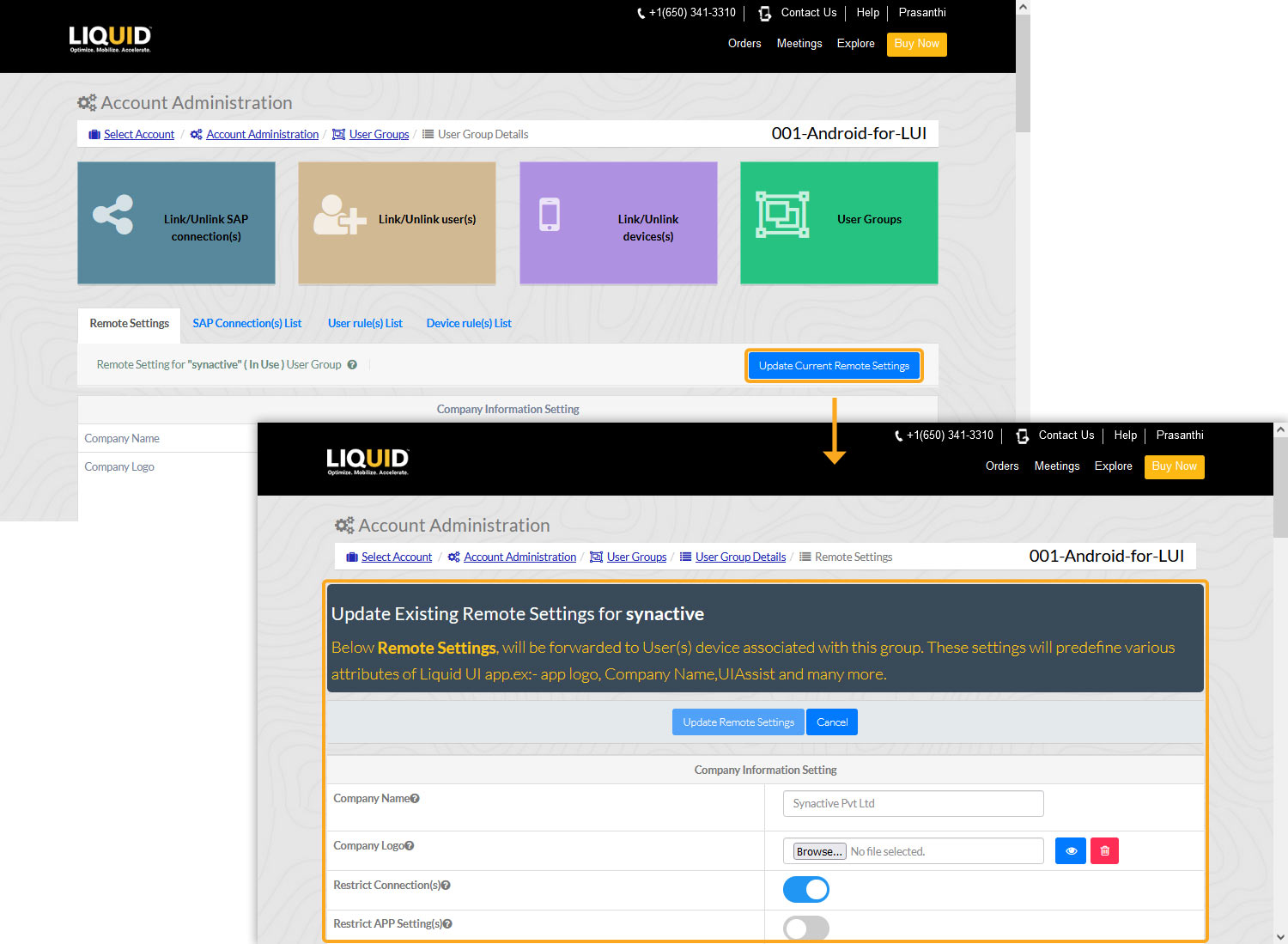
- You can simultaneously update all local settings for Android and iOS devices. Following are a few local setting options:
- View/Remove Company Logo: You can upload a new image or view the current one. Clicking on the Preview button displays the existing company logo.
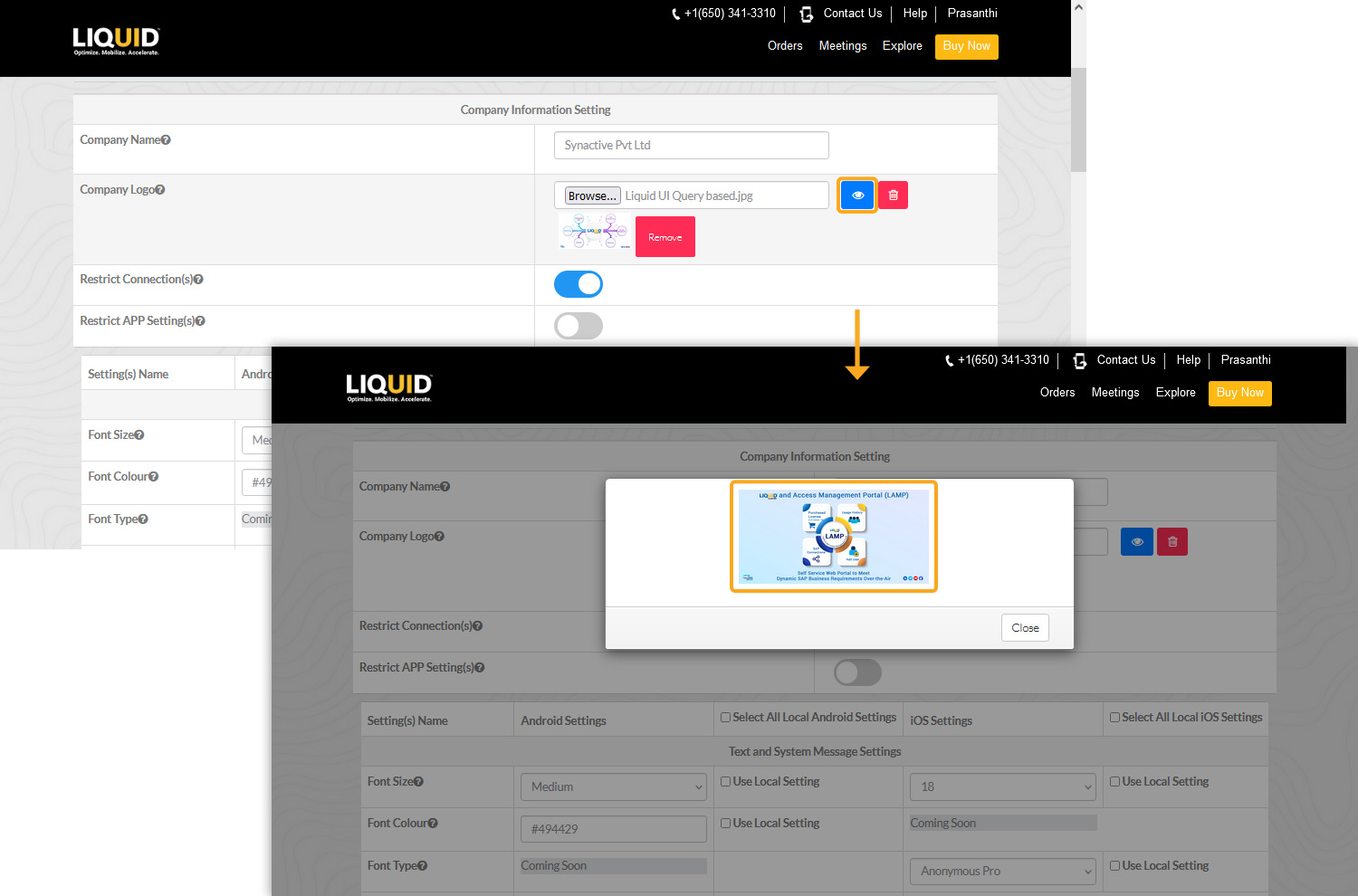
- Similarly, you can view and remove the background image of your account.
- View/Remove Company Logo: You can upload a new image or view the current one. Clicking on the Preview button displays the existing company logo.
- To modify or delete the existing logo, click on the Delete icon. A confirmation dialog will appear before the logo is removed. Click Yes to proceed.
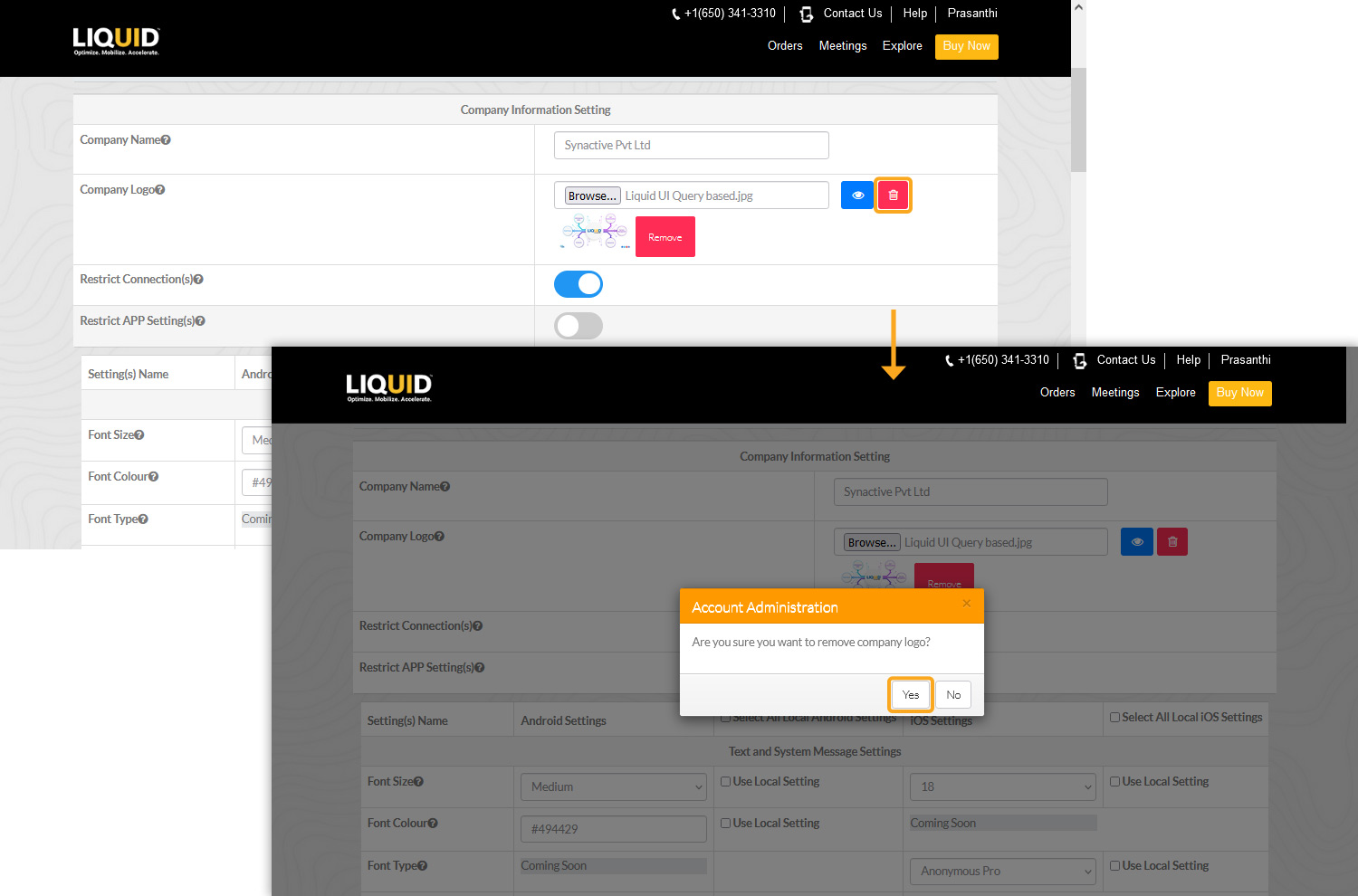
- Upon updating the settings, click the Update Remote Settings icon to save the changes.
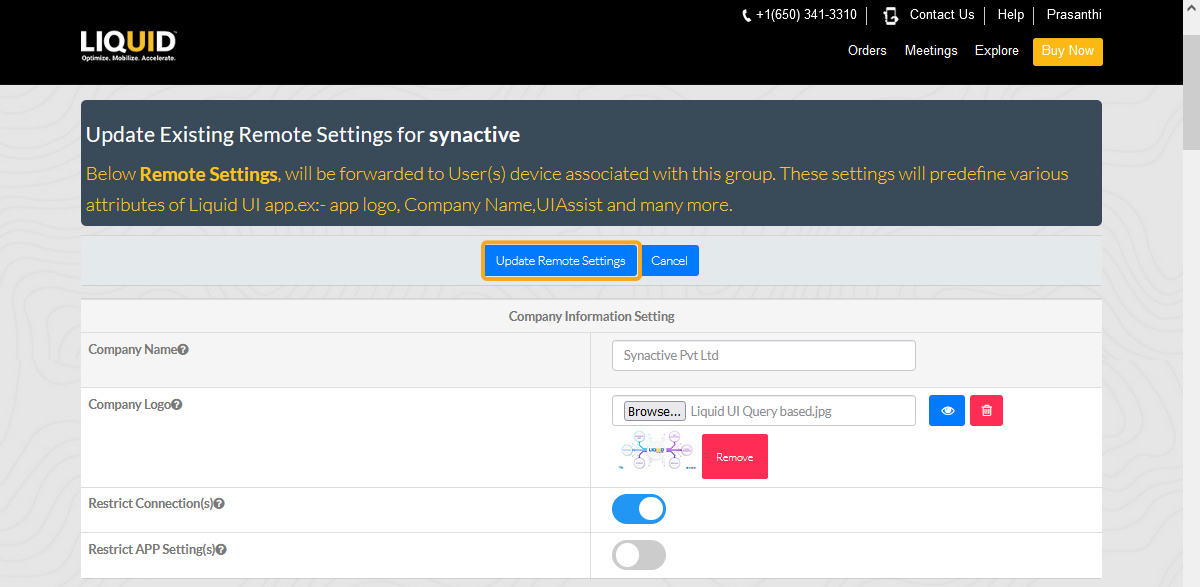
- A pop-up will appear to confirm the saving. Confirm your action by selecting Yes to proceed to the User Group page, or No to remain on the current page.