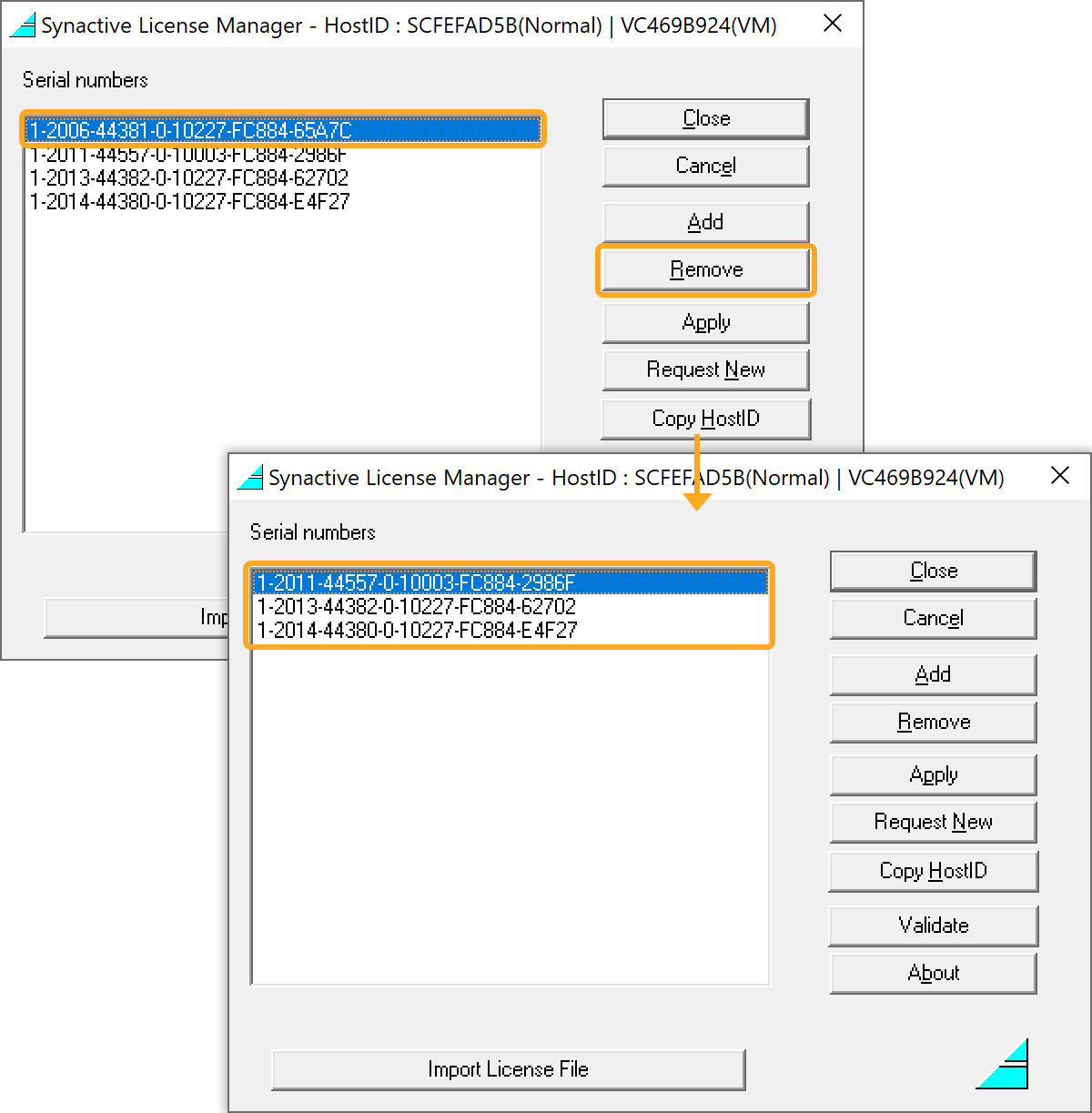Users can add, import, and remove Web Server licenses using License Manager. On a day-to-day basis, you would never need to remove a license. However, it is required in some situations, such as when you want to migrate to a new device, or when your current device is no longer operational.
Using License Manager you can:
- Import a license
- Add a license
- Remove a license
Importing Web Server Licenses
You will receive the Web Server license from Synactive via email. Download the license, which will be in a .SY9 format. Follow the steps below to import the license.
- Click the Import License File, which displays a window with a list of licenses. Select the Web Server license and click Open.
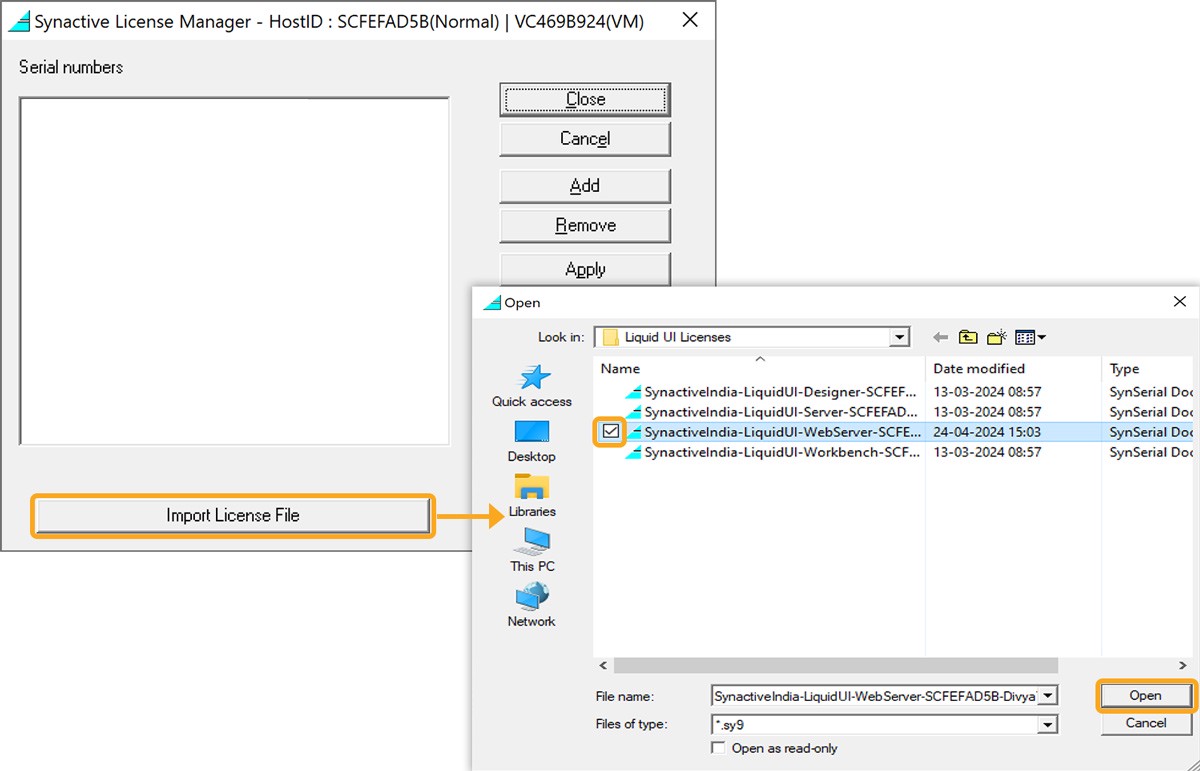
- The license will be imported displaying a success message as Serial number has been added, click OK to proceed.
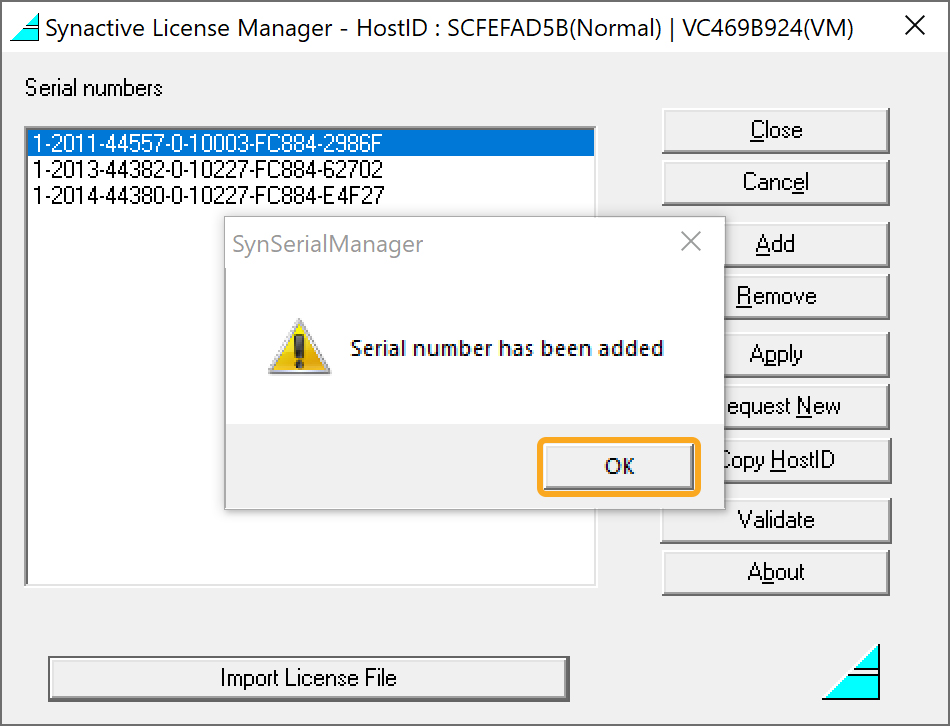
Manually Adding Licenses
In addition to importing licenses as described above, you can manually add licenses to the License Manager by following the steps.
- Open the License Manager and click Add. Then, the Add a new serial number pop-up will display, add the serial number and click OK, as shown below.
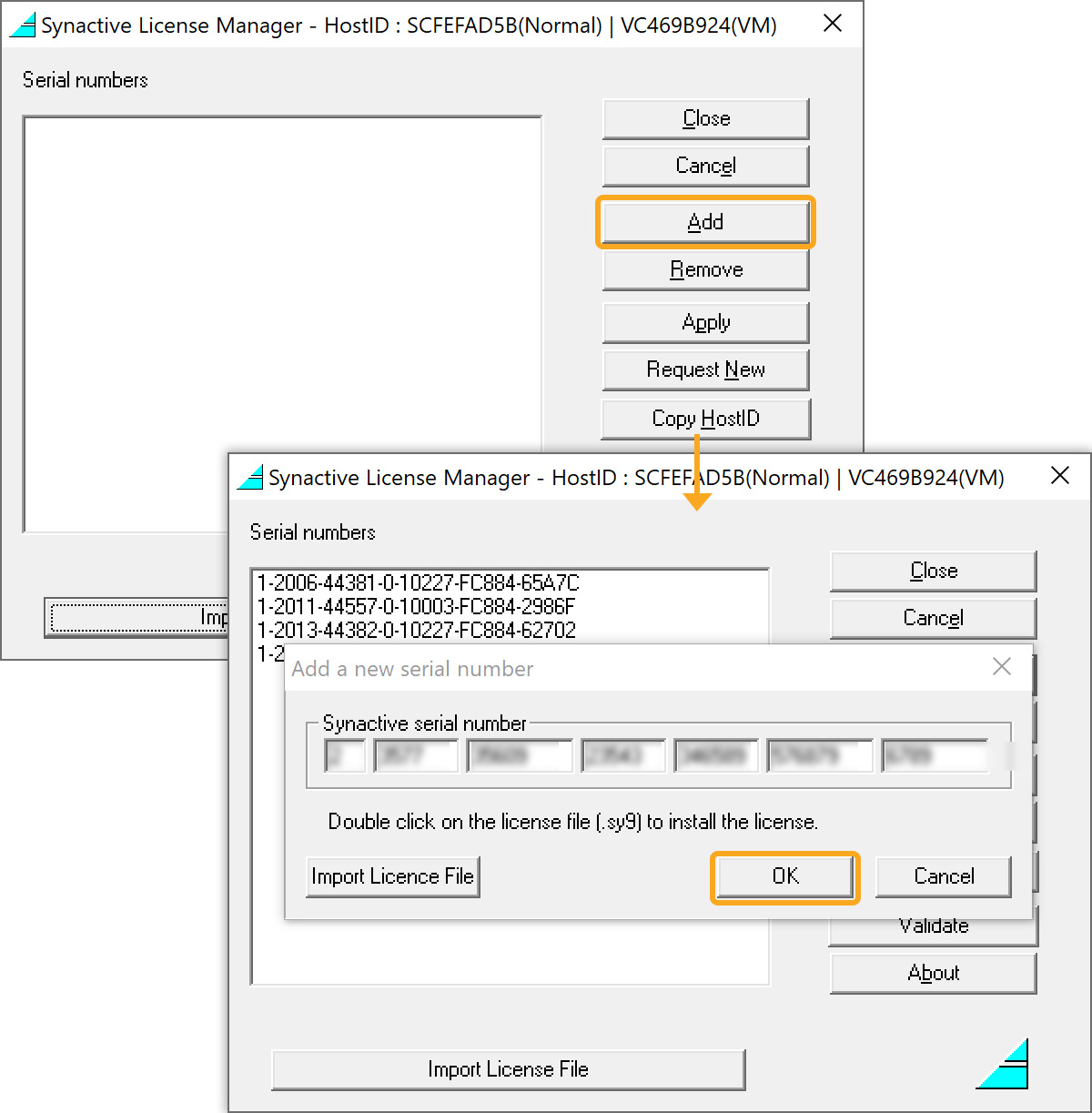
Removing Licenses
To remove a license from the License Manager, please do the following:
- Open License Manager, select the license you wish to remove, and click the Remove button. Then, the license serial number will be removed, as depicted in the image below.