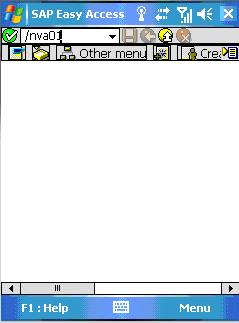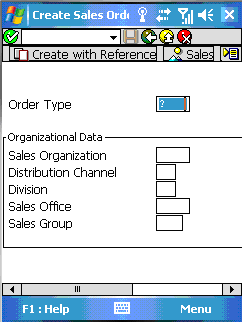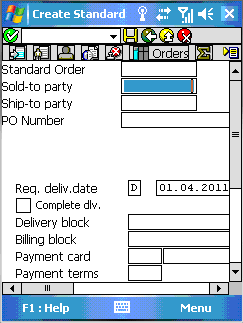In this section, we will demonstrate a sample use case using the Mobile client. We will not use a Liquid UI Server for the example, but the process is essentially the same either with or without a Liquid UI Server. The only real difference is that the Server would house the scripts and the connection would need to point to the Server instead of directly to the SAP system. When a direct connection to SAP is used, only SAP native screens can be displayed - users cannot apply any Liquid UI customizations. In the SAP Navigation screen, type a transaction into the command box. In our example, we will use the tcode 'VA01'.
-
Your SAP ERP
Get what you want. Choose your SAP ERP.
- Products
-
Rapid Apps
Executive AppsUser AppsIT Apps
-
Services
-
Support
Liquid UI CommunityLIQUID UI TOOLS
- Resources
- Company
- Free Trial