The Advanced Profile Settings are the first set of configurations to be entered into the Profile and appears as shown below.
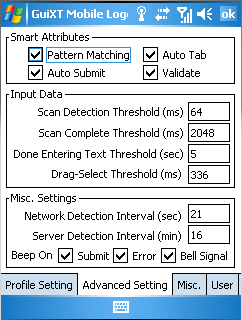
These are found on the 'Advanced' tab in the Profile settings. There are three areas of advanced settings, which are as follows:
- Smart Attributes
- Input Data
- Miscellaneous
Smart Attributes
The settings in the 'Smart Attributes' specify if the smart attributes are enabled or disabled for a given profile. Check each smart attribute to enable it. The available settings are explained in detail in the Smart Attributes section earlier in the document.
Input Data
The Input Data settings specify if data is being entered via a barcode scanner or by manual user entry. These settings are as follows:
- Scan Detection Threshold (ms)
-
Specifies the time in milliseconds between the first and second characters entered in a field. If the time is below the threshold, Mobile assumes a scan is being performed.
- Scan Complete Threshold (ms)
-
Specifies the time in milliseconds between the end of character entry and the initiation of any Smart Attributes. When the threshold is exceeded, smart attribute processing is begun.
- Done Entering Text Threshold (ms)
-
Specifies the time in milliseconds between the end of manual data entry and the initiation of Smart Attribute processing. Once the threshold is exceeded, Smart Attribute processing will commence.
- Drag Select Threshold (ms)
-
Specifies the time in milliseconds that indicates a user may be 'drag-selecting' content in a given field. When tapping into a field, users may either select the entire field or 'drag-select' only a part of the text. If the user taps and holds longer than this threshold, Mobile assumes that drag-selecting is being used.
Miscellaneous
There are some additional settings that you can configure and these are designated as Miscellaneous settings for the Advanced profile settings. These settings are as follows:
- Network Detection Interval (min)
-
Specifies the interval between Mobile sending a signal to the connected SAP system and the time the SAP application server responds. If the time for response exceeds the threshold, Mobile will display a message to the user warning of possible network disruption.
- Server Detection Interval (sec)
-
Specifies the time in seconds between the periodic signal Mobile sends to SAP and the response. If the response time exceeds the threshold, Mobile will log off and disconnect all sessions.
- Beep On
-
Enable audio beep signals from Mobile. There are several associated settings as follows:
- Submit
-
Enable a beep sound on submitting data.
- Error
-
Enable a beep sound to occur on an error.
- Bell Signal
-
If this is enabled, it causes a beep to occur when the ASCII bell character (Alt+Num7) is populated into a Mobile field. The ASCII character must be specified in the script for this to work. This works both on native SAP fields and on Liquid UI fields and the usecase is as follows:
In the following code, if no value is entered into the field, the ASCII bell character will instead be entered and the beep will sound as many times as is specified in the script. If the material is set to '0', the beep will sound four times; if the quantity is set to zero, the beep will sound twice. The code is as follows:
if(!V[g_gm_field1]) { set("V[G_RF_BEEP]", "••••"); //Error beep: 4 beeps return("E: 4 beeps scan material"); } else if(!V[g_gm_field2]) { set("V[G_RF_BEEP]", "••"); // Error beep: 2 beeps return("E: 2 beeps scan quantity"); }
- Password
-
Contains the default language code (e.g. 'EN' for English).




