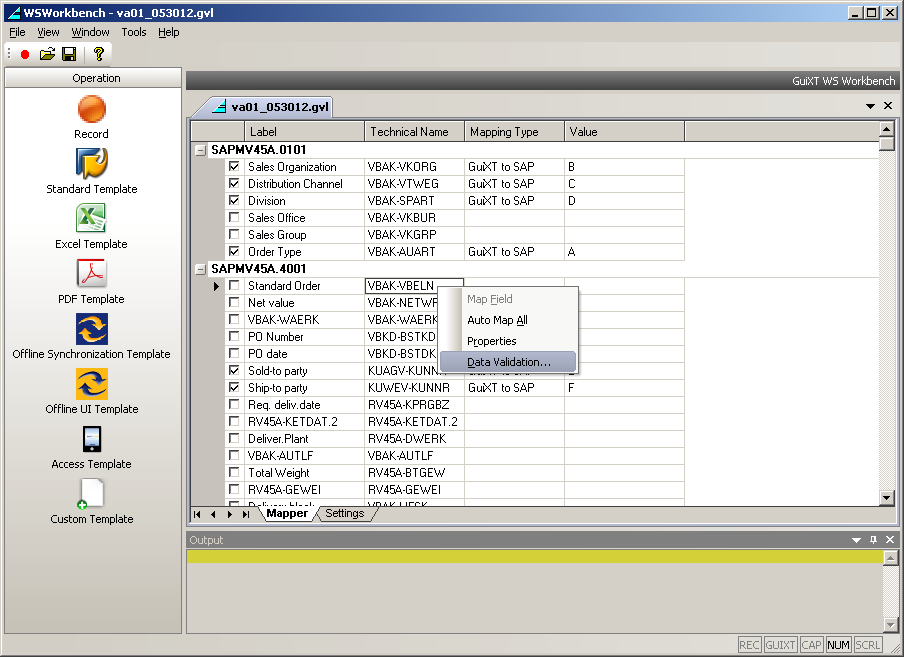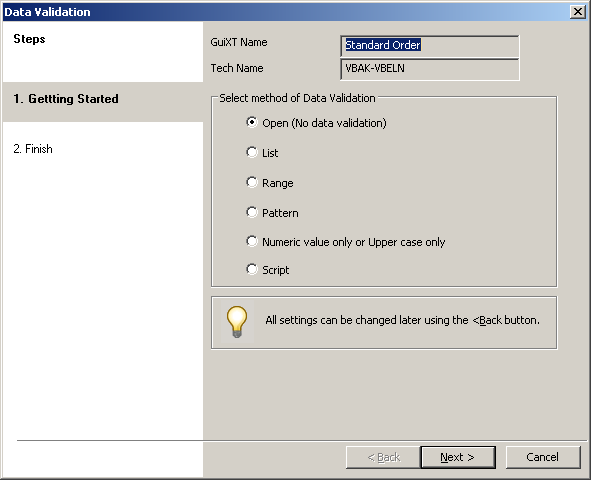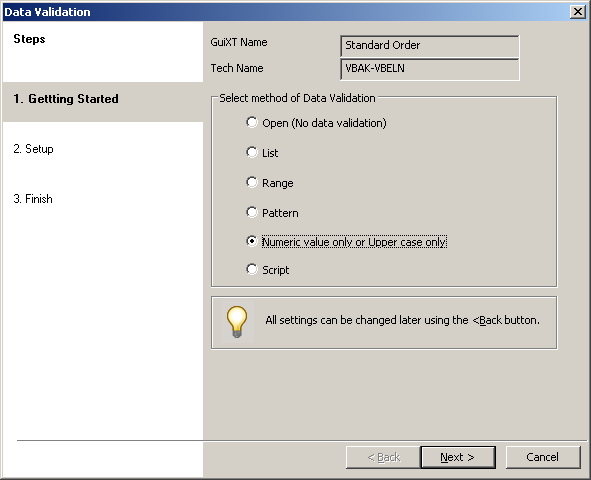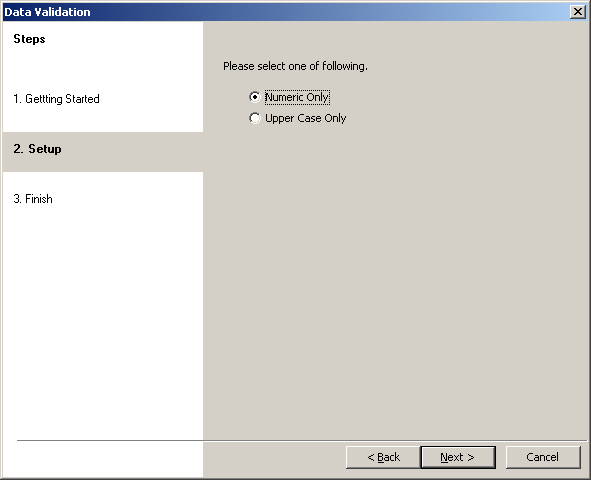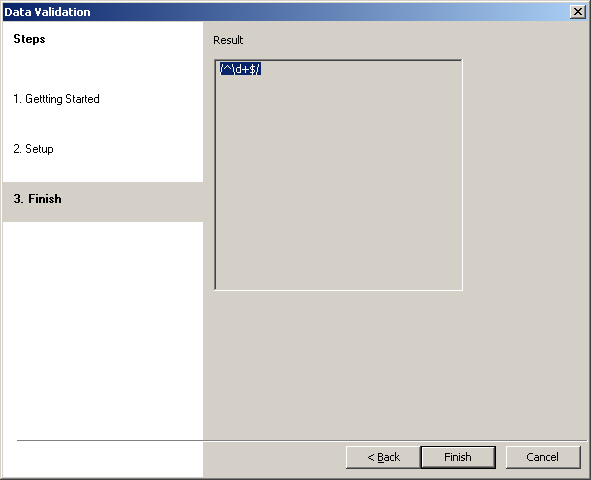The fourth case is that validation will be performed according to either a numerical value only or an upper case value only. To set this case, if it not already selected, please do the following.
- Right-click on a cell in the row you want to validate and choose Data Validation from the context menu.
- The Data Validation wizard will appear as shown below.
- Select the Numerical value or Upper case only radiobutton, if it is not already selected as shown below and then click Next.
- The value entry screen will display as shown below.
- Select either the Numeric Only or the Upper Case Only radiobutton and click Next.
- The Finish window will display as shown below. Click Finish.
- The Numeric or Upper Case Validation case has now been set for this row.