Standard tasks are predefined task types representing specific activities within a workflow, such as approval, review, or notification. They are used to model common workflow activities and can be customized with specific attributes. Standard tasks offer flexibility in defining individual steps within a workflow and can be reused across multiple workflow scenarios.
Refer to the Create Workflow Template section before proceeding with standard task creation.
Standard Task Creation
- To create a standard task, you must specify task attributes in various tabs, such as Basic Data, Triggering Events, and others. Simply fill in the required information under the Basic data tab, as shown below.
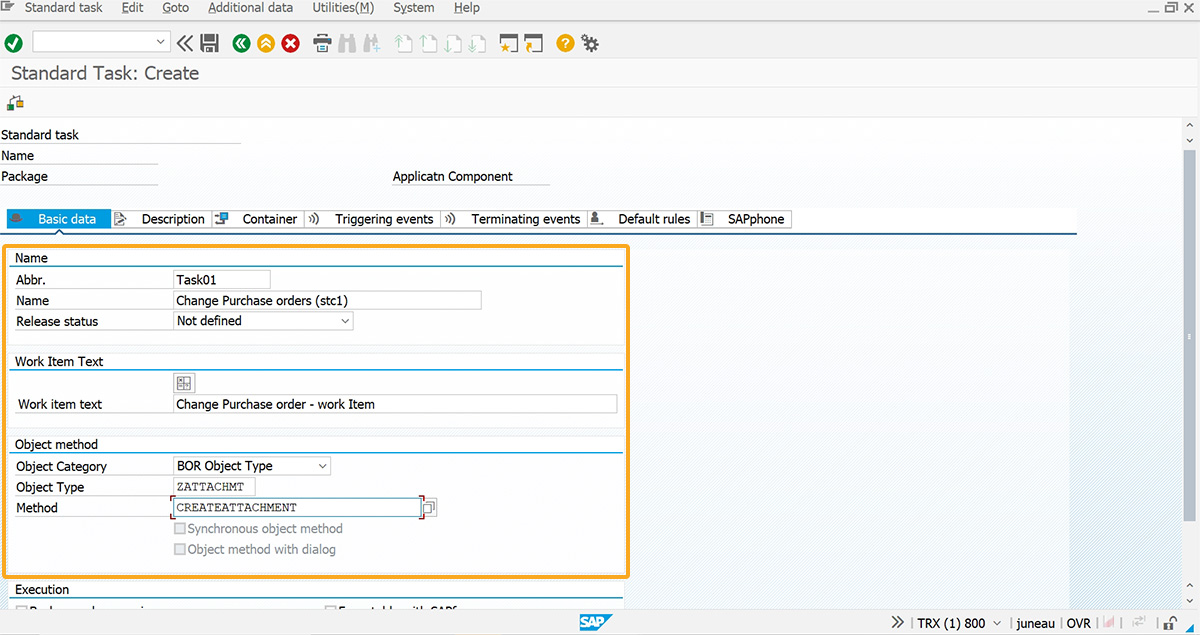
- Under Container tab -> Create Element -> Create Container Element window. Fill in the required fields, as shown below.
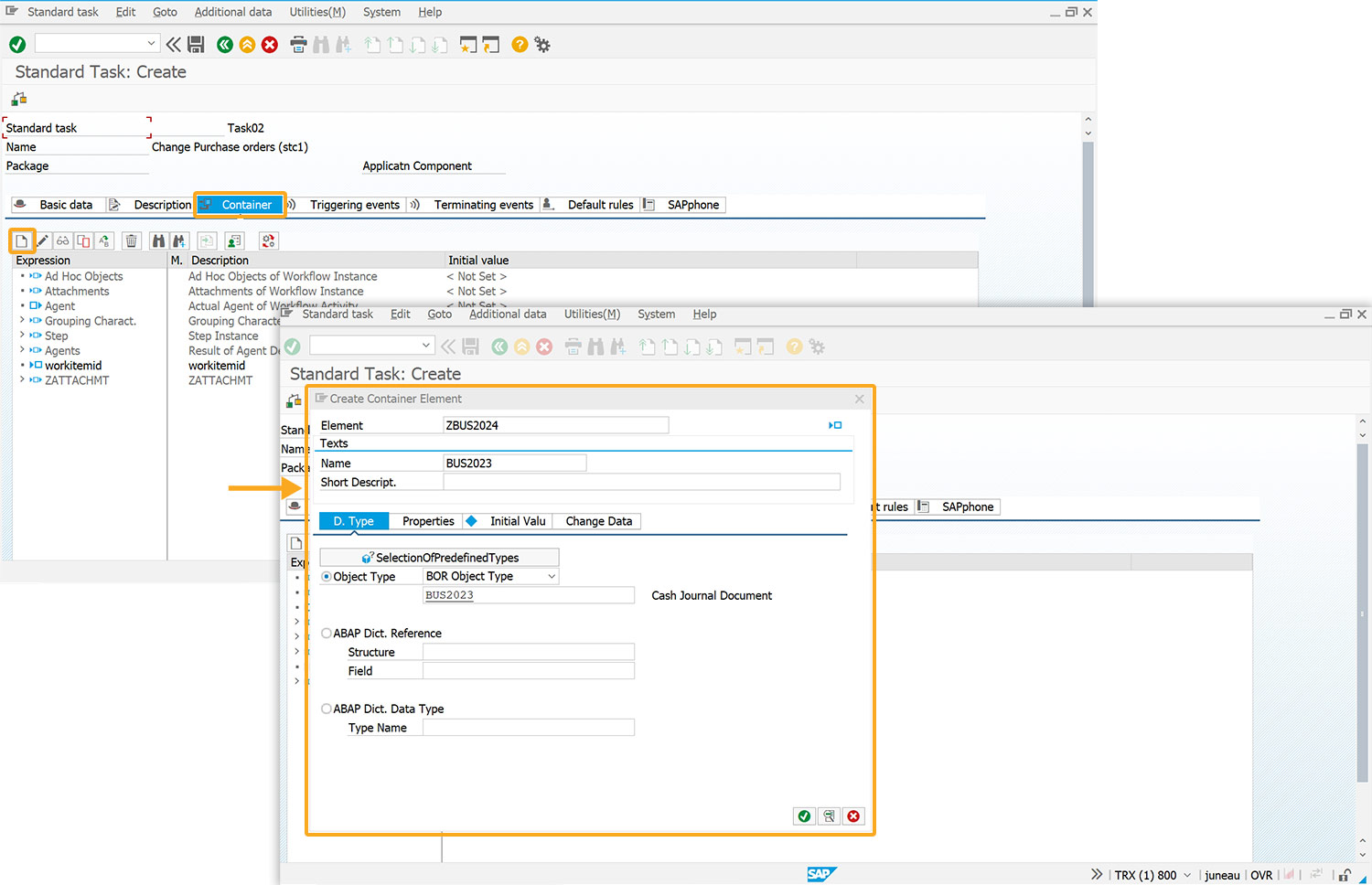
- In the Properties tab, select all checkboxes and proceed.
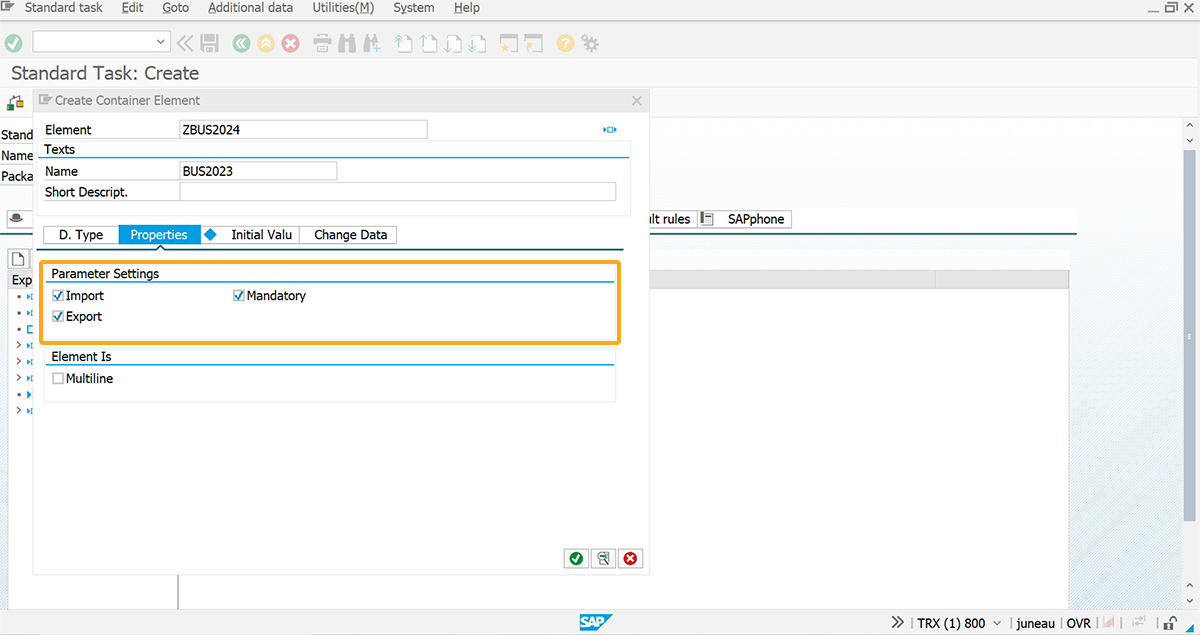
- Under the Triggering events tab, enter the details for:
- Object Category
- Object Type
- Event
Check the Event creator column and Save.
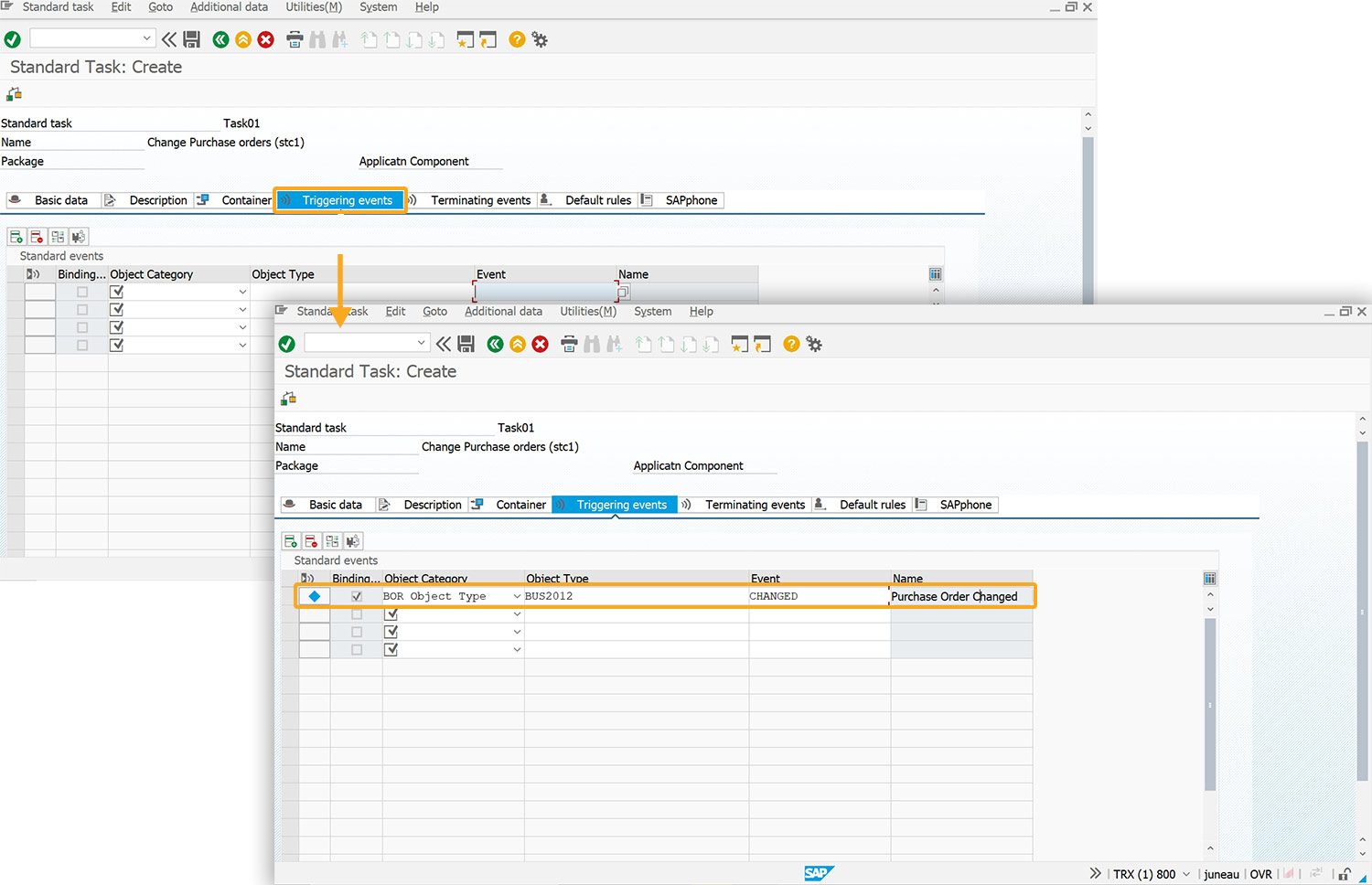
- This action prompts a Create Object Directory Entry popup. Clicking on Local Object leads to the Standard Task: Change screen, with a success message confirming the task's creation.
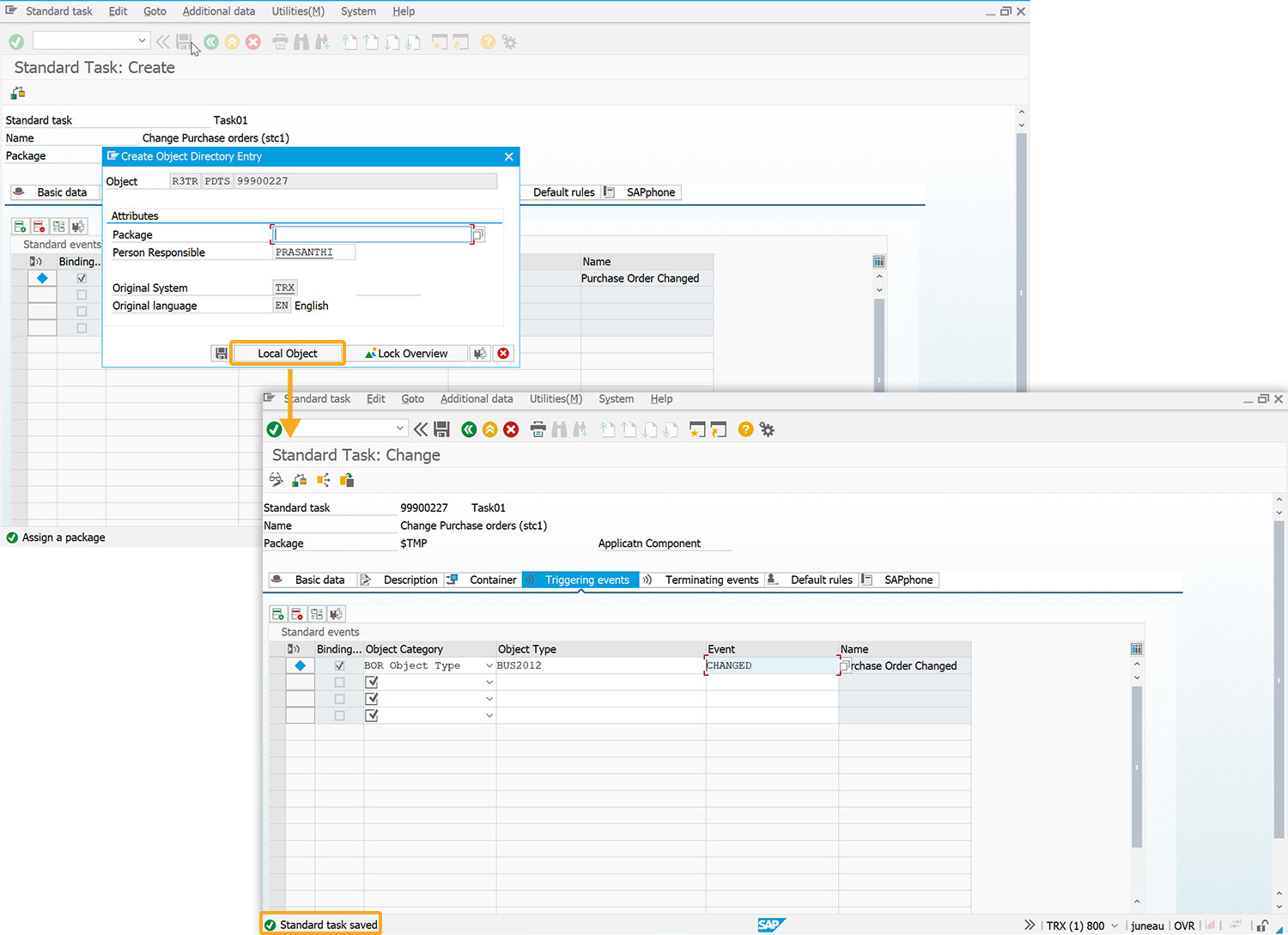
- Clicking on the back button displays the Define Container Elements and Binding window.
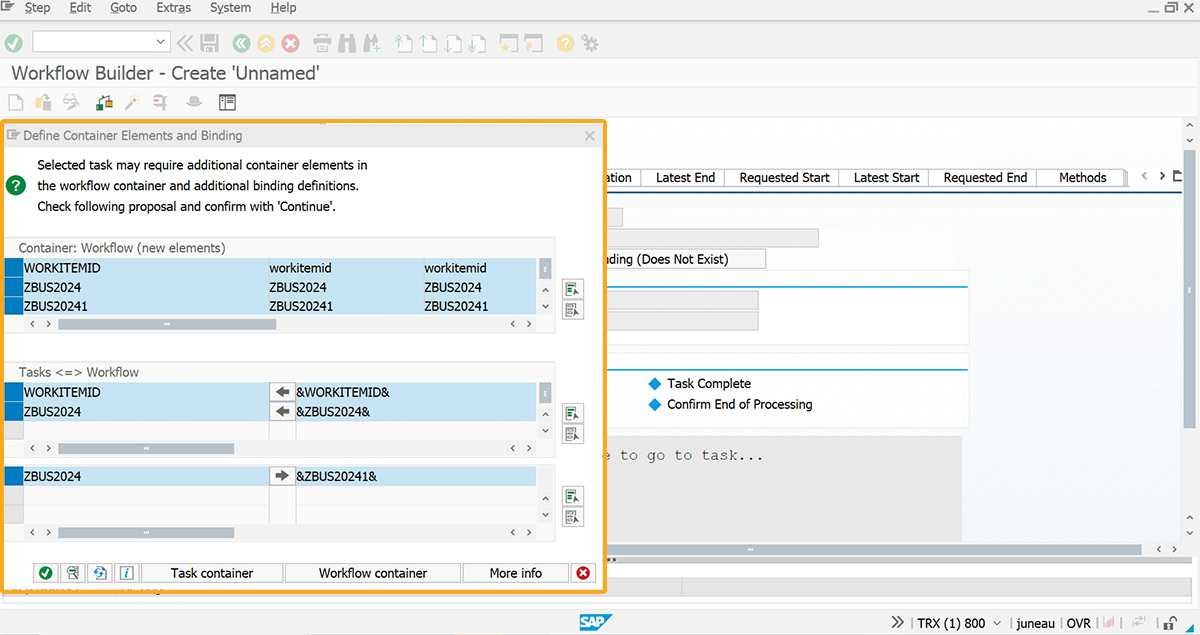
- If required select additional container elements and binding definitions to the task and then click Continue. After completing these steps, you will be directed to the Workflow Builder-Create ‘Unnamed’ screen with a success message as Generated binding inserted.
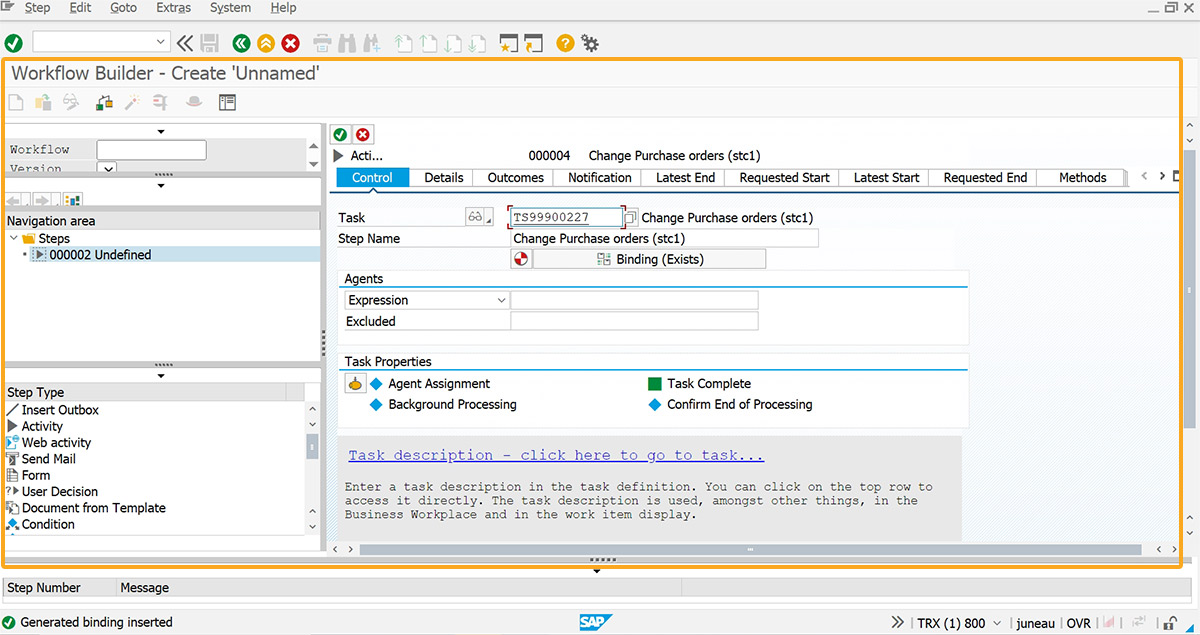
Thus, the Standard task is created, and moving forward to the next section for defining workflows.




