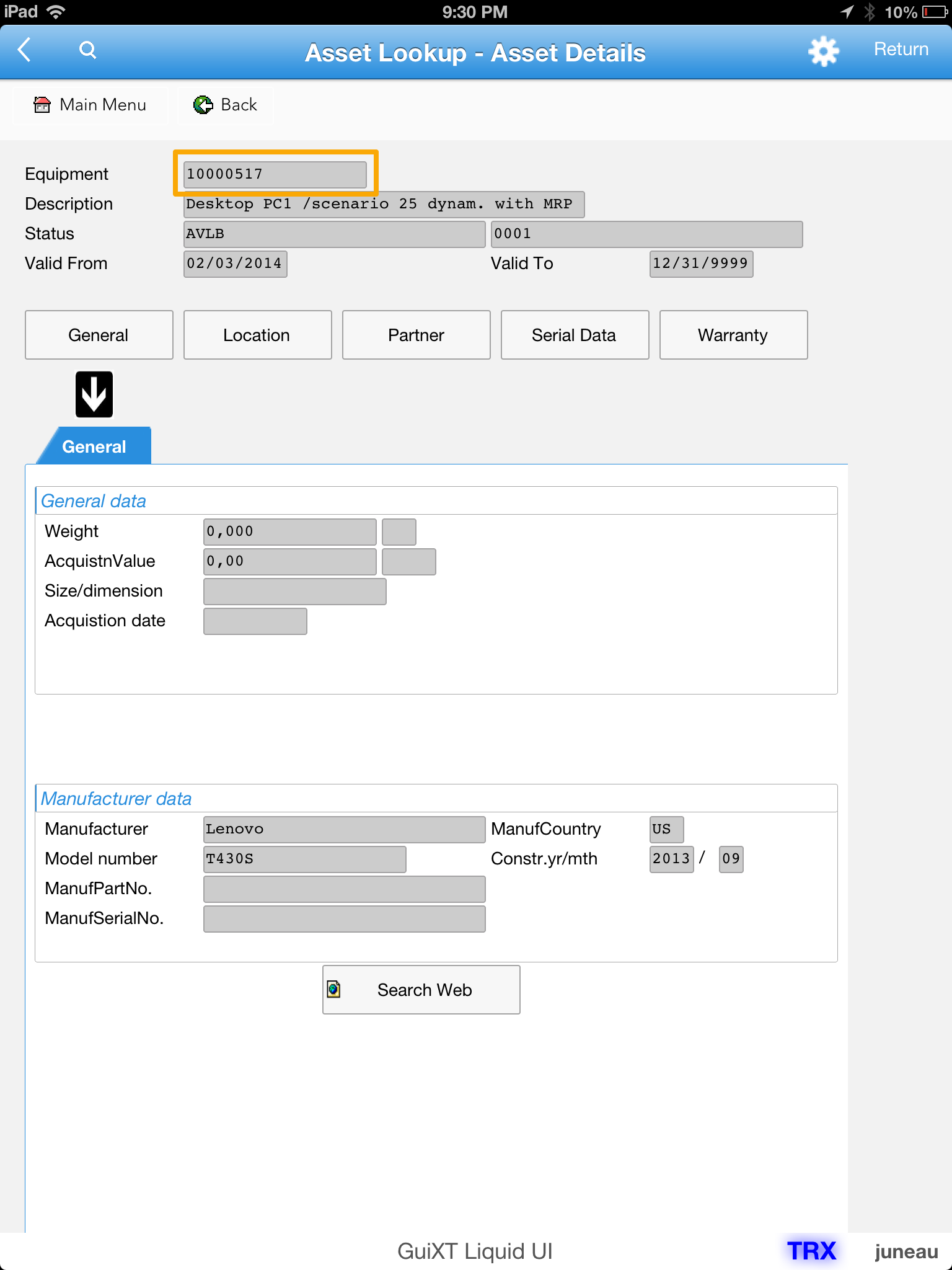The Asset Lookup Rapid App allows you to search and track assets information for SAP ERP, S/4HANA, and ECC. With a user-oriented approach, the app is designed for non-savvy users where the information is categorized based on the equipment and material details.
Under the equipment section, you can search the asset details either by plant number, equipment number, equipment description, or all the above criteria. Also, you can search for assets based on the equipment location (such as street, city, or zipcode) and equipment number, or all the above criteria. Likewise, you can search for assets based on any of the material details such as equipment name, material name, description, or serial number.
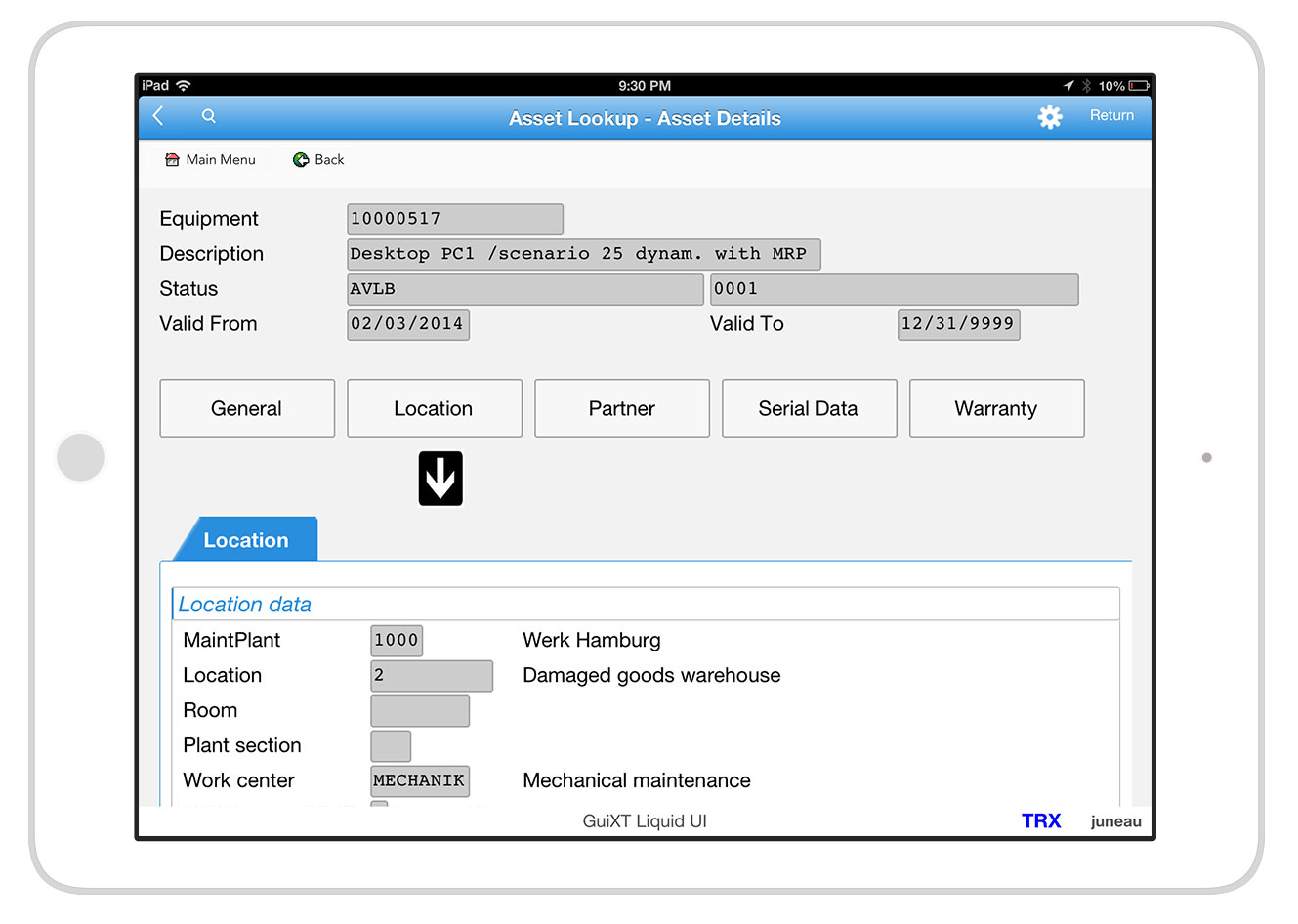

In the Asset lookup, you can find all the files required to run and learn about the Asset Lookup application in the following directories.
Documentation Directory
The documentation directory includes various documents on deployment, factsheet, technical details, and user documents on the Asset Lookup Rapid App. These documents help you to familiarize yourself with the information available on functional configuration, software requirements, scope, value proposition, technical details, and script files development process for developing Asset Lookup Rapid App.
Screenshots Directory
The screenshots directory contains the screenshots taken during the Asset Lookup process based on the three search criteria, namely Equipment details, Material details, and Equipment location.
Scripts Directory
The Scripts directory contains all the customized script files used in creating the Asset Lookup application. All the development logics in these script files are pre-defined and pre-builds, which can be deployed in 3 days.
All the relevant information on assets such as validity, warranties, partners, serial number information, and location information are accessed using the Asset Lookup application. Here assets that are updated or added in the SAP system will immediately reflect on this application, and this facilitates users with updated information. You can deploy this application on your mobile devices with secure, and real-time access to core SAP data using Liquid UI Server.

Installation
You can deploy the Asset lookup Rapid App in your device by following the prerequisites, configuration, and Deployment sections below:
Prerequisites
- Liquid UI Server to run Asset Lookup Rapid App, which will be placed between SAP Server and Liquid UI for Android/iOS
- Liquid UI for Android/Liquid UI for iOS deploy Asset Lookup Rapid App

Configuration:
- You can find the guixt.sjs file of the Liquid UI SDK in the below path.
C:\Program Files (x86)\Liquid UI SDK\LUI Server
- To run the Asset Lookup application, you need to change the directory path in the guixt.sjs file to locate the app related scripts folder as shown below:
directory1 = "C:\\Program Files (x86)\\Liquid UI SDK\\AssetLookup\\Scripts"
- Save your directory path changes and restart Liquid UI Server instance, learn more on how-to run Liquid UI Server service.
Deployment
In this scenario, we will show you how to deploy and use the Asset Lookup Rapid App.
- Logon to SAP GUI using your Liquid UI Server connection on your Liquid UI for iOS/Android. Click the Apps icon on the screen.
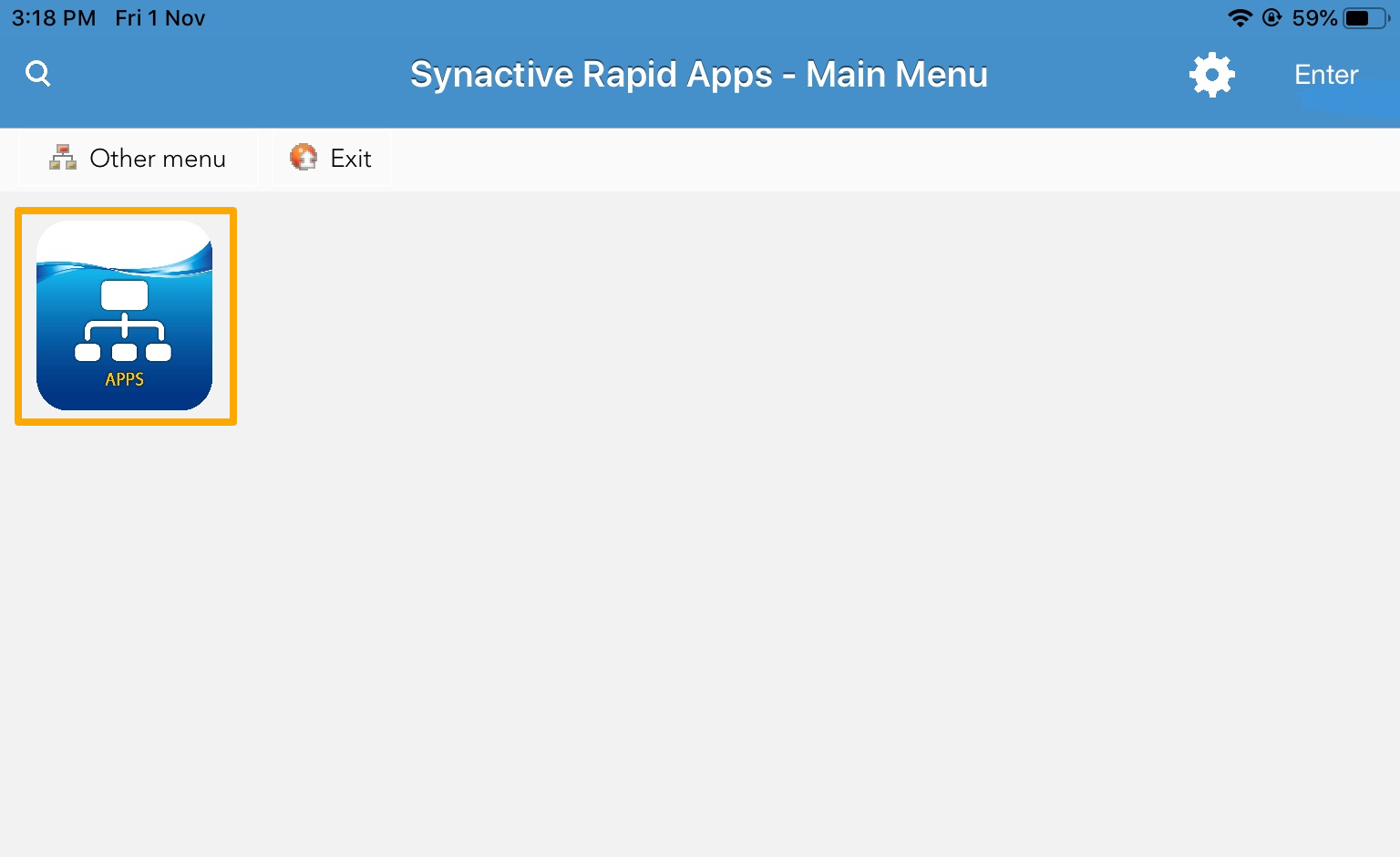
 Note: Learn more about how to connect to the Liquid UI Server in Liquid UI for iOS/Liquid UI for Android.
Note: Learn more about how to connect to the Liquid UI Server in Liquid UI for iOS/Liquid UI for Android. - You can see the Asset Lookup application. Click the Asset Lookup icon on the SAP screen.
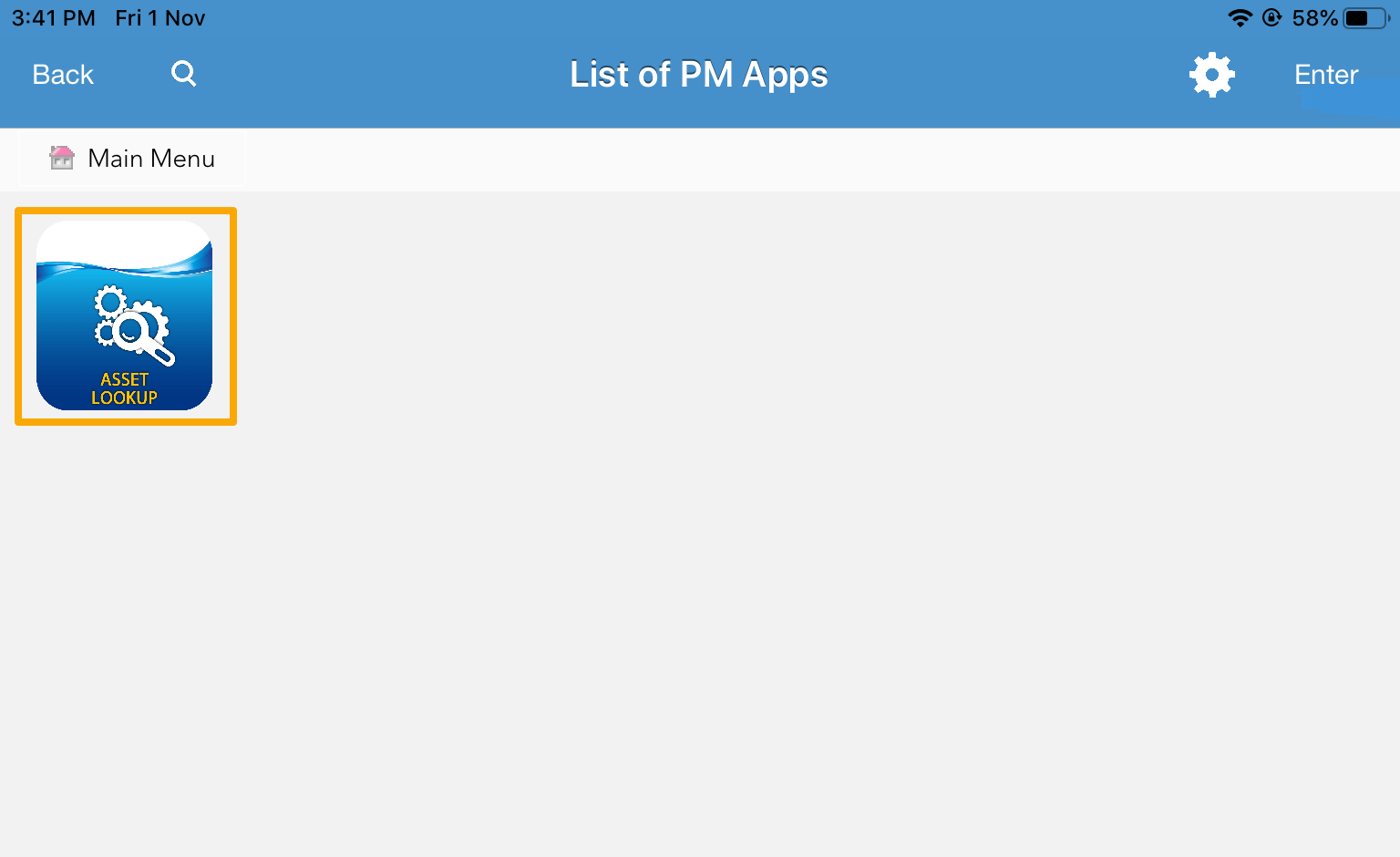
- You can search for assets using three varying search criteria – Equipment details, Equipment location, and Material details.
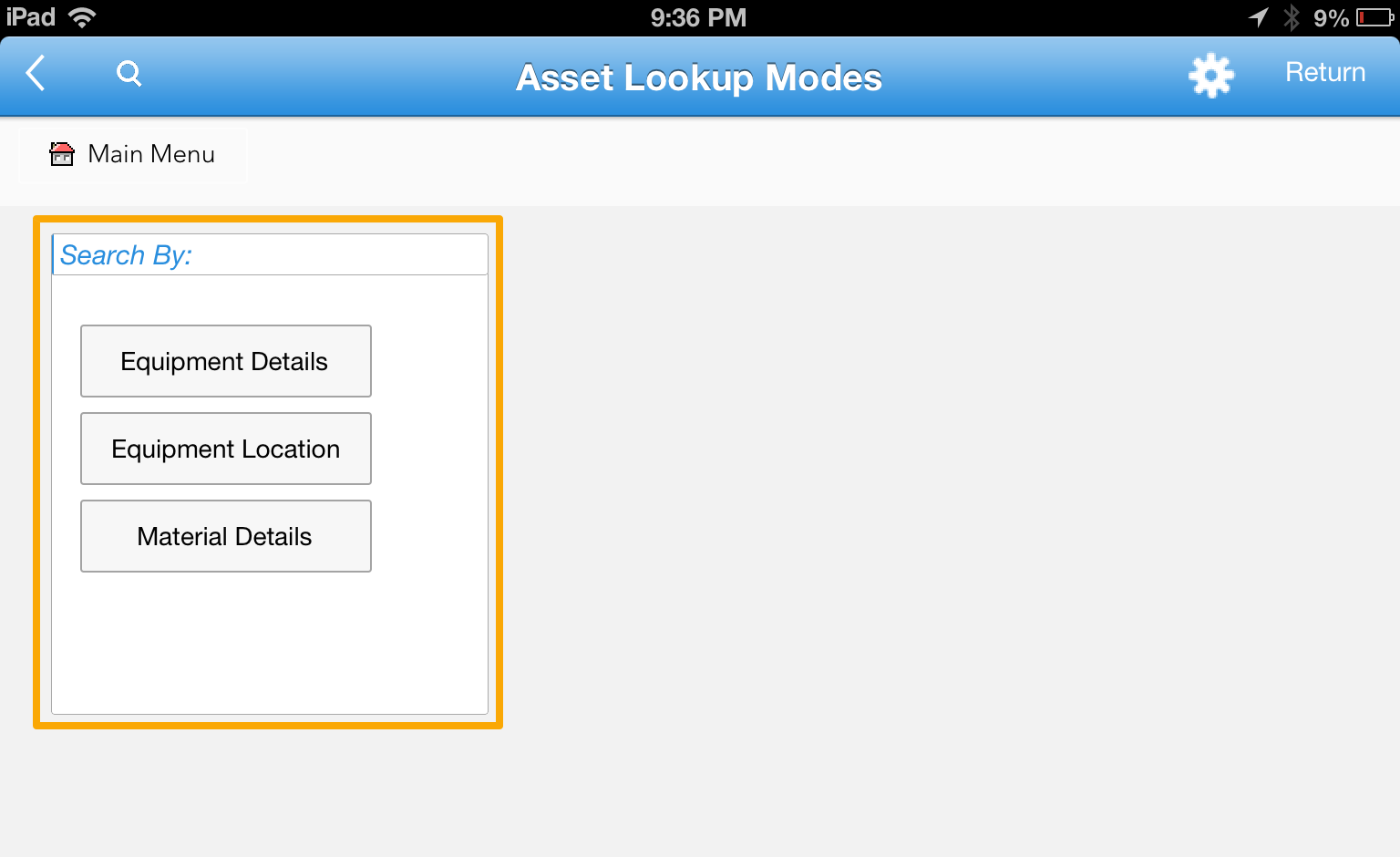
- Select Equipment Details to navigate to the Asset Lookup - Equipment Details screen. Enter either Plant/Equipment/Description or all the details of the Equipment to search for Assets.
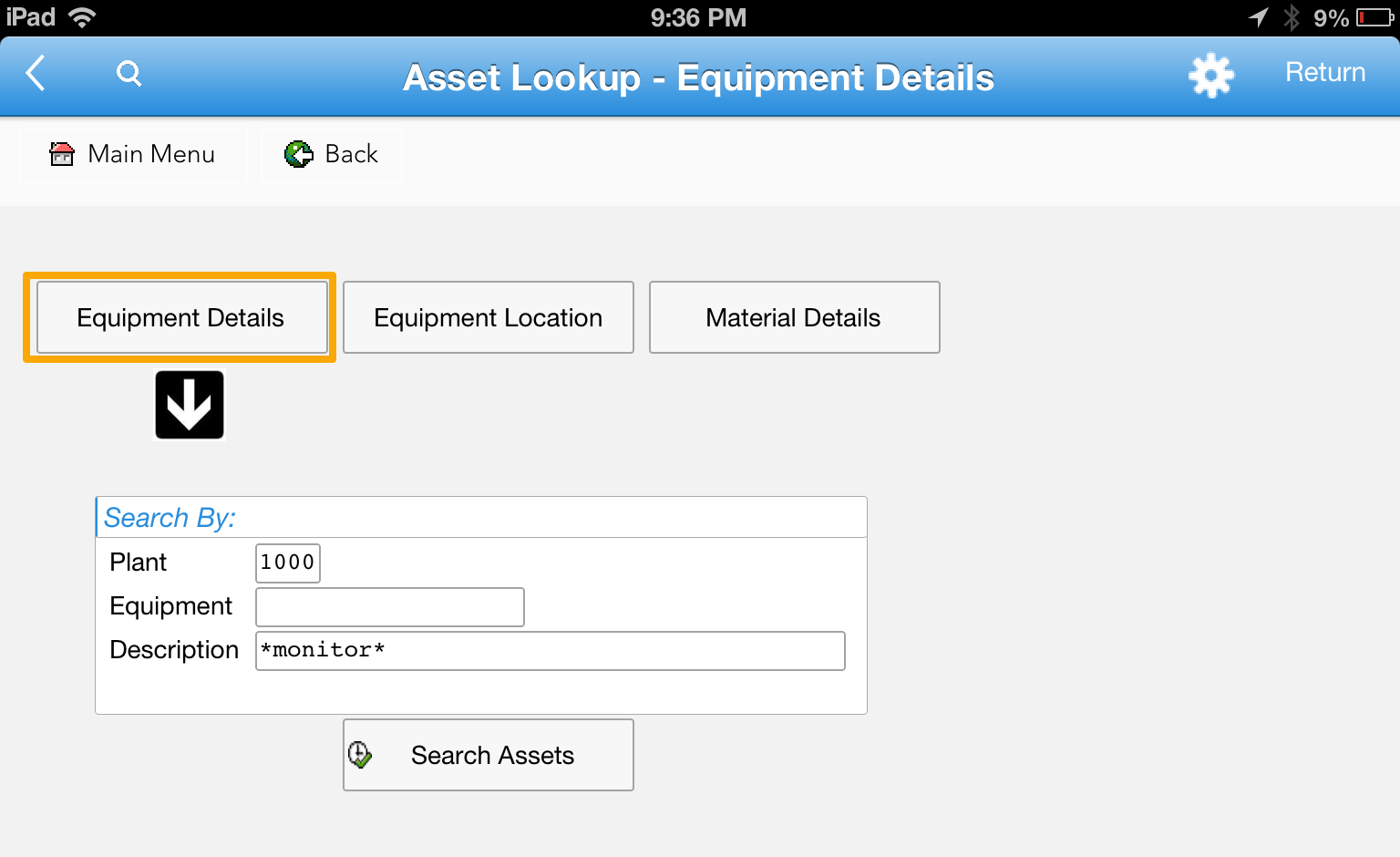
 Note: You will navigate to the main menu using the Main Menu toolbar pushbutton, and back to the search mode screen using the Back button.
Note: You will navigate to the main menu using the Main Menu toolbar pushbutton, and back to the search mode screen using the Back button. - Select the Equipment Location to navigate to the Asset Lookup - Equipment Location screen. Enter either Street, City, Zip Code, or Equipment details to search for the required assets.
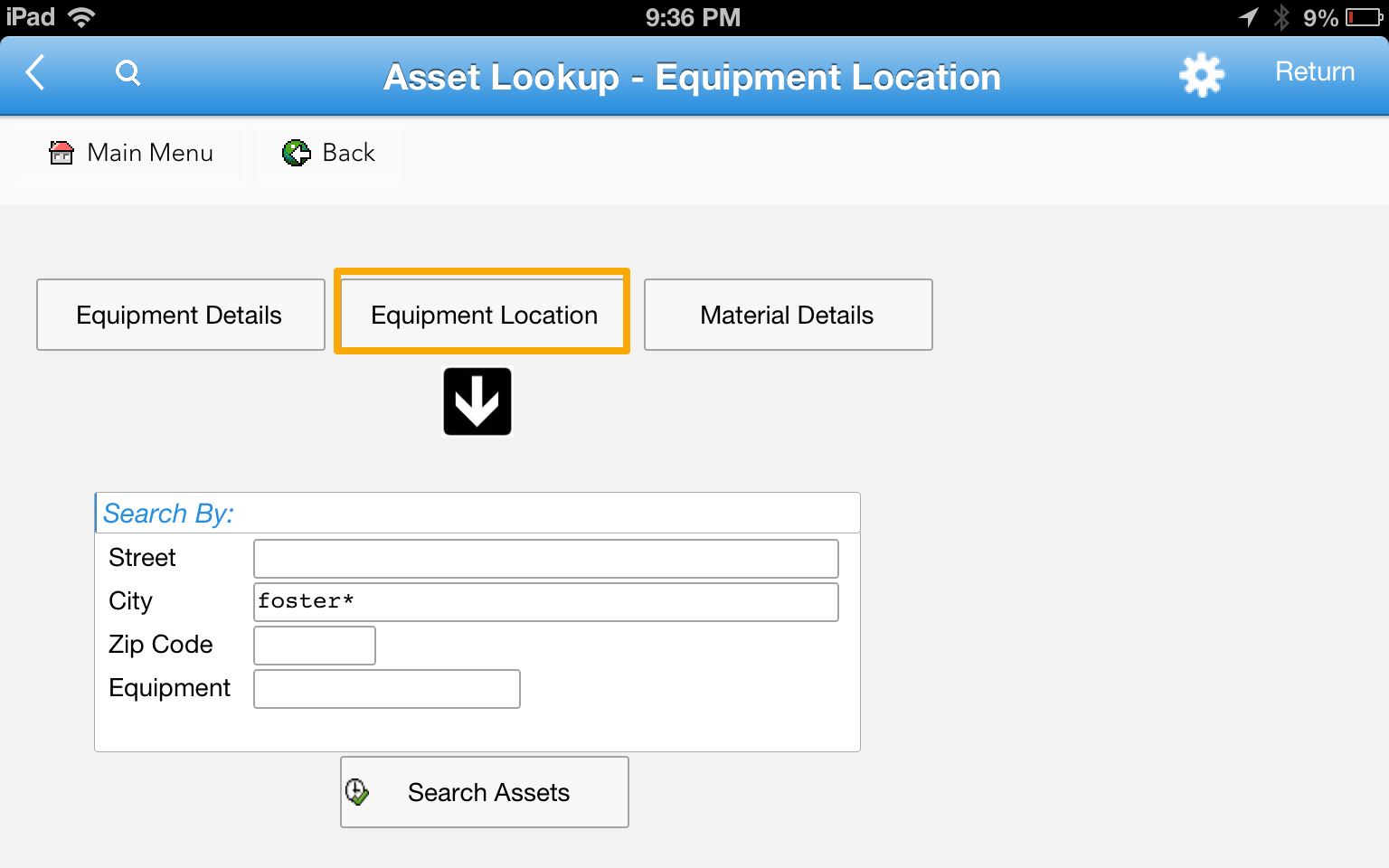
- Select Material details to navigate to the Asset Lookup - Material Details screen. Enter either Equipment, Material, Description, or the serial number of the equipment to search for assets.
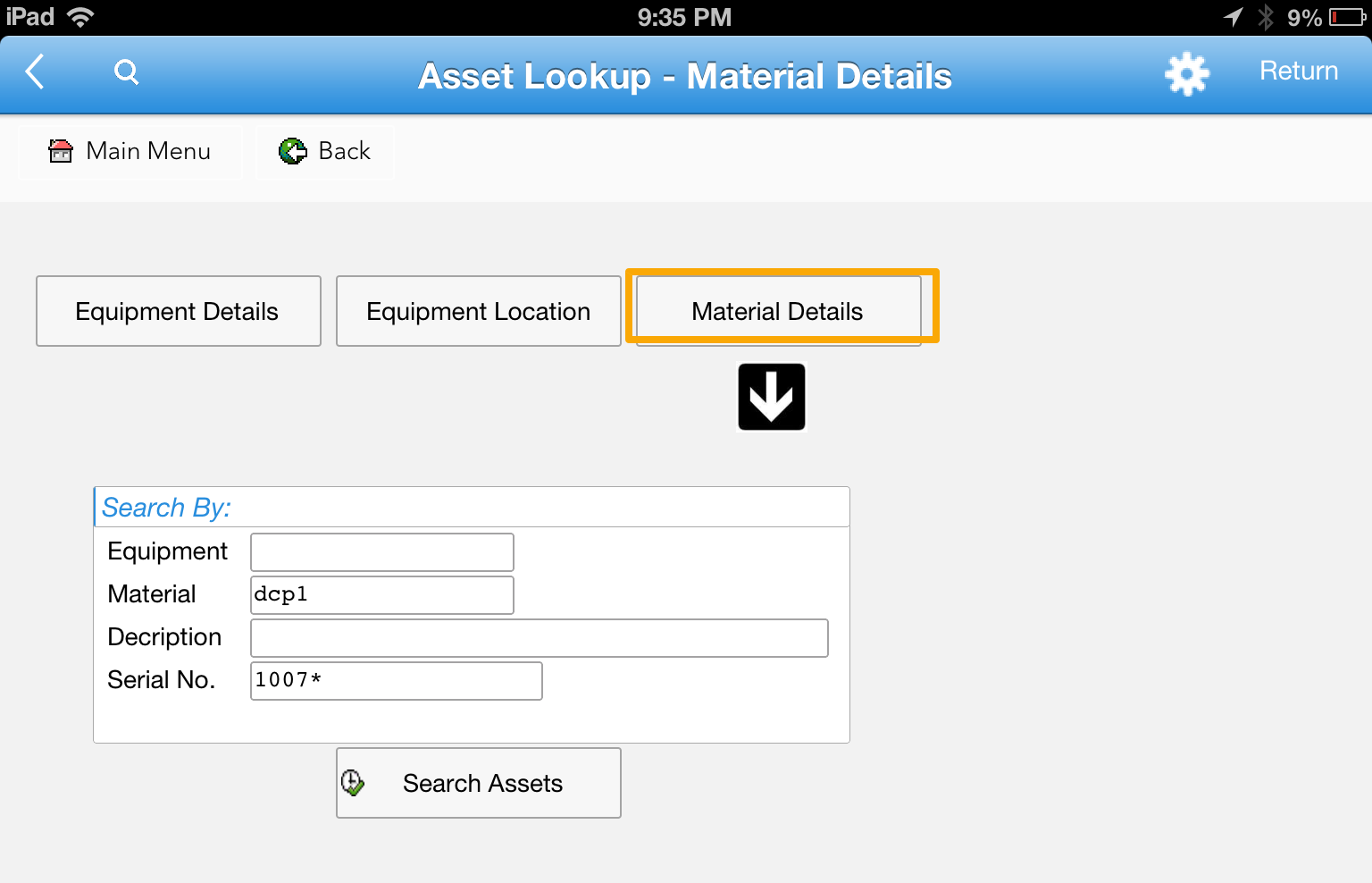
- You will see the list of assets that match the search criteria entered on the previous screen. Click the required Equipment number.
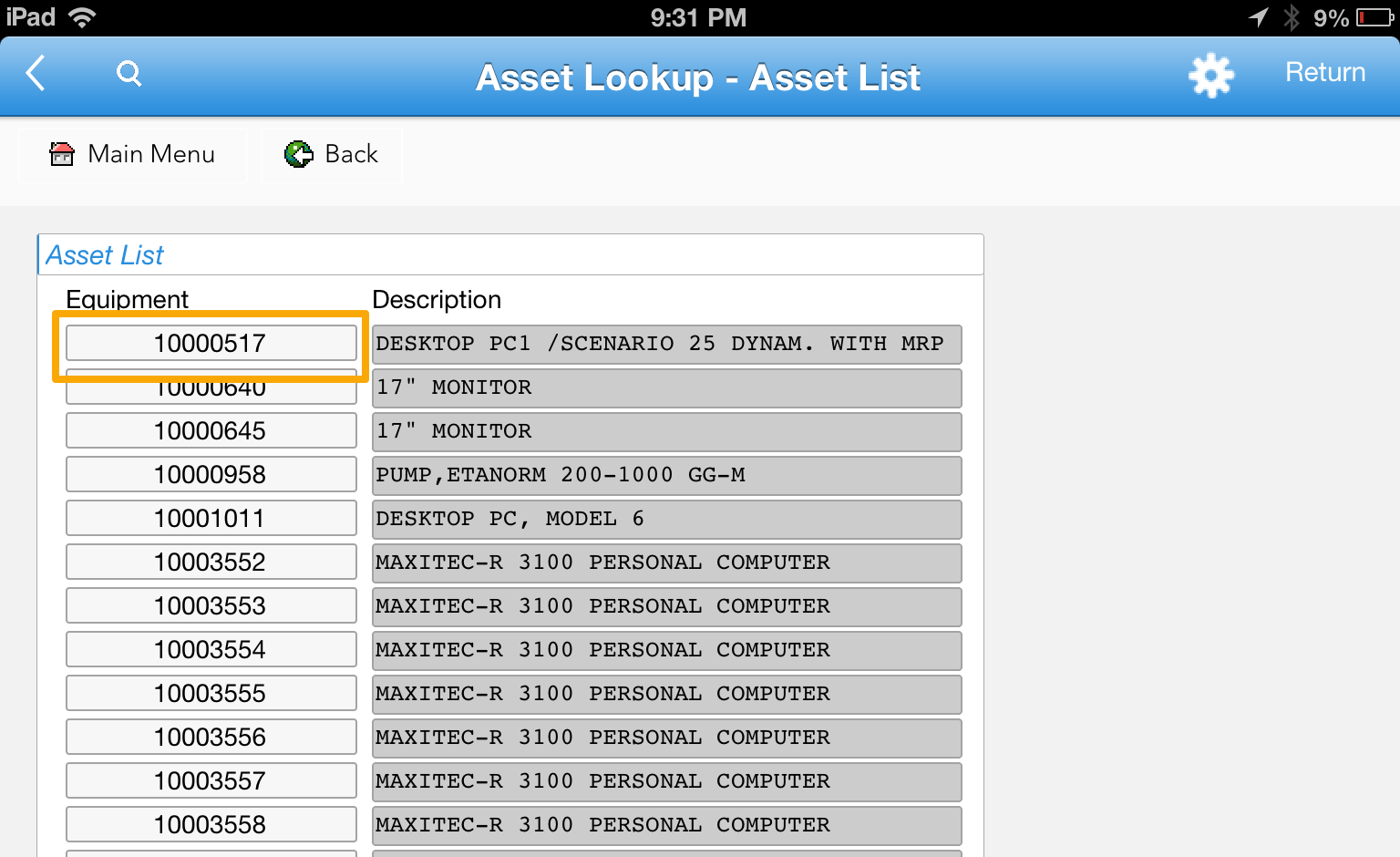
- You will navigate to the selected equipment details screen with General, Partner, Warranty, Serial number, and Location information of the equipment.