Liquid UI Inplace Edit allows you to customize your screens easily without writing a single line of code. To enable Inplace Edit, you need to configure guixt.sjs file as per Liquid UI WS configuration file. All WS-specific configuration for Liquid UI WS are included in the guixt.sjs file. You need to configure your guixt.sjs file present in the following directory.
C:\Program Files\SAP\FrontEnd\SAPgui
The configuration file(guixt.sjs) defines the script directories for Liquid UI WS script files. Users can include four directories in the file and these scripts are searched in the order of sequence. Here is how you can specify your script directory path and enable the Inplace Edit in your SAP GUI:
//guixt.sjs
//Script Directories directory1 = "C:\\liquidui\\scripts"; //Primary script directory
TRACEFLAGS = OPENCONSOLE
//TRACEFLAGS = HIDECONSOLE
//RFC USER AND PASSWORD
rfcuser = "gxtrfc1"; //RFC Username
rfcpassword = "guixt800"; //RFC Password
/* ************************************** ***** DEBUG Window Details ***************************************** */ debug=1; inplaceedit=1;
//LICENSE ARRAY
license = [];
Your License goes here..
Note: To enable Inplace Edit in SAP GUI, you need to specify inplaceedit=1 in guixt.sjs file.
Note: You need to add license in the guixt.sjs file to work with all functionalities of Liquid UI Inplace Edit as designed.
A sample guixt.sjs file appears as shown below:
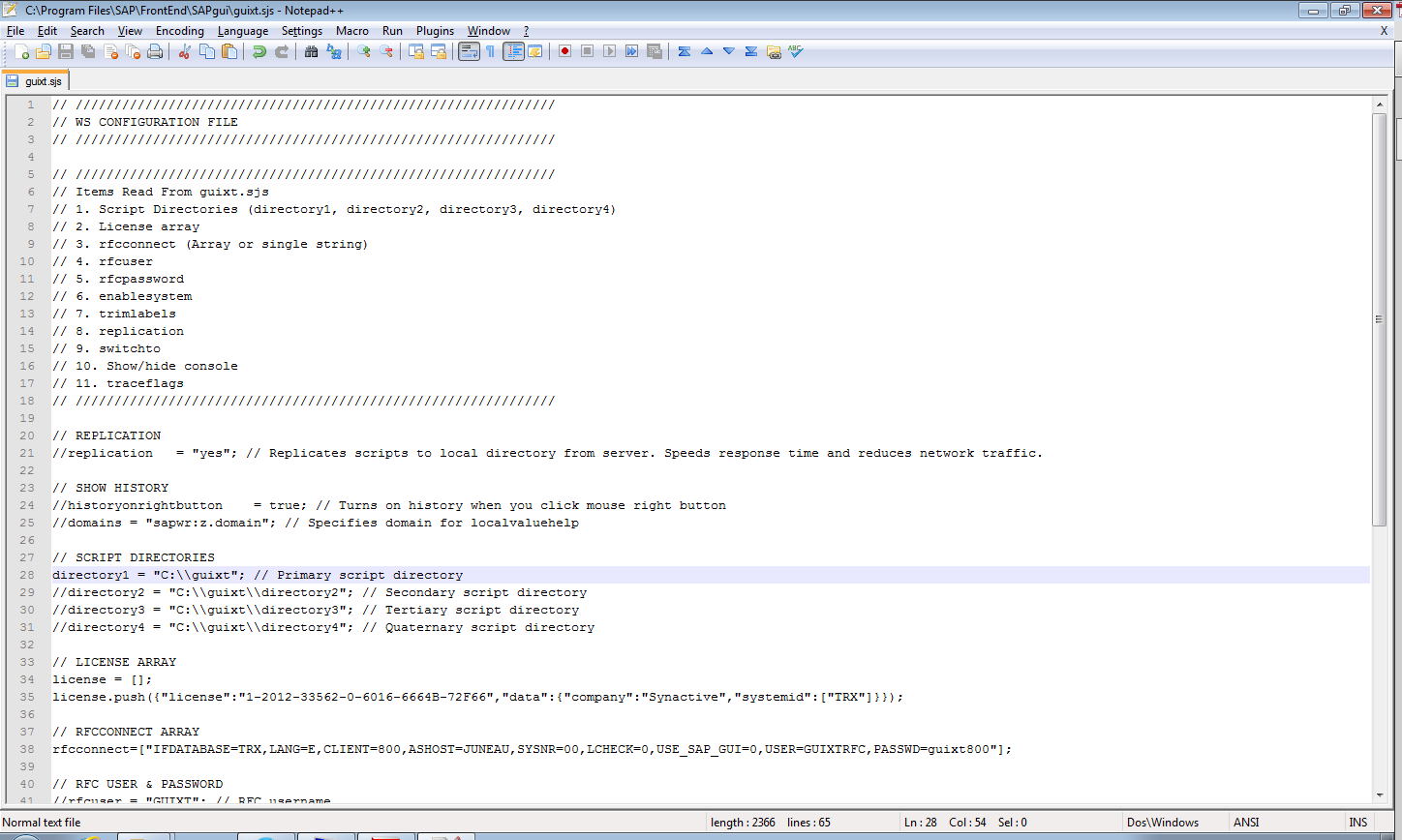
In case of the Liquid UI Server, please see the Liquid UI Server documentation.
In case of the Liquid UI Web Server, please refer the Liquid UI Web Server documentation.




