Solution Explorer pane in Liquid UI Debugger displays the list of script files that are available in your scripts folder. You can add or remove script files and organize the files into a subfolder in the Solution Explorer window. This window helps you to directly dump the script files in the editor for debugging the scripts.
- To open the Solution Explorer in the Debugger window, Select View tab and click Solution Explorer.
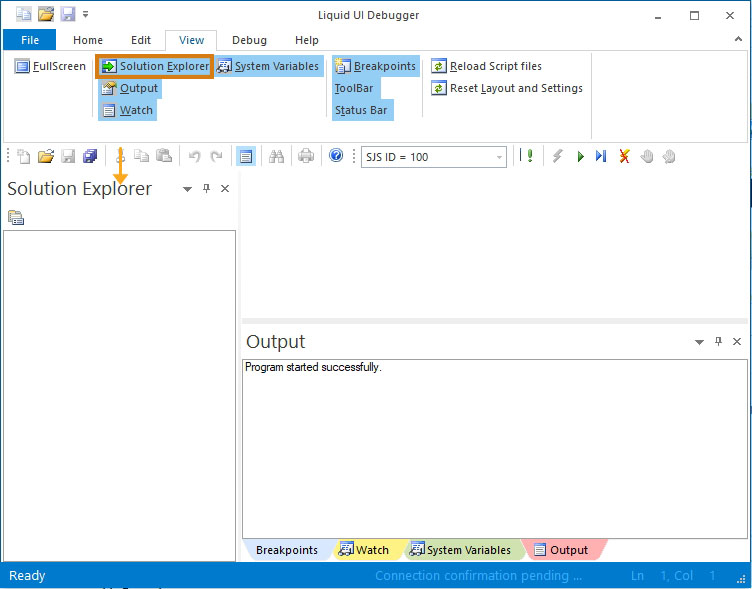
- Refresh the SAP screen. You will find all the script files from the directory defined in your guixt.sjs file are loaded into the Solution Explorer window as shown below:
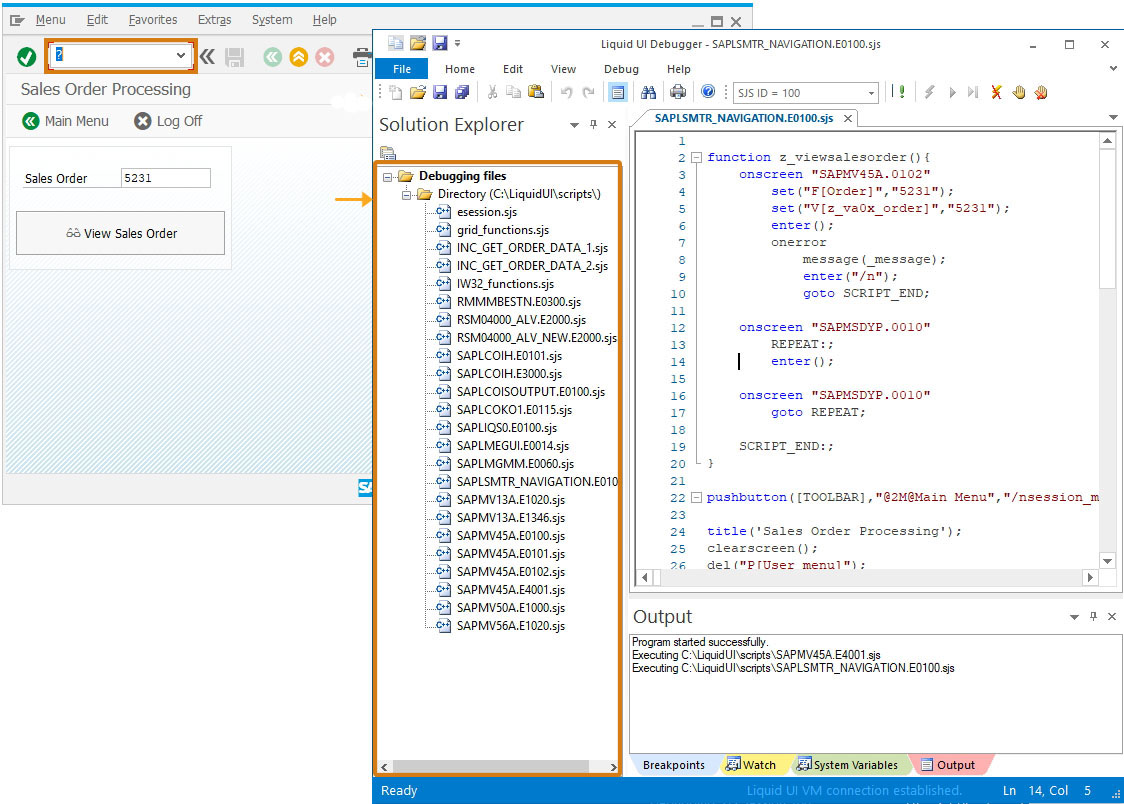
- Double-click on the script file name in the solution explorer to open that file in the script editor.
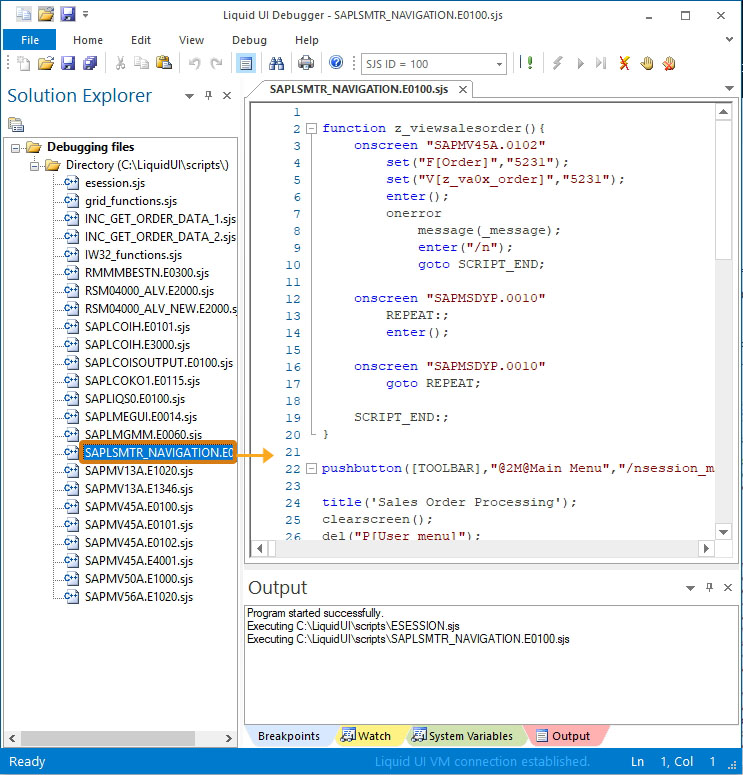
- Right-click on the title of the Solution Explorer window to view a context menu that helps you to customize the window on the Debugger as per requirement.
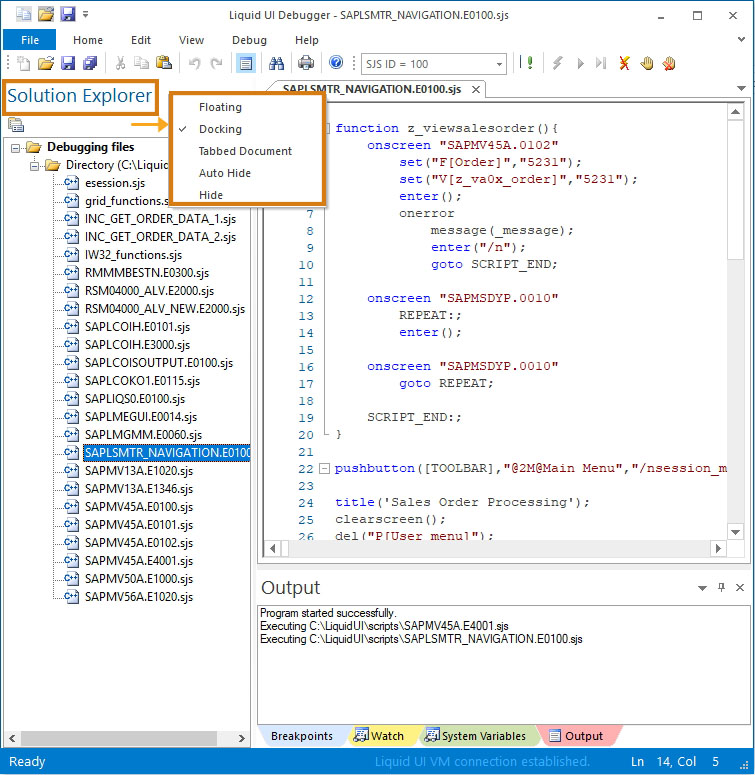
- Floating: This option floats the Solution Explorer window on the screen
- Docking: This option pins the Solution Explorer window on the debugger
- Tabbed: This option opens the Solution Explorer window as a tab
- Auto-Hide: This option hides the Solution Explorer window and sticks its header below the Menu bar on the Debugger that makes window easily accessible and saves the content space for other windows.
- Hide: This option hides or disables the Solution Explorer window on the Debugger screen





