Some users may encounter an issue where the following error message appears when Designer is launched.
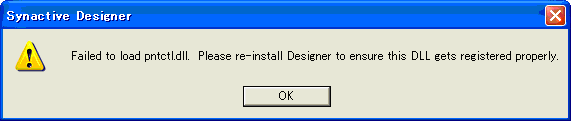
There are two solutions, depending if your OS is 32-bit or 64-bit. Please select the appropriate Operating system type from the list below.
32-bit OSes
If your operating system is 32-bit, please do the following.
- Launch a command prompt.
- Type cd\ and press the Enter key.
- You are now at the root directory of your C drive. Type cd WINDOWS and press Enter.
- You are now in the WINDOWS directory. Type cd system32 and press Enter.
- You are now in the system32 directory. Type regsvr32 pntctl.dll and press Enter.
-
The PntCtl.dll will load and the following dialog box will display when the operation successfully completes.
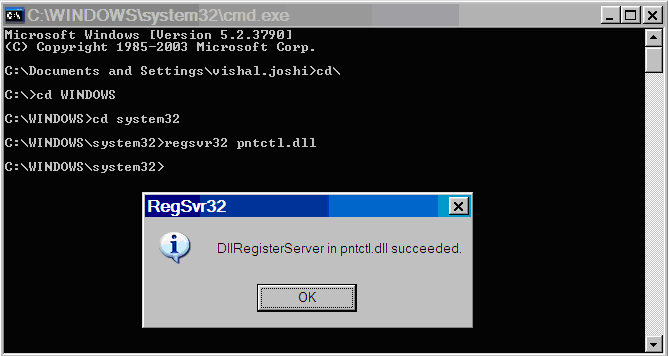
-
Re-launch Designer. The operation should now succeed.
64-bit OSes
If your operating system is 64-bit, please do the following.
- Launch a command prompt.
- Type cd\ and press the Enter key.
- You are now at the root directory of your C drive. Type cd WINDOWS and press Enter.
- You are now in the WINDOWS directory. Type cd sysWOW64 and press Enter.
- You are now in the sysWOW64 directory. Type regsvr32 pntctl.dll and press Enter.
-
The PntCtl.dll will load and the following dialog box will display when the operation successfully completes.
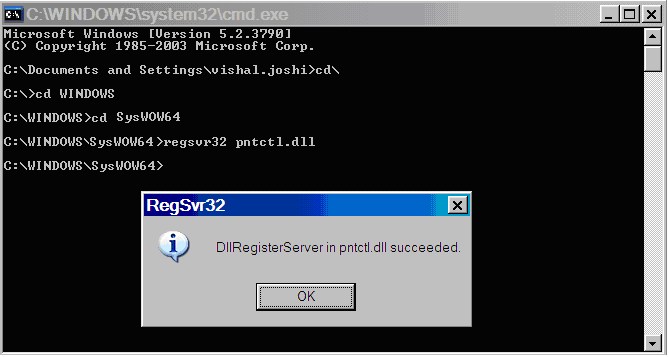
-
Re-launch Designer. The operation should now succeed.




