This article guides how to install the Liquid UI Web Server and walks you through the following steps.
- Download the Installer package from a location provided to you by a Synactive Support or Sales representative. The install package is named WebServerSetup.exe.
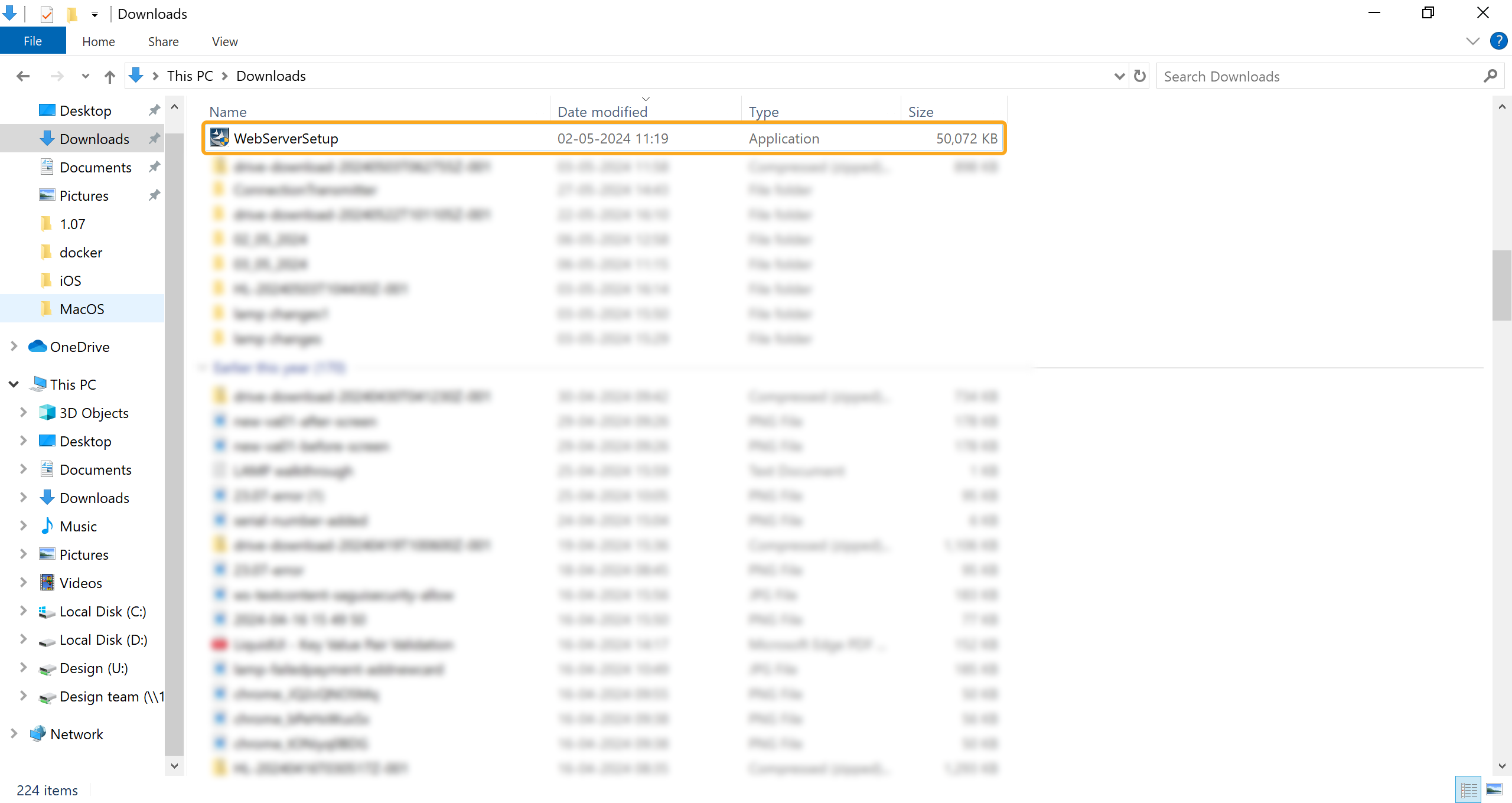
- Double-click the Setup.exe package. The InstallShield Wizard will start and the following screen will appear. Click Next to display the License Agreement window. Read the license, select the check box, and click Next to proceed.
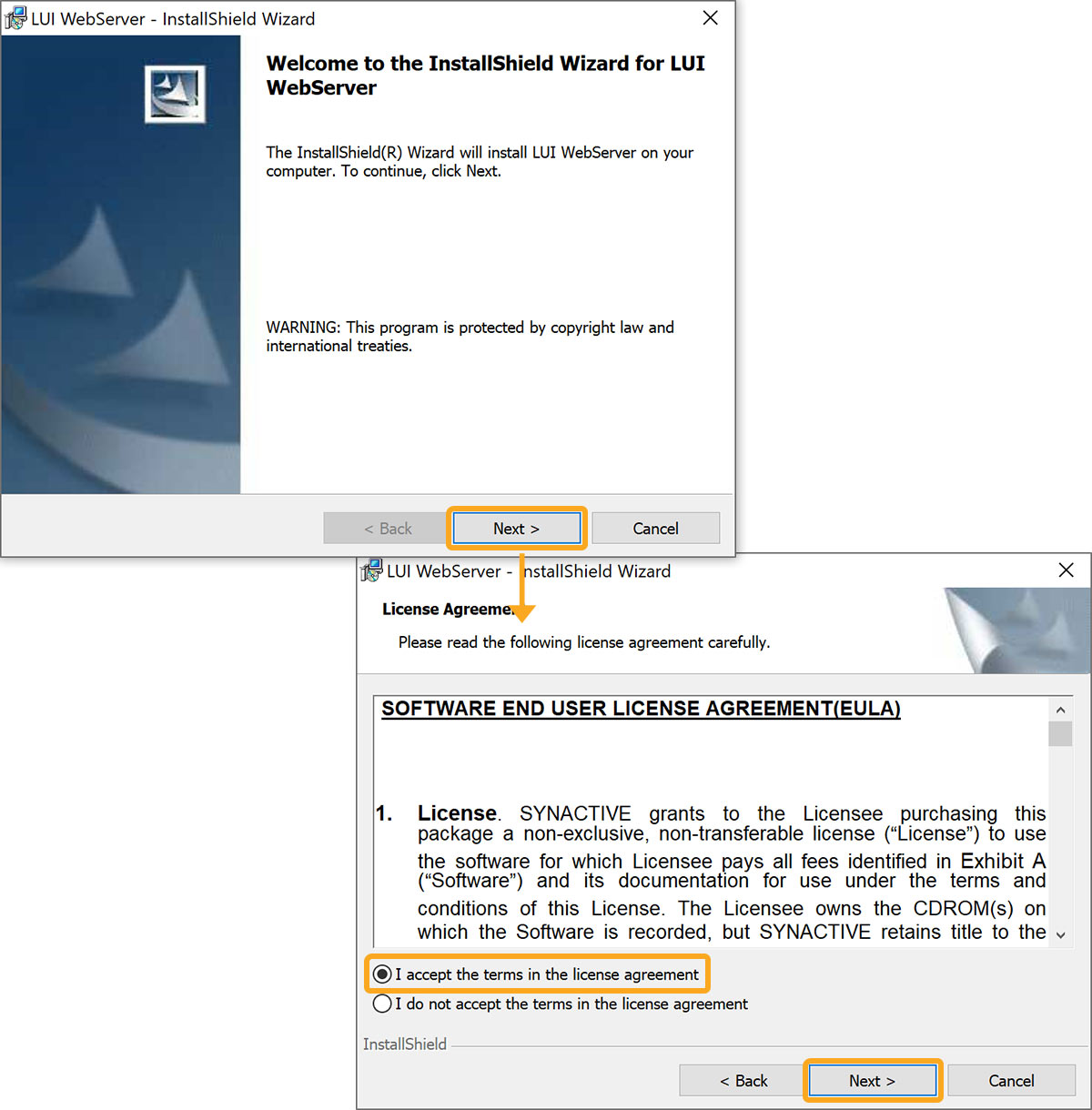
 Note: Make sure that your antivirus software is not blocking Liquid UI files: WebServerSetup.exe, guixt4web.dll, webscript.dll, and wsodbc.dll. You need to have admin privileges to install the software.
Note: Make sure that your antivirus software is not blocking Liquid UI files: WebServerSetup.exe, guixt4web.dll, webscript.dll, and wsodbc.dll. You need to have admin privileges to install the software. - On the Customer Information window, enter the required details and click Next. Then, the Ready to Install the Program window will appear, click Install.
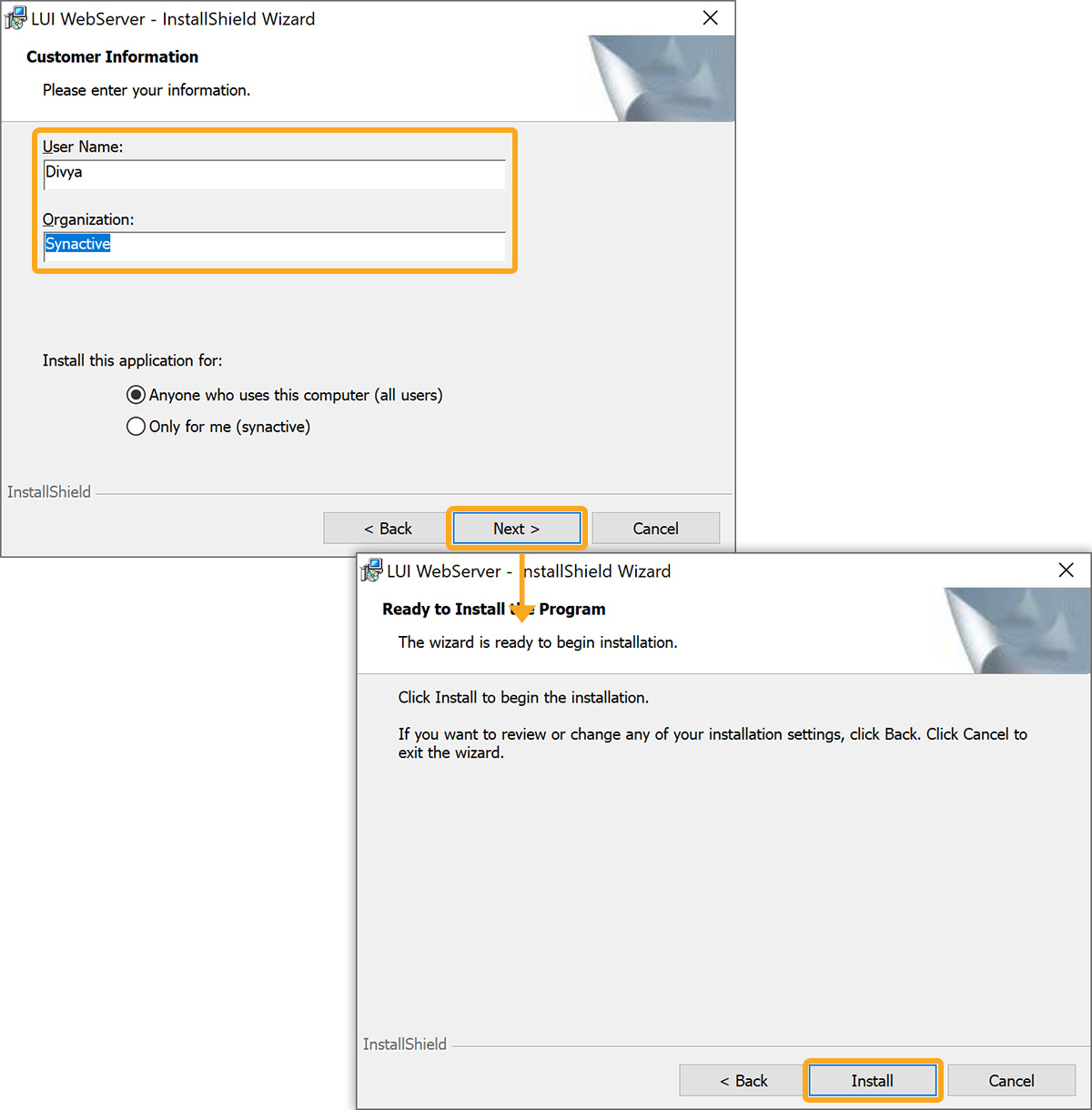
- Upon completion of the installation process, you’ll see the following window and select Finish.
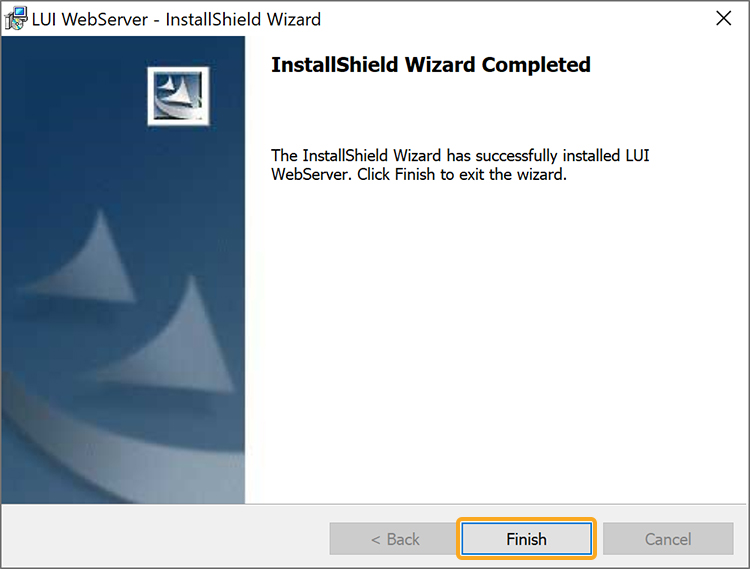
- Now, the Liquid UI Web Server is successfully installed on your target system.




