The InstallShield Wizard can also modify, repair, or uninstall the installed Web Server.
This article guides you through the following sections:
Modifying Web Server
- Double-click the Setup.exe package. Under Program Maintenance, select Modify and click Next. This action subsequently displays the Custom Setup window, select the icon you wish to change and click Next.
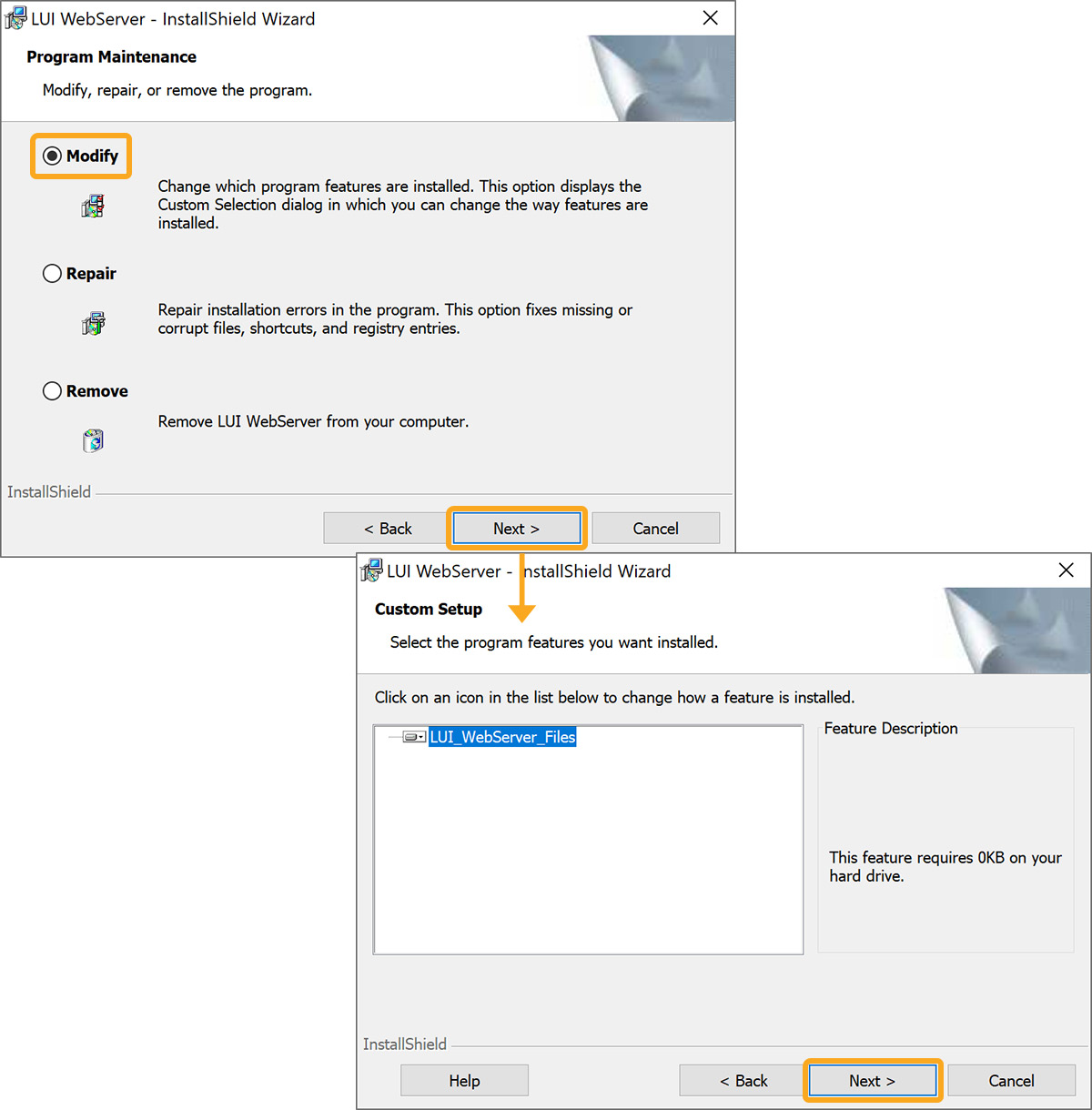
- On the Ready to Modify the Program window, click Install and Finish to complete the modifications.
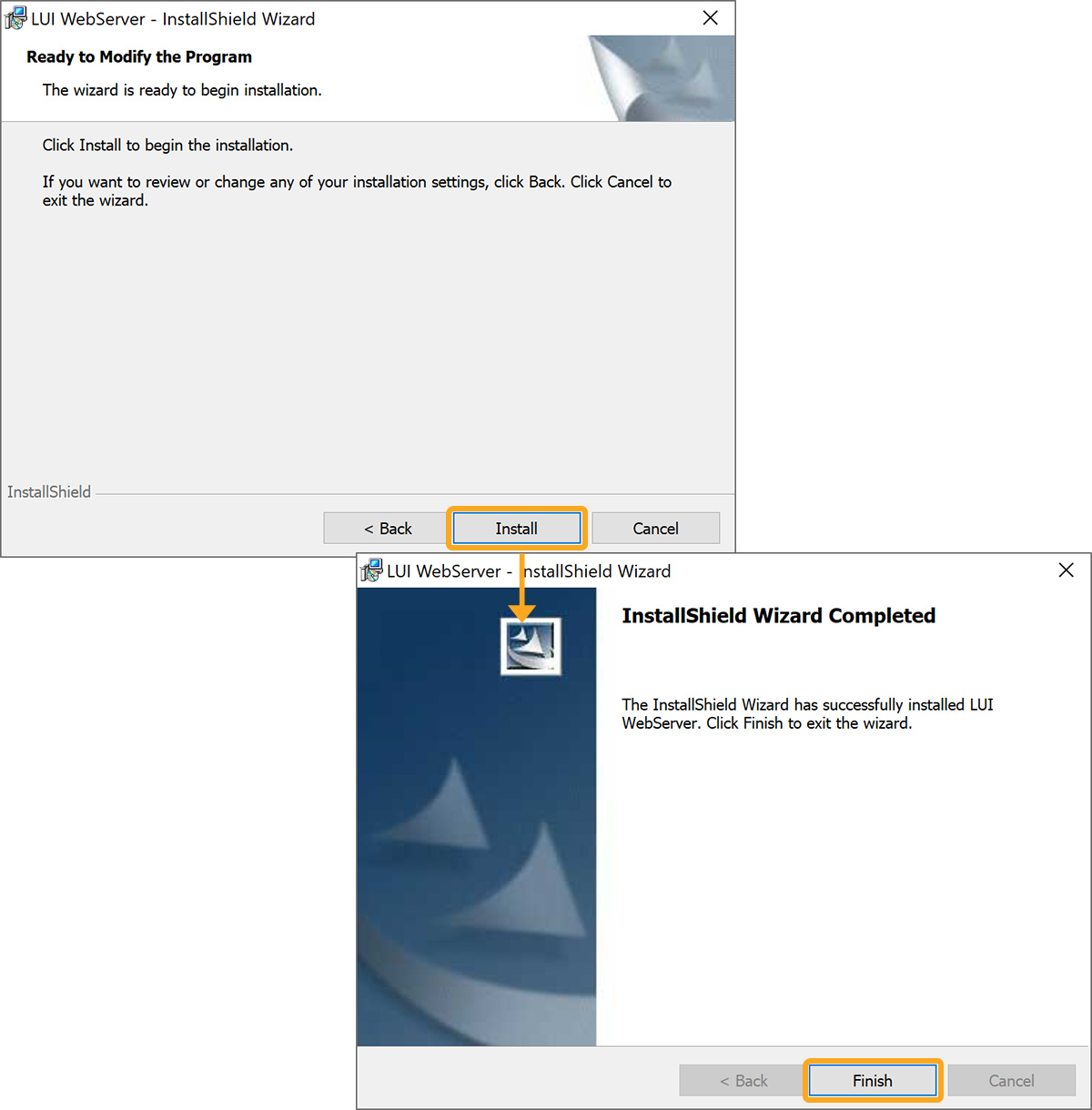
Repairing Web Server
- On the Program Maintenance window, select Repair and click Next. Then, the Ready to Repair the Program window will appear click Install to proceed.
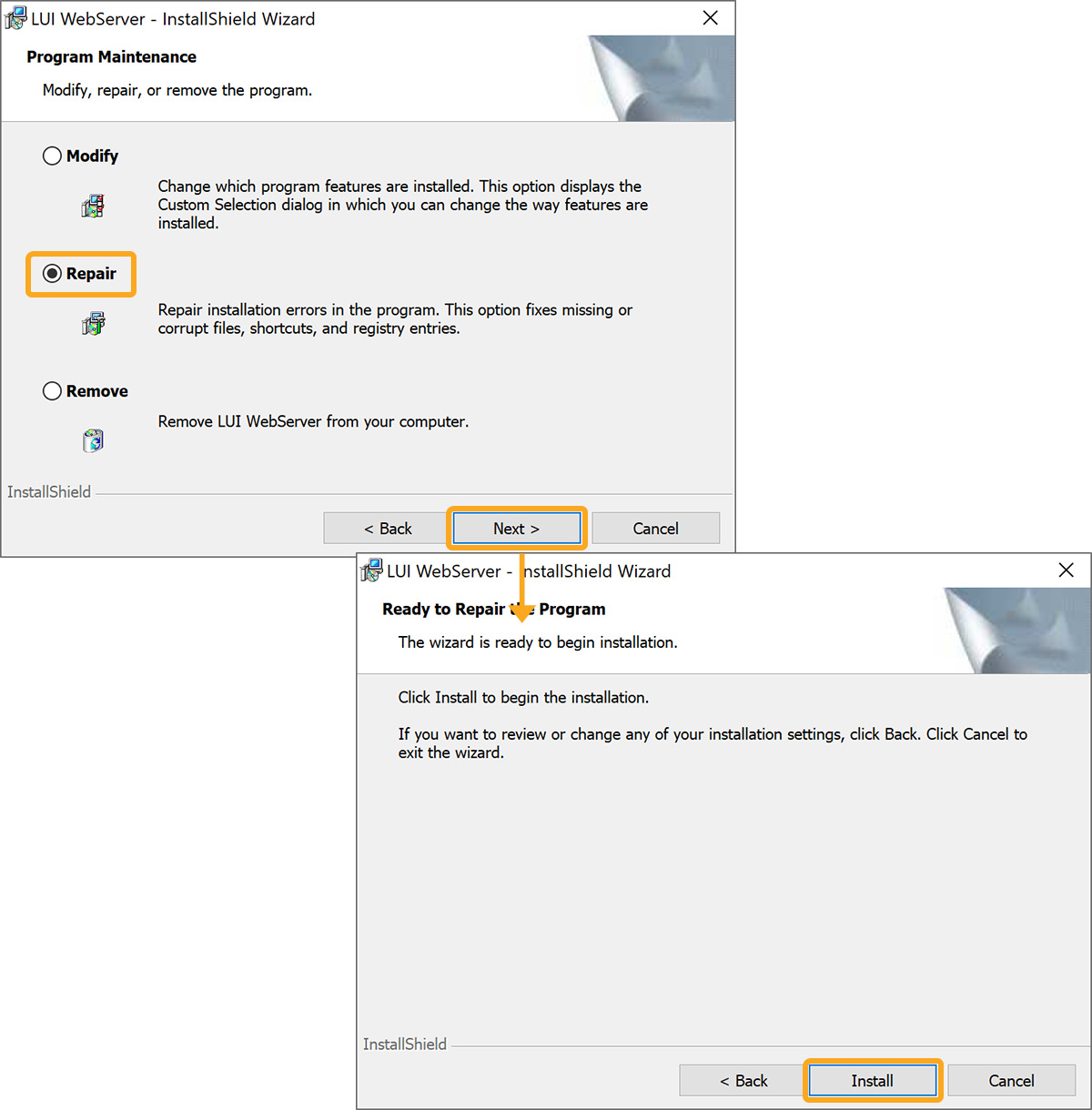
- The following window will appear; select Finish to proceed with repairing.
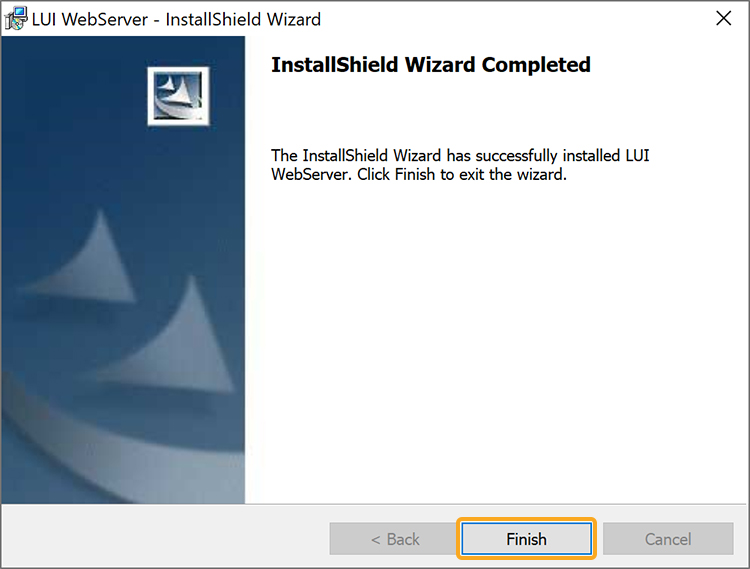
 Note: Use the Back and Cancel buttons to revert or cancel the process at any time.
Note: Use the Back and Cancel buttons to revert or cancel the process at any time.
Removing Web Server
- Select Remove and click Next. On Remove the Program window click Remove.
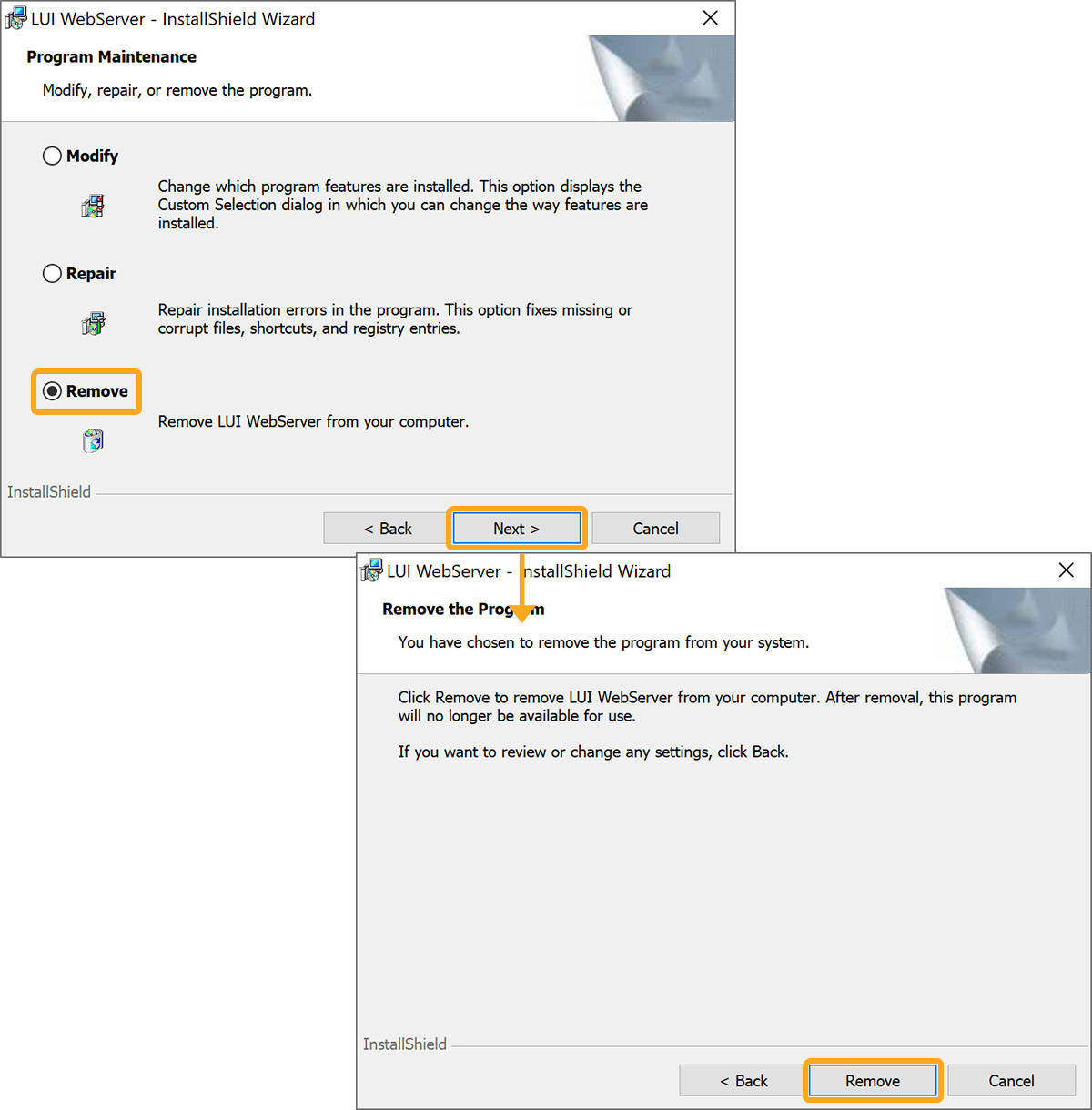
- The InstallShield Wizard window will appear, click Finish to uninstall.
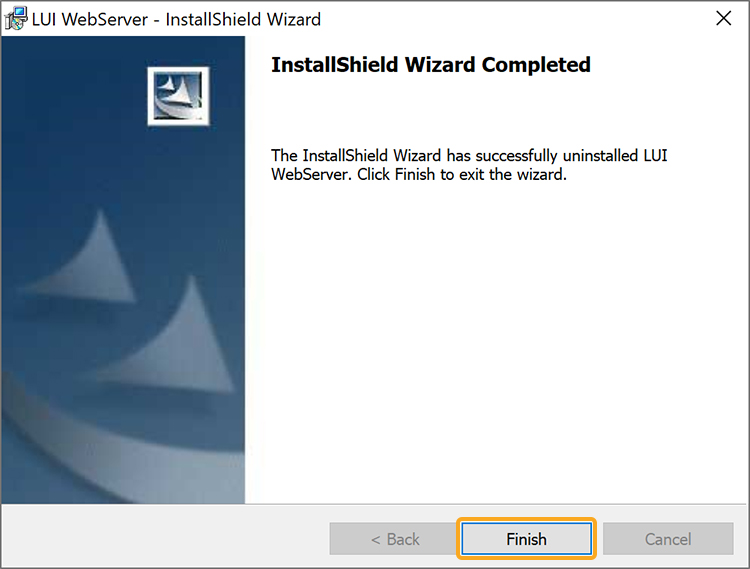
- Now, the Liquid UI Web Server is successfully uninstalled from the target system.




