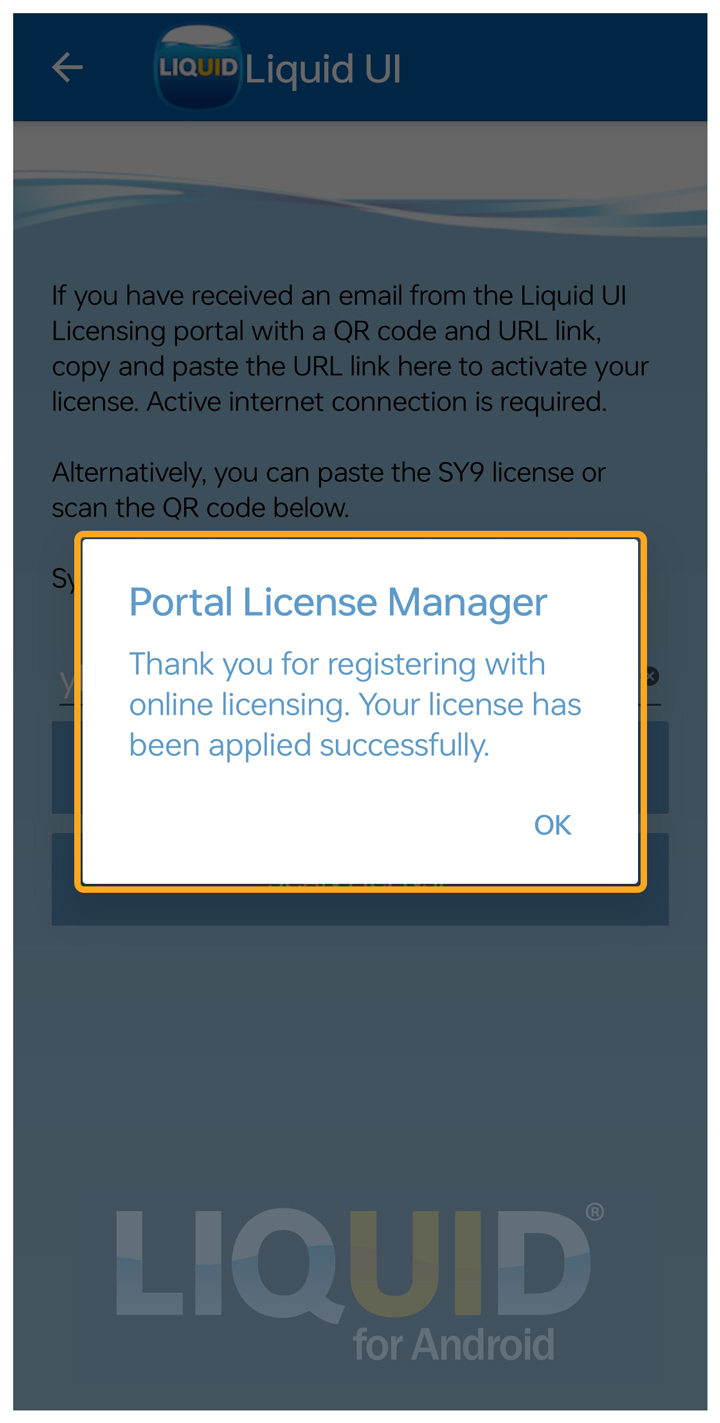Once you have consulted about your SAP needs with one of our Synactive Liquid UI Reps and the appropriate license has been determined, you will receive an email from our Liquid UI Access Management Portal.
There are 2 ways to activate your trial license

Note: You must have downloaded and installed the Liquid UI for Android app (learn more about how to download and install the app).
License Activation Link
- Click the License Activation Link in the email from your Android device and open it with the Liquid UI App.
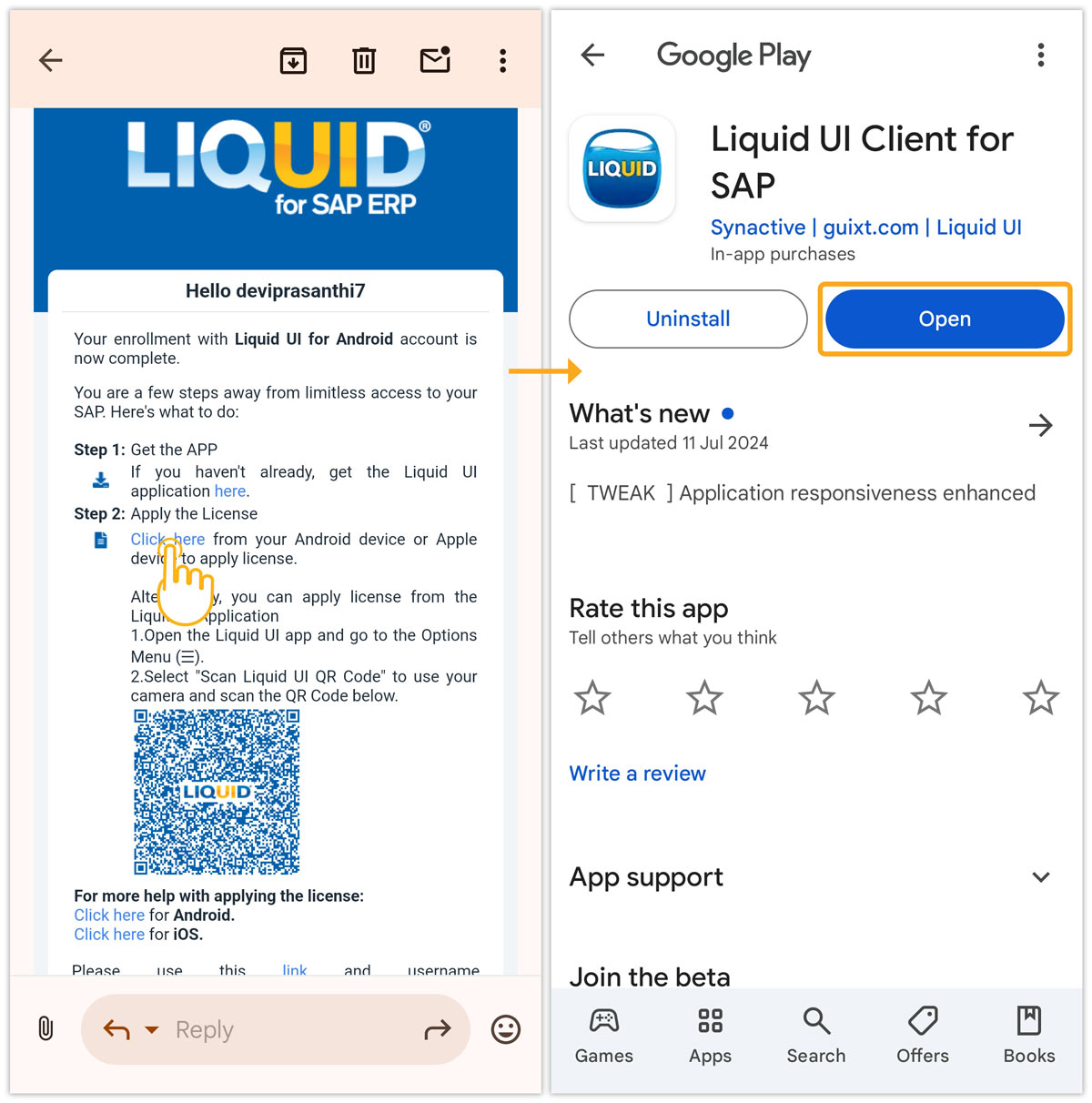
- Once your license is installed, you are all set to work on your Liquid UI for Android app.
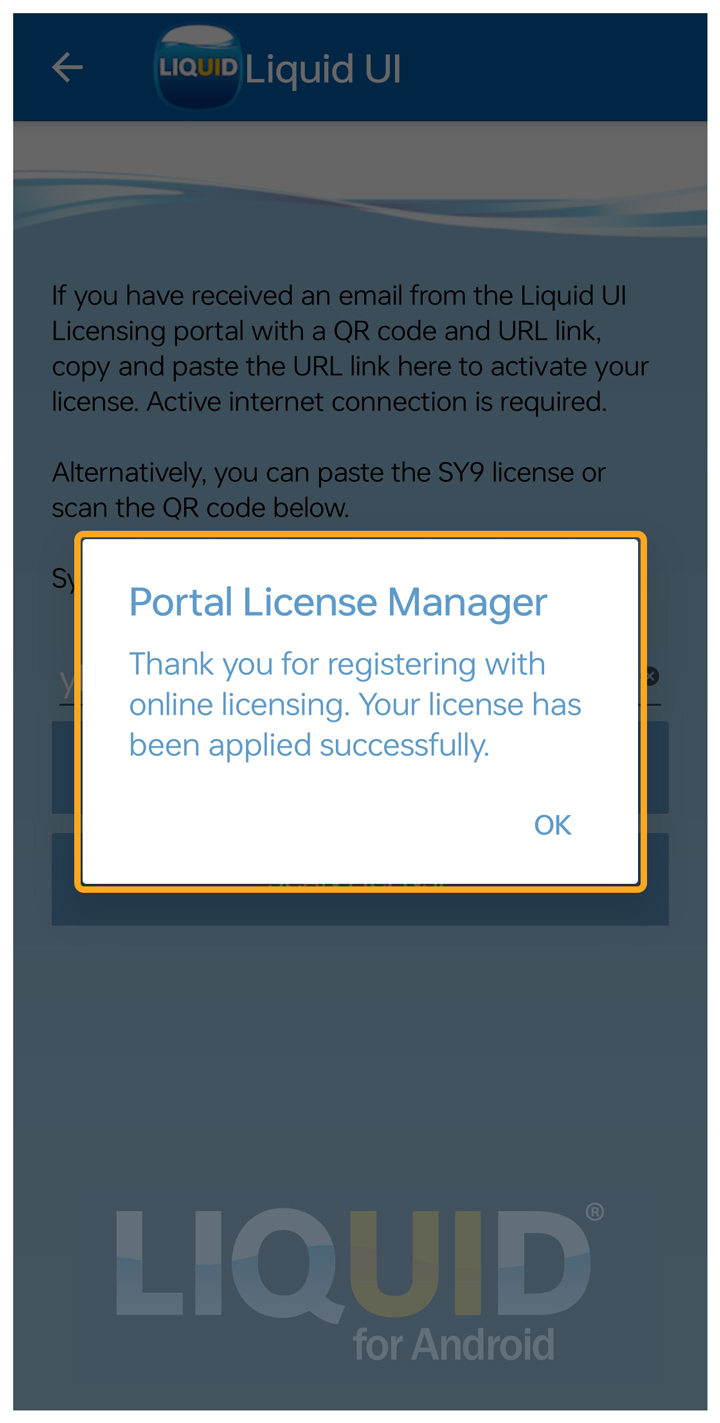
QR Code
If, for some reason, you are unable to install the app license through the link, you can use the QR code to install it, as shown below:
- Open the license email from LAMP (Liquid UI Access Management Portal) on your desktop or other devices that allow your Liquid UI for Android app to scan the QR code.

- Open your Liquid UI for Android app. Click the Menu
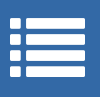 button on the top left.
button on the top left.
- Select Scan Liquid UI QR Code. Your camera will activate and work as a QR code scanner to scan and apply the license to your device.
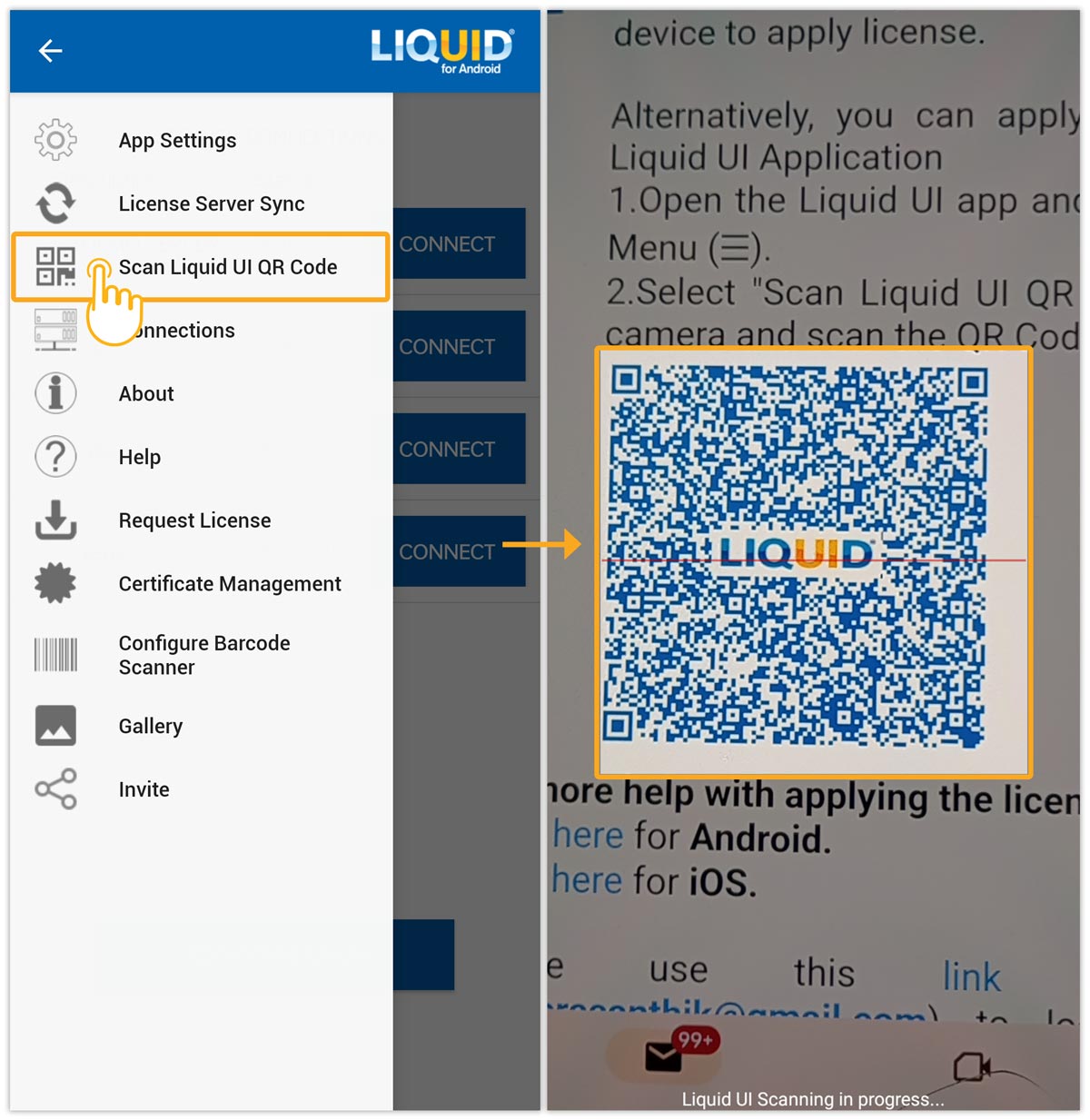
- Once your license is installed, a success message is displayed acknowledging the successful license installation on your Liquid UI for Android.