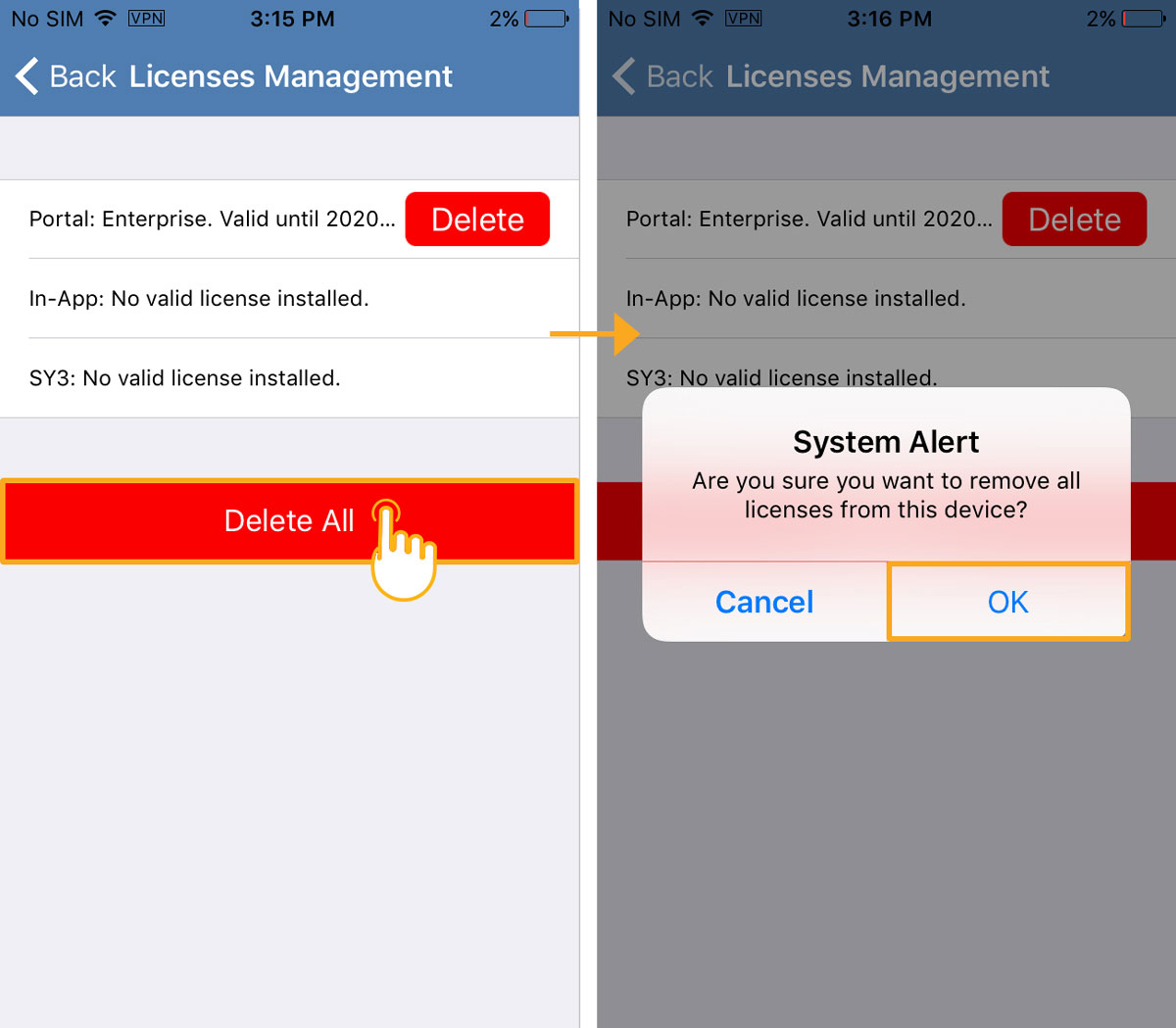On a day-to-day basis, you would never need to remove a license from your app. However, it is required in some situations, such as when you want to migrate an existing license to a newer device or when your current device is no longer operational. You can remove the following licenses from your device using the remove license option.
- SY3 license,
- In-App license,
- Portal License
The following steps showcase how to remove the license from the device.

Note: You can automatically manage the license on your device using the Liquid UI and Access Management Portal.
- Launch Liquid UI. Click the Main Menu icon
present on the upper right corner of the server connections screen, and then select App Settings, as shown below.
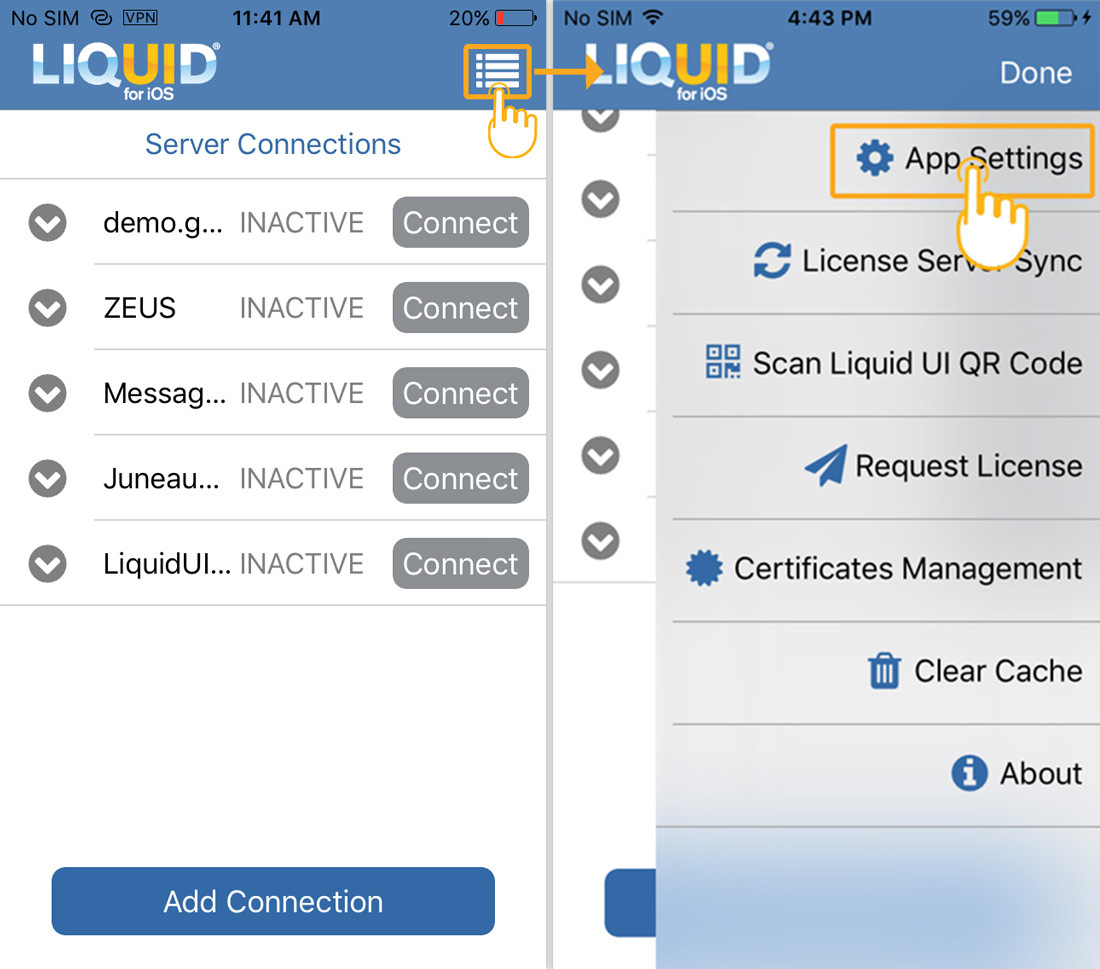
- To remove the license from your device, click the Remove License option, which will navigate you to the License Management screen, as shown below.
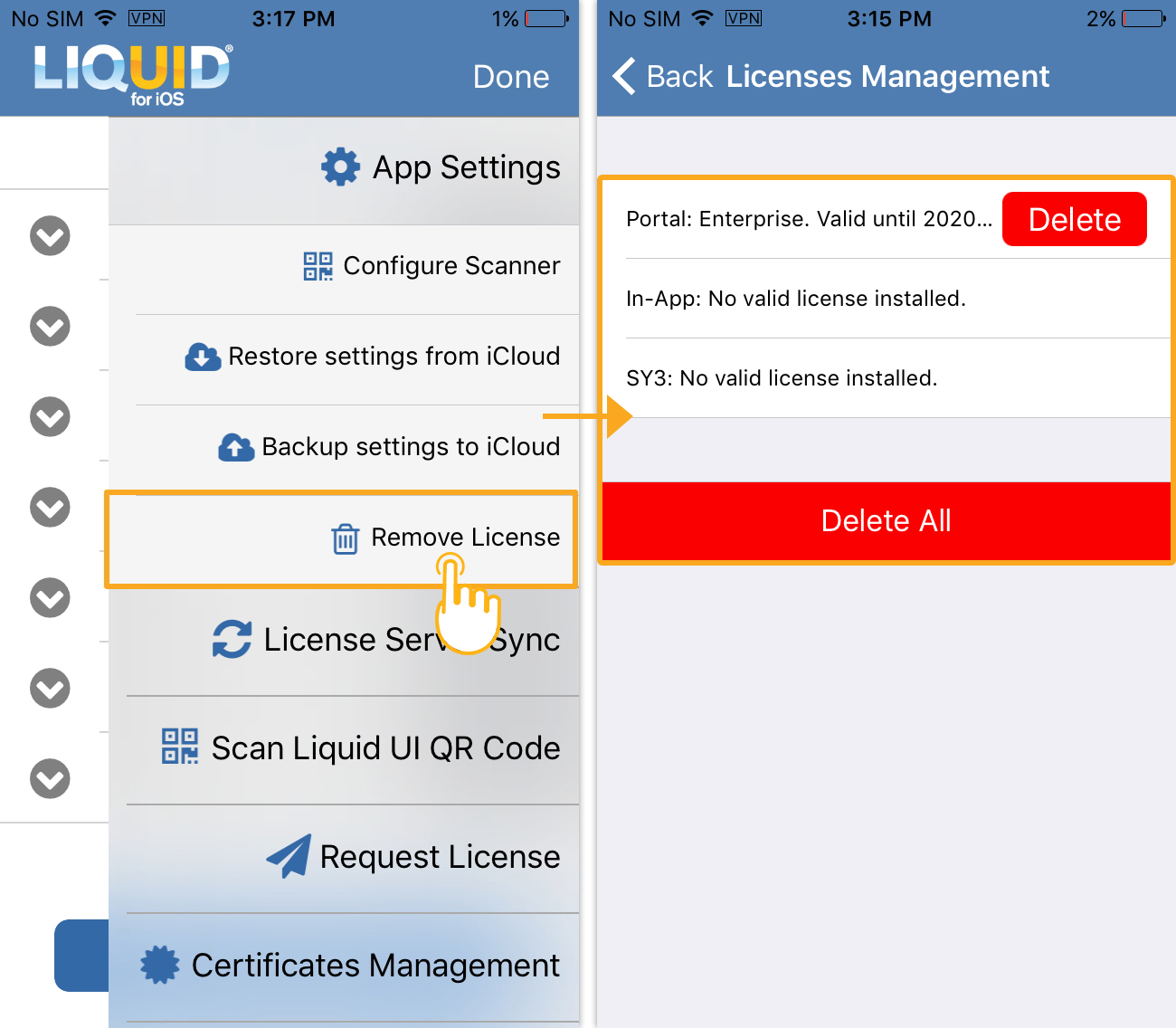
- Click the Delete option, located right next to the installed license. You will see a System Alert pop-up message asking you to confirm the license removal from your device and click OK to delete the license.
 Note: You can remove all installed licenses from your device, including Portal, In-App, and SY3 licenses.
Note: You can remove all installed licenses from your device, including Portal, In-App, and SY3 licenses. - Click the Delete All option to delete all the licenses from your device. You will see a System Alert pop-up message asking you to confirm the removal of the licenses, and click OK to delete all the licenses.