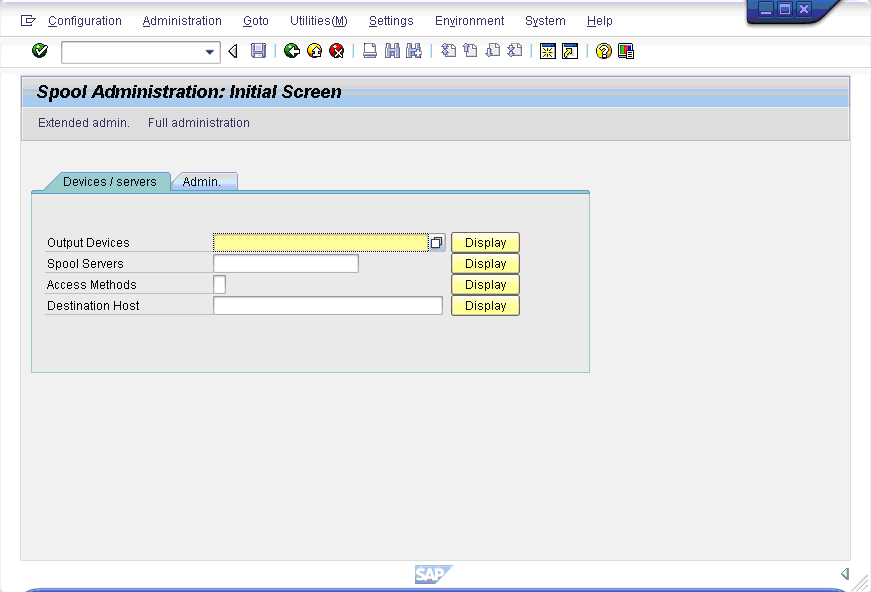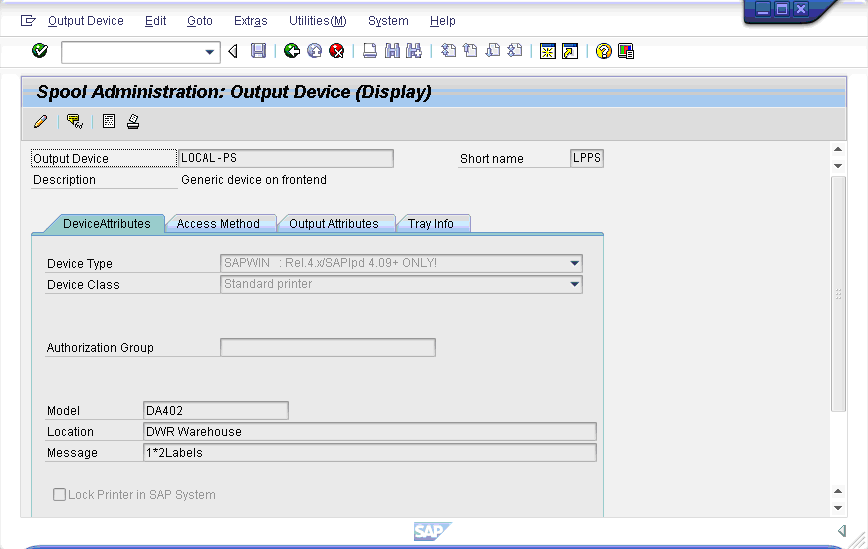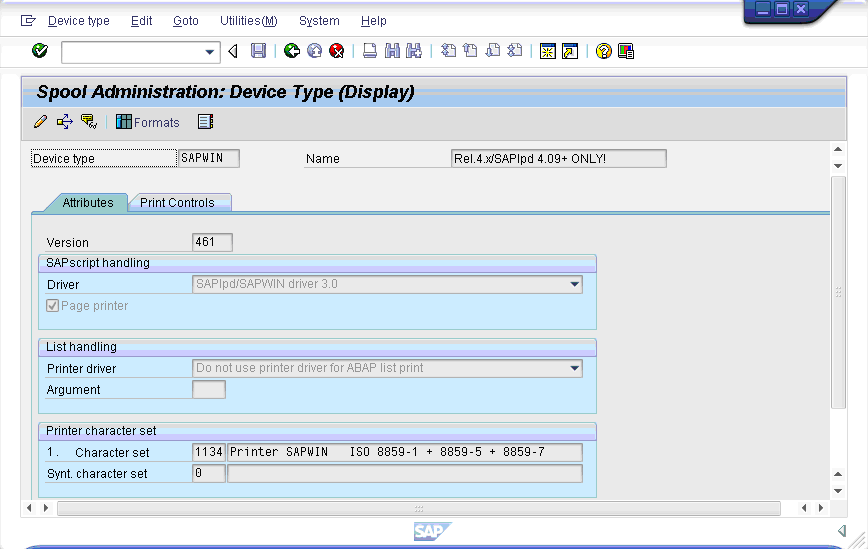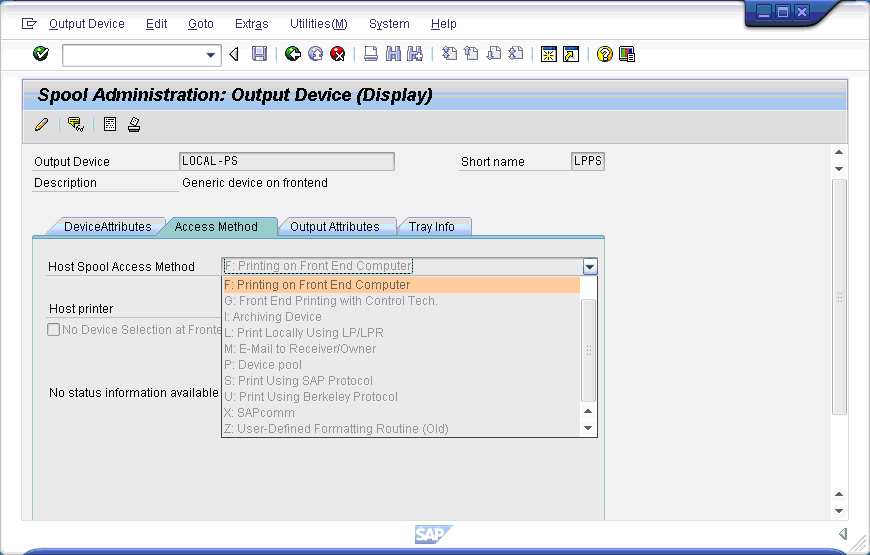4.3.1 SAP Settings for Printing with SAPWIN Drivers
To enable Mobile printing with SAPWIN from a Liquid UI Handheld Scanguns device, please do the following:
- Log into SAP.
- In the Transaction field, enter the following: /nSPAD.
- The following screen will appear. Click the Display button to the right of the Output Devices field.
- The following screen will display. Select the Device Attributes tab and click on the Device Type field. The Device Type should be as follows: SAPWIN : Rel.4.x/SAPlpd 4.09+ ONLY!.
- Right-click on the Device Type field label and select 'Choose' from the resulting list menu. The following screen will appear.
- Ensure that the type is set to ‘SAPlpd/SAPWIN driver 3.0’ as shown above and return to the main SPAD screen.
- Click the Access Method tab and select the Host Spool Access Method field to display the drop-down menu as shown below:
- Select F: Printing on Front End Computer from the drop-down list.
Note: Only the 'F' method can be selected for printing with SAPWIN - other options will not succeed.
- SAP is now configured to perform printing from Mobile using SAPWIN drivers.