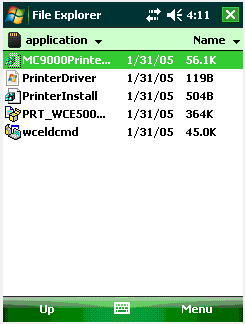Once you have configured SAP, you must configure the Mobile device as well. To configure the Mobile device for SAPWIN printing, please do the following.
- Go to the following link and download the Symbol printer driver. This is the driver that will enable the device to print. The linked page includes a list of supported devices:
- <xref scope="external" type="html" href="http://support.symbol.com/support/search.do?cmd=displayKC&docType=kc&externalId=10367&sliceId=&dialogID=169570268&stateId=1%200%20169566299">http://support.symbol.com/support/search.do?cmd=displayKC&docType=kc&externalId=10367&sliceId=&dialogID=169570268&stateId=1%200%20169566299</xref>
- Download and unzip the compressed driver folder. The current file version on the website is as follows: '909XWC50PRN010101.zip'
Note: Unzip the compressed file to the application folder on the target system. This is typically found at: /application.
- Copy everything in the /application folder on the target system to the /application folder on the device as shown below.
- On the mobile device, run ' PRT_WCE500_02_28_2006.cab'. This will unpack the CAB file and distribute the necessary components to the device.
- Copy the 'SymbolPrinterDriver.dll' file into the same directory as the Liquid UI for Handheld Scanguns executable (SynMobile.exe).
Important: This step is very important - if the SymbolPrinterDriver DLL is copied into a different folder, the printing operation will fail.
- The Mobile configuration file (LiquidUI-Mobile.sy3), insert the following line under the [General] section:
PrinterLib=SymbolPrinterDriver.dll
- Copy the LiquidUI-Mobile.sy3 file into the Liquid UI for Handheld Scanguns folder on the device.
- Your Mobile device is now correctly configured to print via the SAPWIN driver.