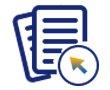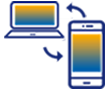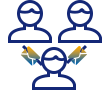Purpose
The Liquid UI WS engine operates under a license-based model and requires a valid license. Licenses are typically valid for one year and can be obtained by contacting Synactive via email at rfi@guixt.com after installing SAP GUI. A valid license is also required to receive updates.

Note: Although a license is not required during the installation of software, it is necessary to run the software.
WS license Installation
To install a WS license, copy the license key data from the license file (*.sy3) into the guixt.sjs file. The following steps describe the procedure to install a license.

Note: To use Liquid UI Web Server, Liquid UI Server, or any other product components alongside the WS engine, a valid license is required for each component. Please refer to the relevant product documentation for instructions on installing the appropriate licenses.
Installing WS License
- Request a license by emailing synactive at rfi@guixt.com to receive a .sy3 license file (e.g., SynactiveIndia-LiquidUI-WS-FER_RT6_WD9.sy3). Open the .sy3 file in a text editor, such as Notepad++, then open the guixt.sjs file from the SAP GUI folder. Copy the license key from the .sy3 file, save the changes, and close the guixxt.sjs file.
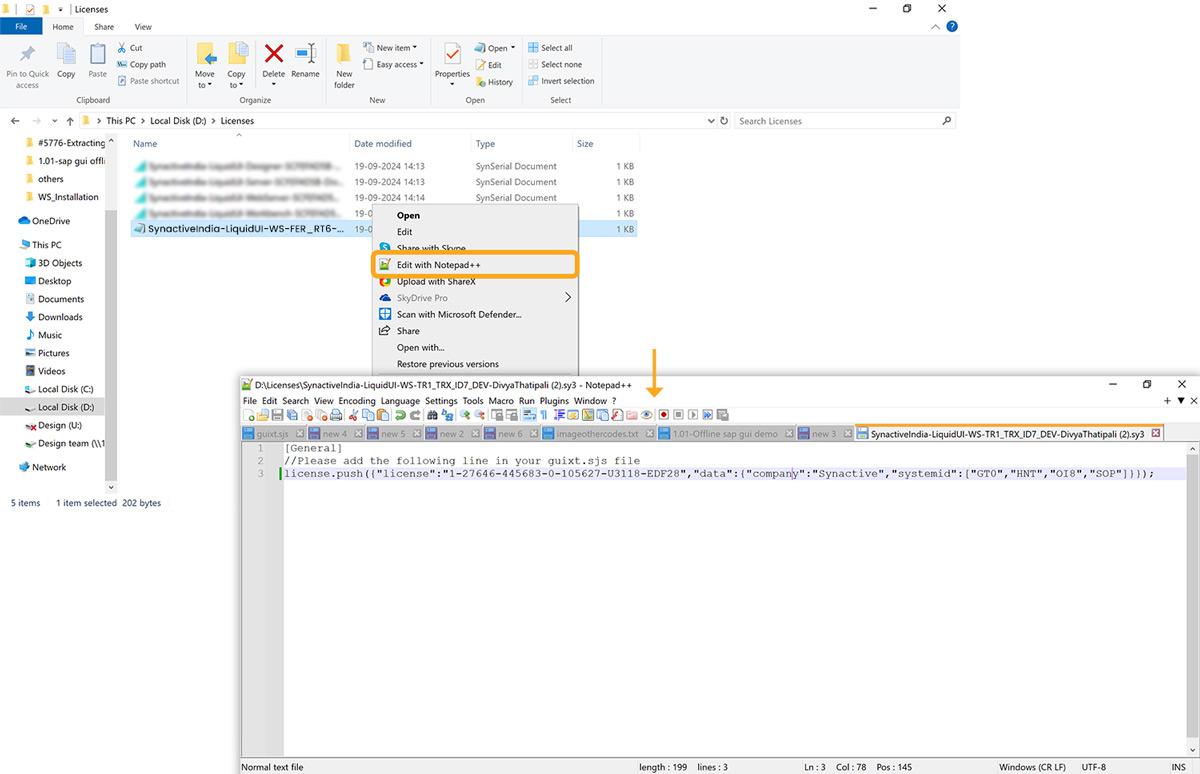

Note: If you have moved the guixt.sjs file outside the SAP GUI directory for editing, make sure to replace the file in the SAP GUI directory.