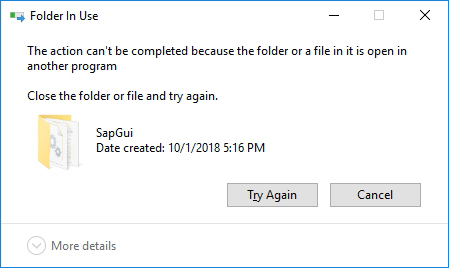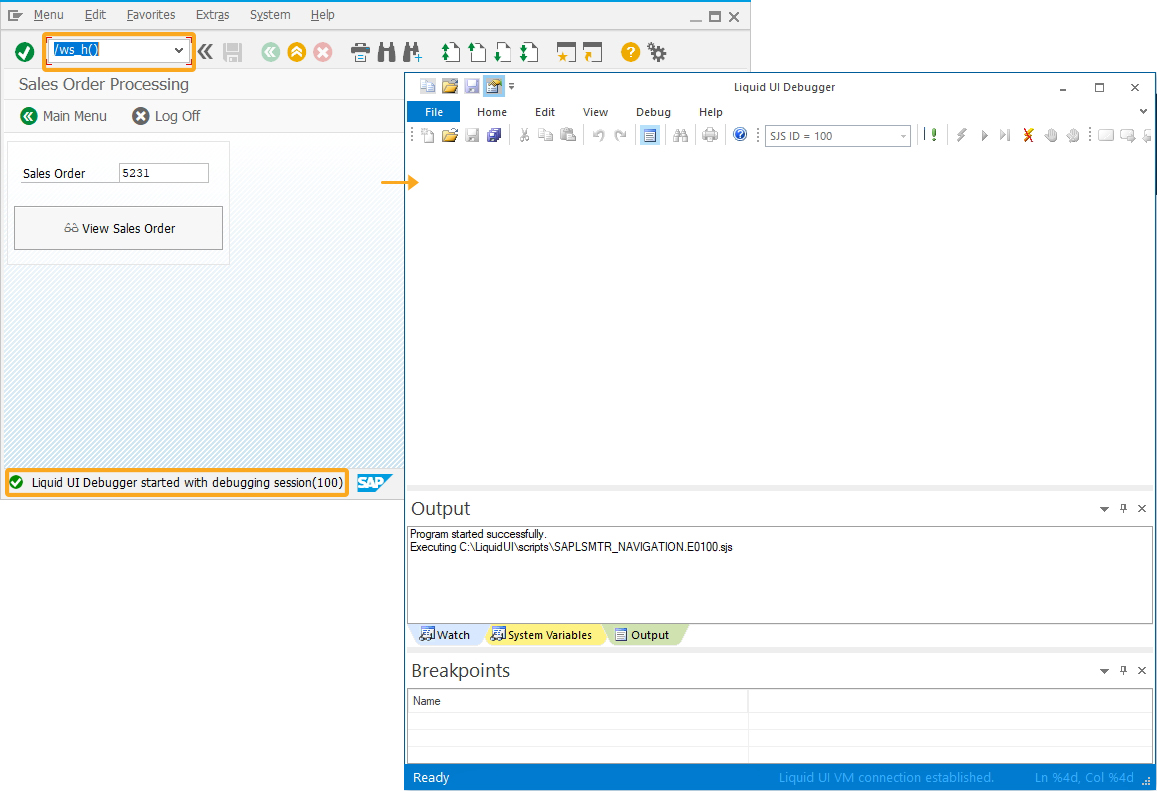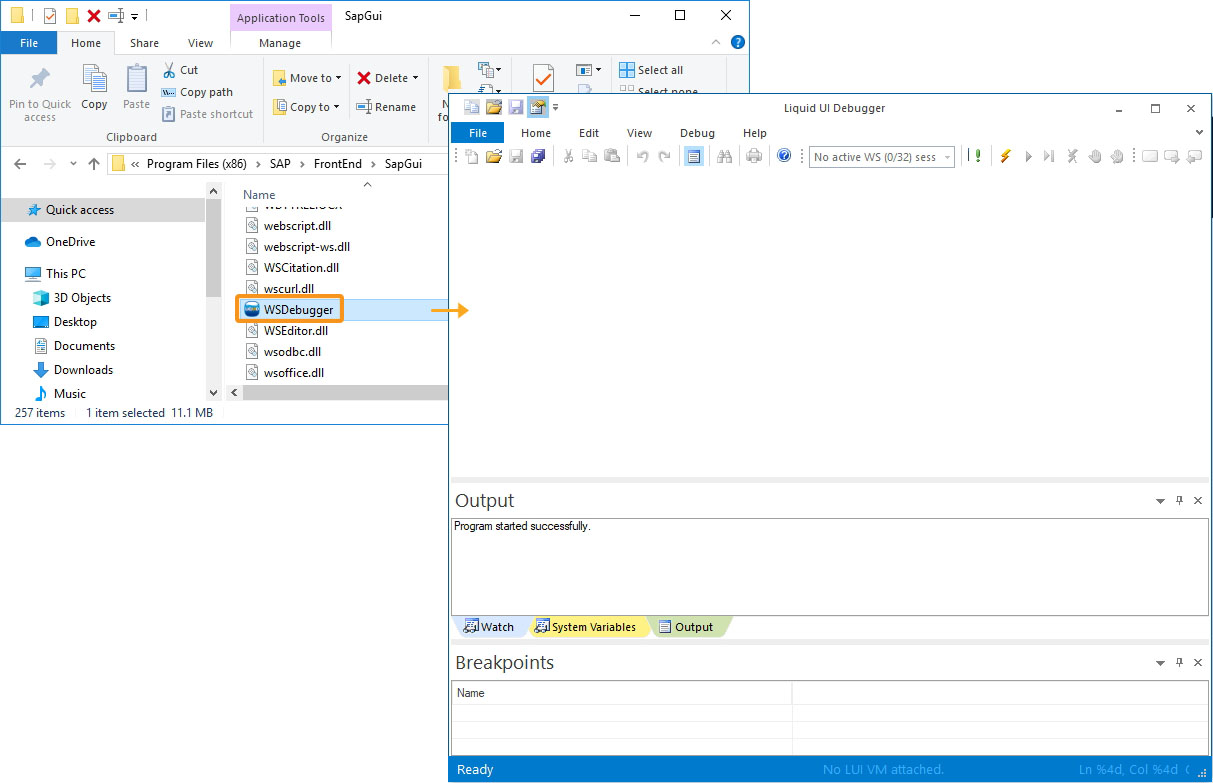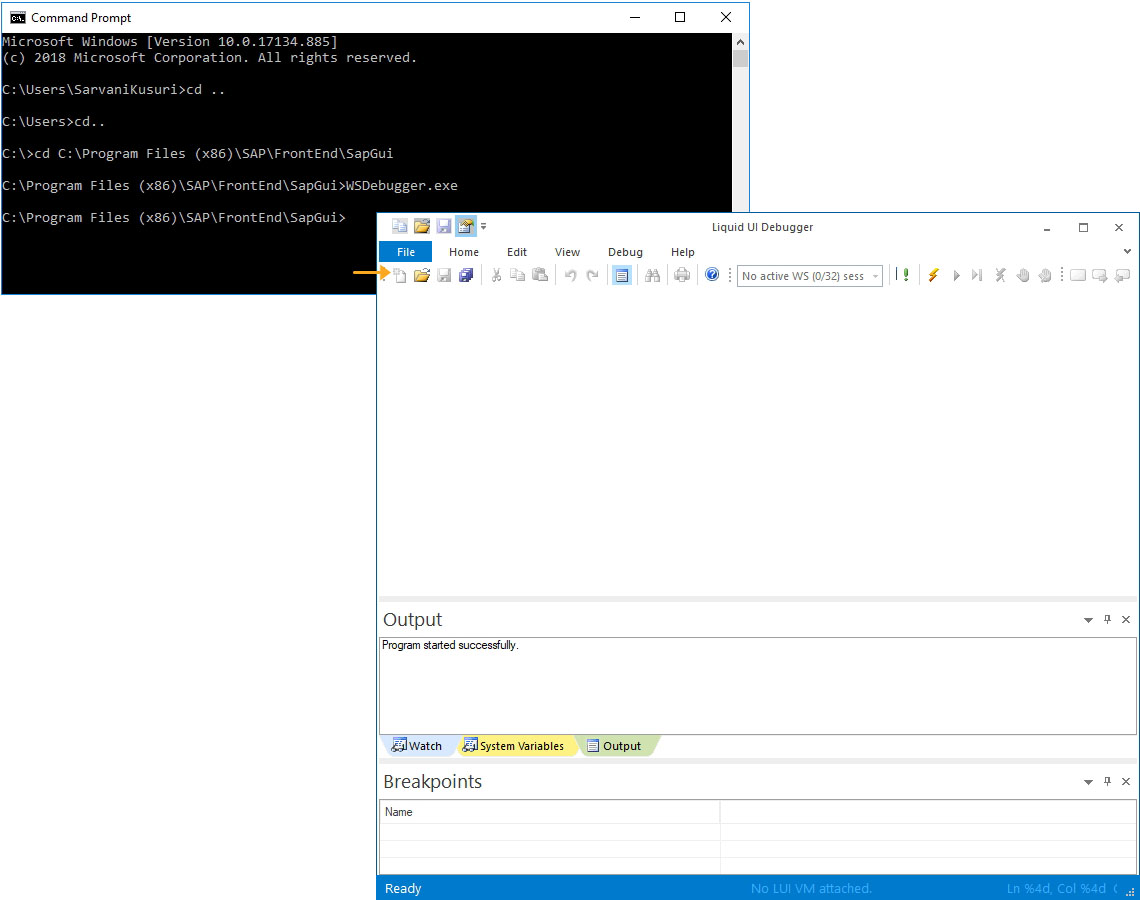Pre-requisites
- WSDebugger 1.0.5.0 and above
- Liquid UI Desktop 1.2.351.0 and above
- webscript.dll
- guixt.dll
To successfully install Liquid UI Debugger, you need to place the following dll and .exe files into your SAP GUI folder.
-
Copy guixt.dll file to your SAP GUI folder located generally in "C:\Program Files\SAP\FrontEnd\SAPgui" for a 64-bit machine.
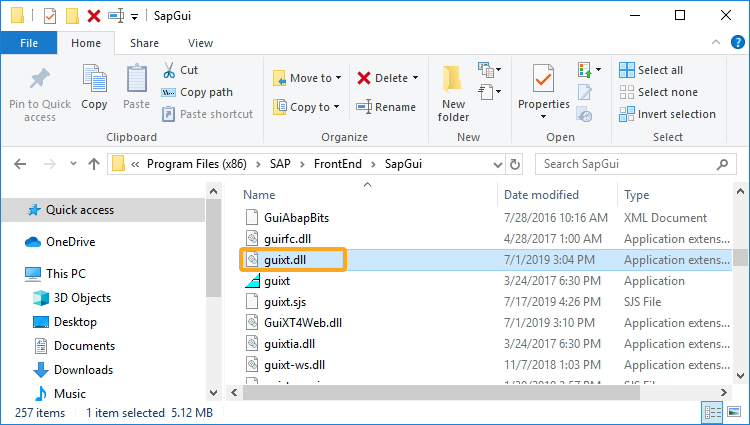
-
Copy webscript.dll file to your SAP GUI folder.
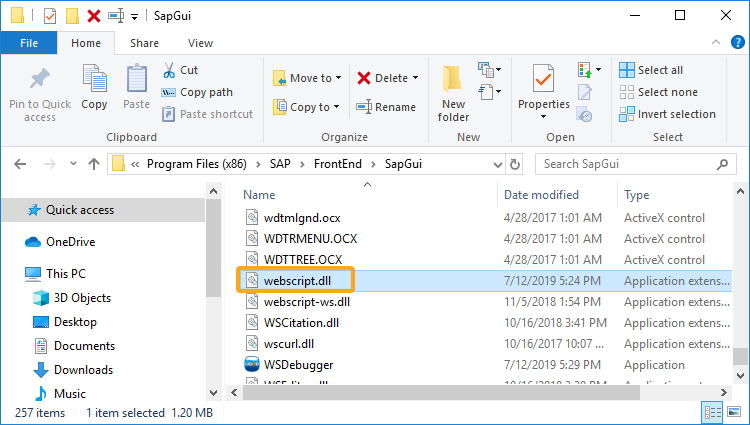
-
Copy the WSDebugger.exe file to your SAP GUI folder.
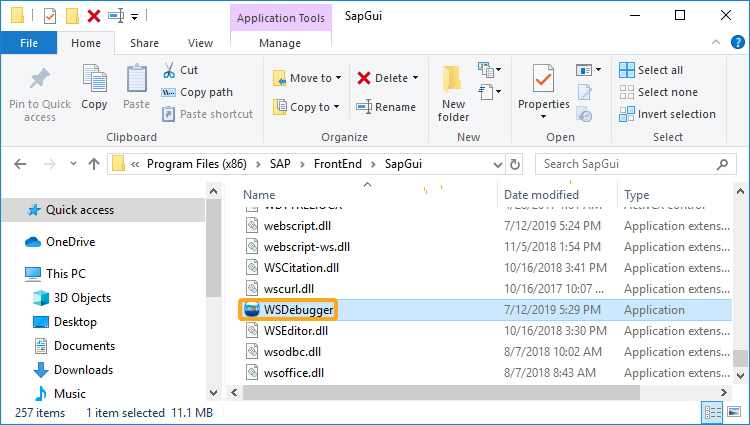
Troubleshooting step
-
If you find the following popup while copying files to your SAP GUI folder, you need to close all your SAP GUI instances.