Prerequisites
- Products: Liquid UI WS, Liquid UI Server, Liquid UI Android, Liquid UI iOS, Client Software
Purpose
The Connection Transmitter enables you to seamlessly add existing SAP connections from the SAP GUI to your Android, iOS, and LAMP accounts, eliminating the need to manually input connection parameters. Additionally, you can add proxies for these SAP connections to the Liquid UI Server Configuration file (sapproxy.ini) using this tool. This tool helps you to add existing SAP connections very easily, thus avoiding entering connection details.
User Interface
In this article, you can learn in detail about how to download, run, and use the connection transmitter.
- Open the link, https://www.liquid-ui.com/transmitterdownload in the web browser, and click Enter.
- Download and run the file Connection Transmitter.exe as an administrator on your Windows machine.
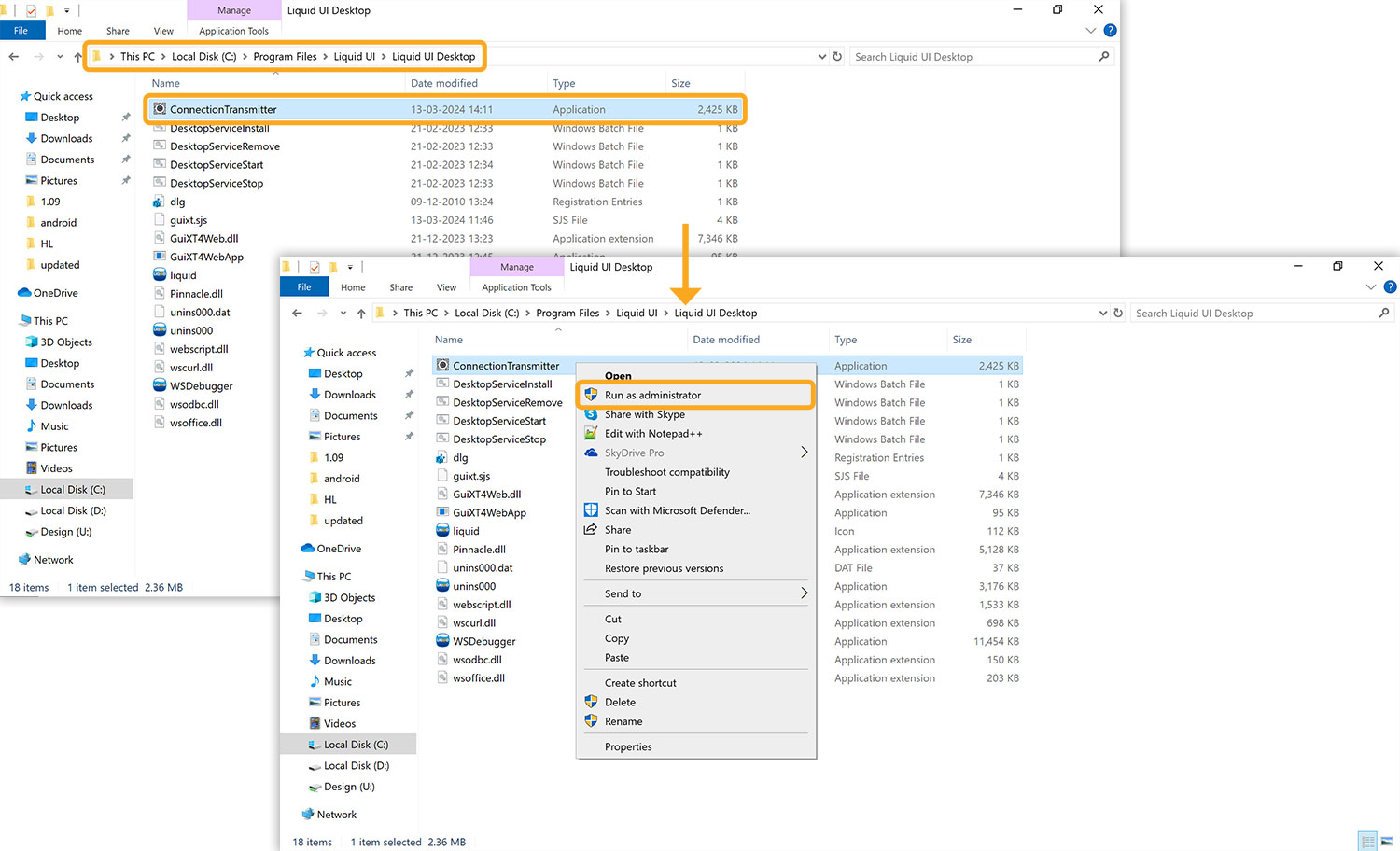
- The following window will be generated with a list of connections fetched from your SAP Connection list. Click on the desired connection then a QR code will be displayed, as shown in the image below.
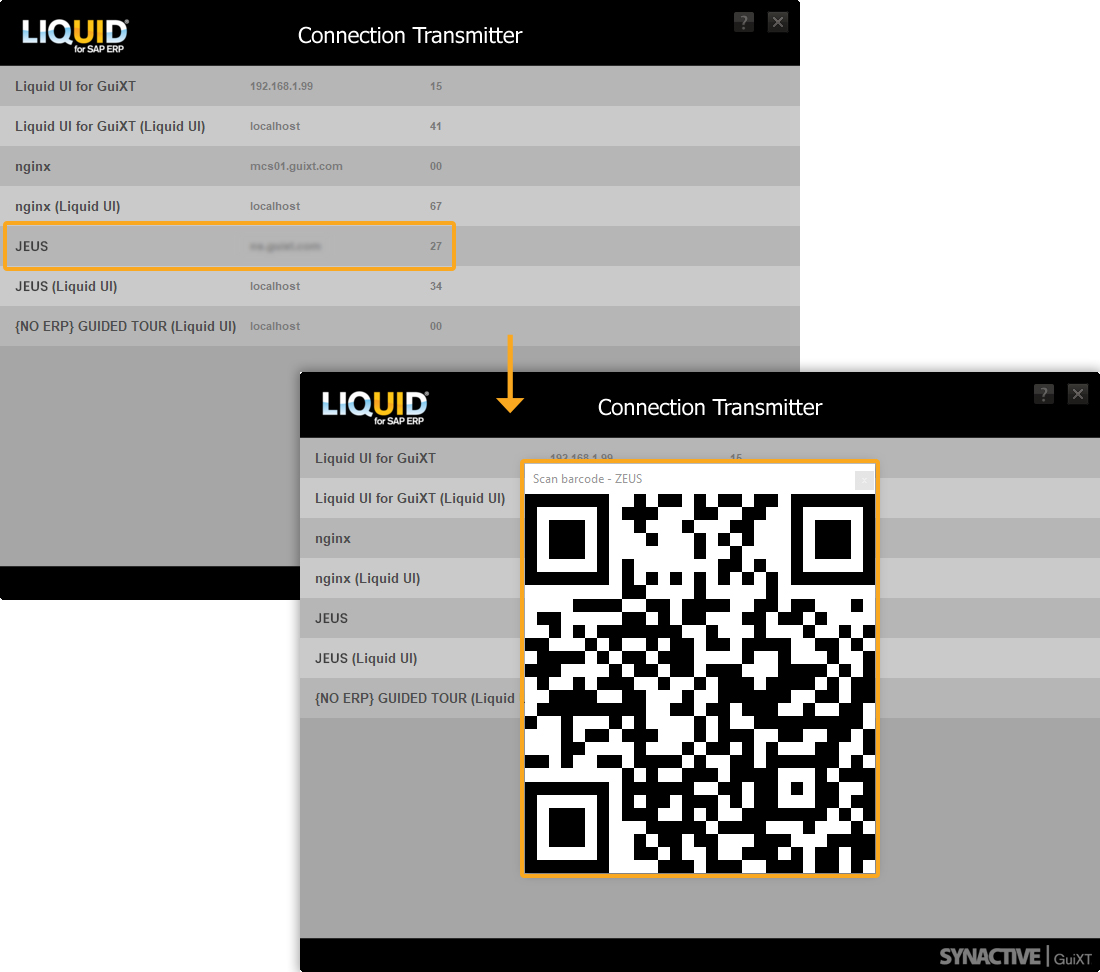
Click here for details on how to add a connection in Liquid UI for iOS using QR Code.
Click here for details on how to add a connection in Liquid UI for Android using a QR Code.
- Right-click on any SAP connection to see options such as Generate QR Code, Add Proxy, Send Connection, Add All Proxies, and Send All Connections, as shown below:
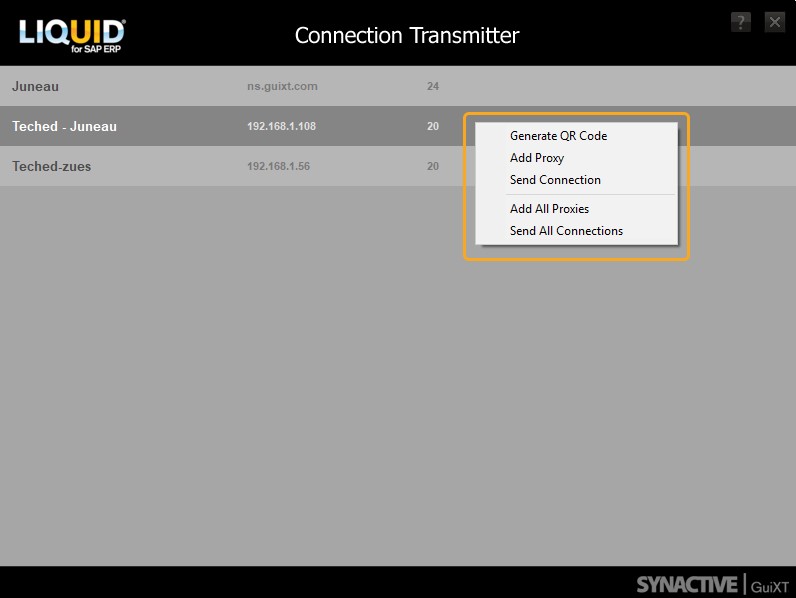
Click here for details on how to send connections to your LAMP Account.
Click here for details on how to add proxies to your sapproxy.ini configuration file.




