The standard template produces a single screen in SAP. Instead of entering bulk data from a spreadsheet or form, it instead draws a custom screen where you can enter data directly in SAPGUI. An example screen produced by a standard script is shown below:
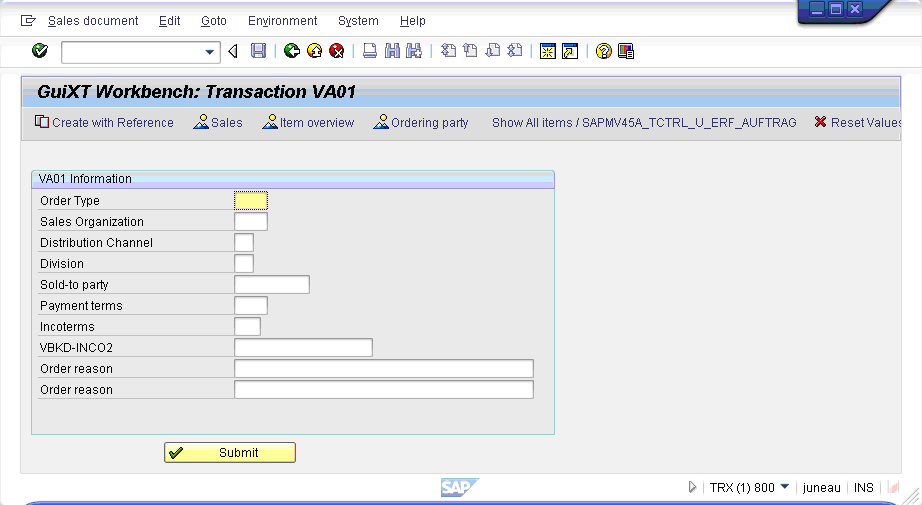
Tables are on separate screens. To view the table associated with the screen, users must click the toolbar button highlighted below:

The table will then display as shown in the following screen:
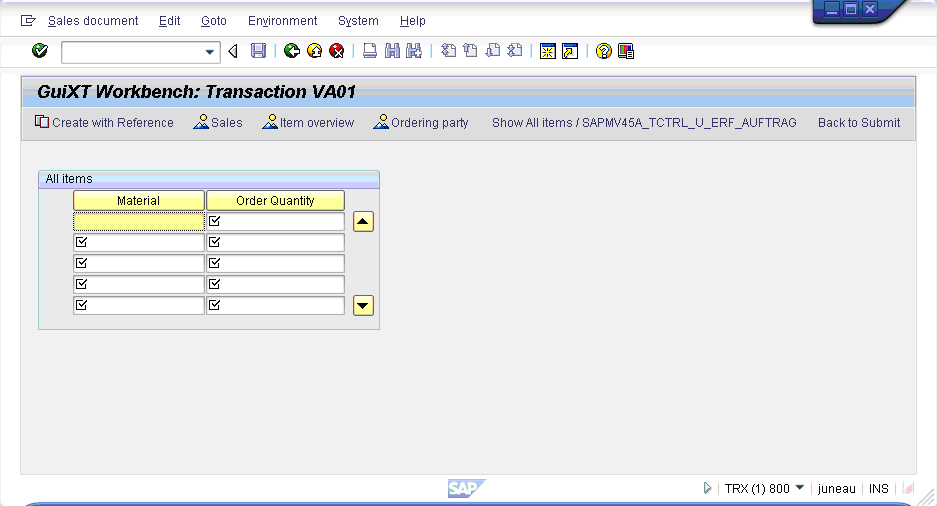
To run a Standard script, please do the following:




