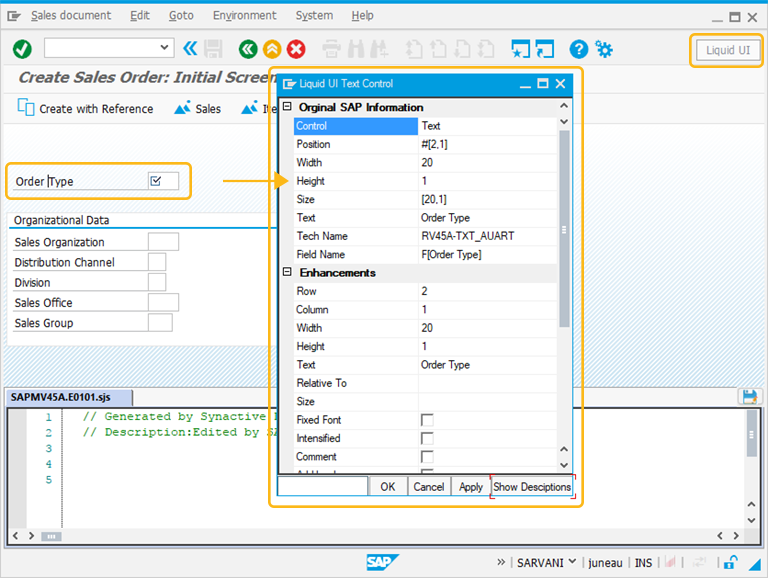Screen Elements are used to change the UI of the SAP screen. Perform right click on the SAP screen to open a Create New Element window that enables you to add screen elements. These elements are listed as controls and are represented by icons as shown below:
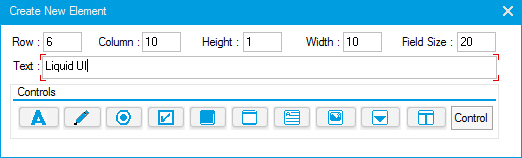
Click on the screen element to add it on the SAP screen. You can use the drag feature to move the elements. On mouseover, you can view brief description of the screen element as shown below:
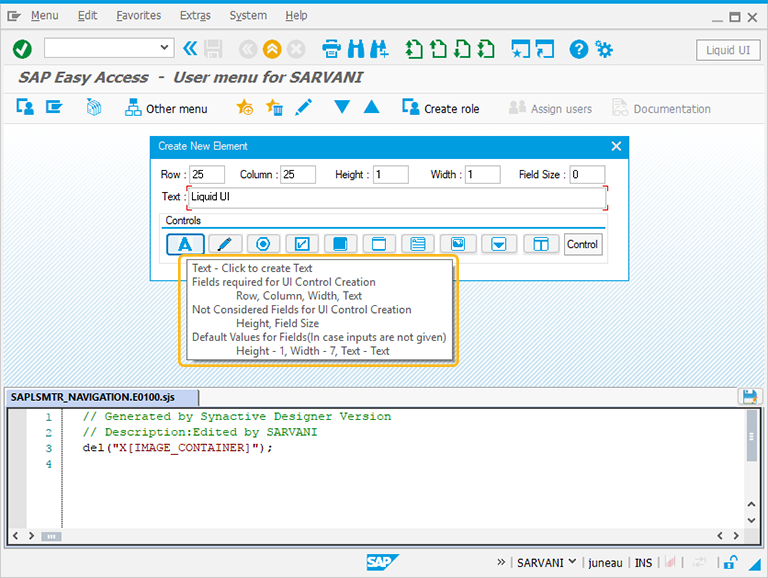
- Text
Adds text to a SAP screen.
 To know more about Text Properties, click here.
To know more about Text Properties, click here.
- Editfield
Adds an editfield to a SAP screen.
 To know more about Editfield Properties, click here.
To know more about Editfield Properties, click here.
- Radiobutton
Creates a new radiobutton on a SAP screen.
 To know more about Radiobutton Properties, click here.
To know more about Radiobutton Properties, click here.
- Checkbox
Creates a new checkbox on a SAP screen.
 To know more about Checkbox Properties, click here.
To know more about Checkbox Properties, click here.
- Pushbutton
Creates a new pushbutton on a SAP screen.
 To know more about Pushbutton Properties, click here.
To know more about Pushbutton Properties, click here.
- Groupbox
Adds a groupbox around a group of elements.
 To know more about Groupbox Properties, click here.
To know more about Groupbox Properties, click here.
- Textbox
Adds a new textbox to a SAP screen.
 To know more about Textbox Properties, click here.
To know more about Textbox Properties, click here.
- Image
Adds an image to a SAP screen.
 To know more about Image Properties, click here.
To know more about Image Properties, click here.
- Dropdownlist
Creates a new radiobutton on a SAP screen.
 To know more about Dropdownlist Properties, click here.
To know more about Dropdownlist Properties, click here.
- RTF Document
Embeds a RTF document in a SAP screen.
 To know more about RTF Properties, click here.
To know more about RTF Properties, click here.
- HTML Page
Embeds a HTML page in a SAP screen.
 To know more about HTML Properties, click here.
To know more about HTML Properties, click here.
Once an element has been added to a screen, users can have following options:
AlignAligns the element to either the left or right side of the screen using drag feature.
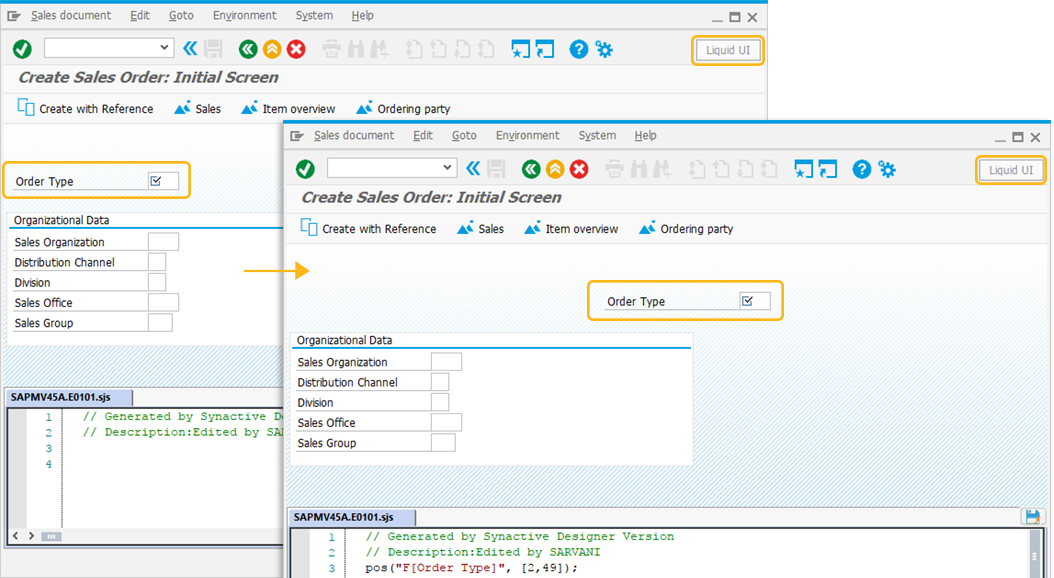
Select the screen element on the SAP screen and click on delete from your keyboard to remove it.
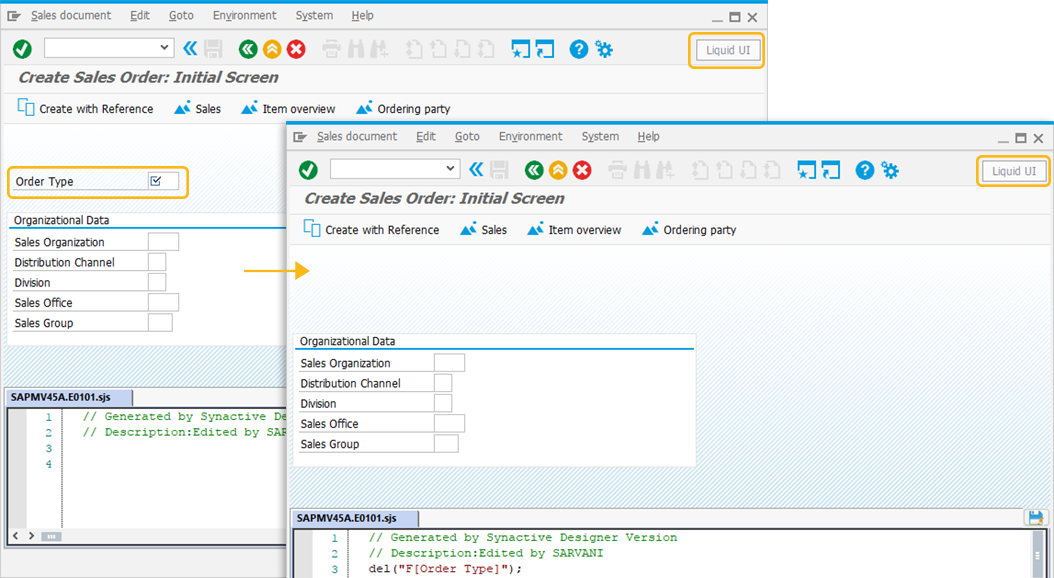
Double-click on the element to open its property window. We will cover all the element properties in more detail later in this document.