Liquid UI bot workflow encompasses the planned upcoming tasks for project allocation. Bot automates various tasks within SAP, such as monitoring and sending email or native device notification alerts for low stock to managers and users. The primary objective of the solution is to optimize and enhance the efficiency of SAP users by automating manual and repetitive SAP business processes, thus streamlining the overall workflow.
Liquid UI bot Workflow Management
Automating logging on to SAP and performing some transactions without any user input can be achieved only through programming. For instance, monitoring the stock availability and sending an email regarding it. Periodic data checks and comparisons, and then send emails about low inventory levels. However, until now, there has been no way to automate the logon process and run a SAP GUI session without human assistance.
But with Liquid UI bot, you can achieve wholly unattended, automated, scheduled, task-oriented job pushing and work tirelessly on SAP.
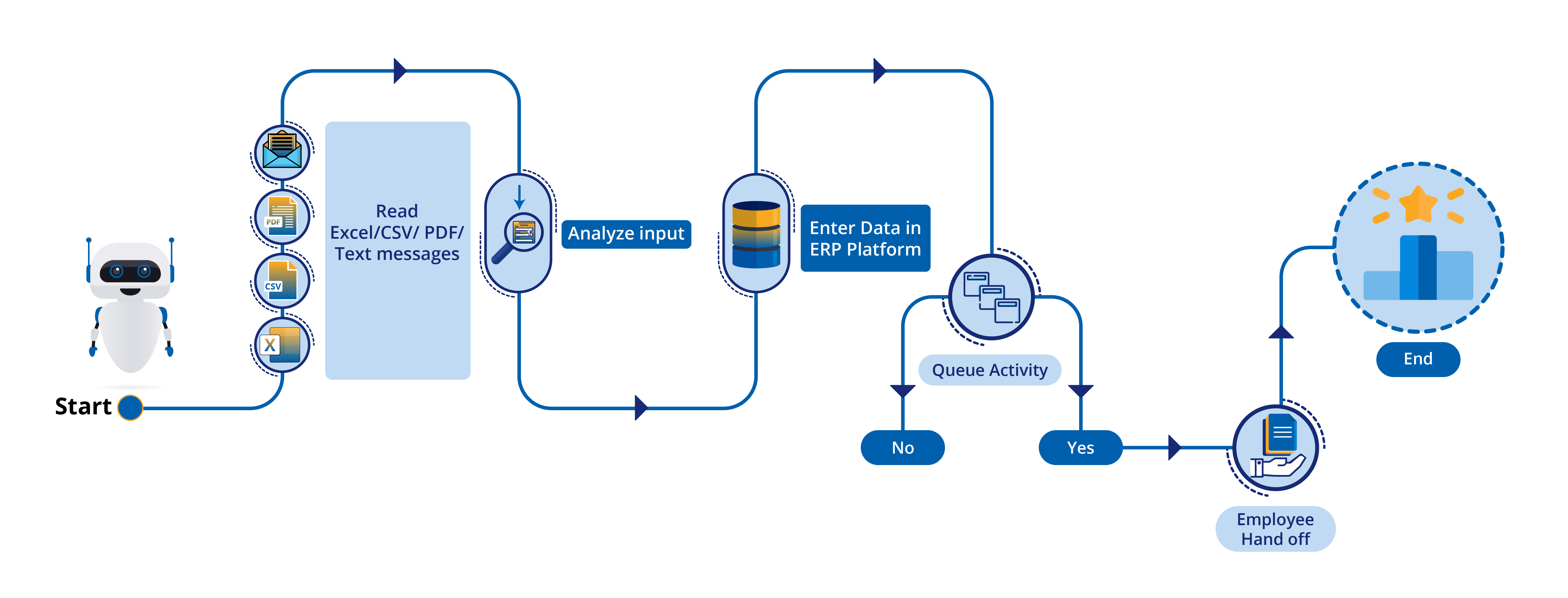
The bot can be executed either manually using a command prompt or by scheduling a task in the Windows Task Scheduler. It provides a programmatic approach for users to log into SAP (with load-balancing support), and then a predefined set of WS scripts will take over and drive the process.
The standard workflow of the Liquid UI bot is as follows:
- Develop Liquid UI WS Scripts using Liquid UI Designer
- Create a task using Liquid UI Designer
- Upload scripts to the designated script repository
- Configure Bot to use these custom scripts and execute the designated workflow contained therein.
- Create a task in the Windows Task Scheduler to launch the bot.
- The bot initiates at a specific time and establishes a connection with SAP.
- Now, the custom WS scripts take over to perform specified tasks.
- The bot will auto-log off upon completion of tasks.
Liquid UI bot is built upon an internal API known as GWA (Liquid UI Web Application). This API serves as the foundation for the Liquid UI Web Server. This API leverages Web Server capabilities and adds new functionalities. It enables automatic Web Server startup and execution of SAP processes or actions.
Workflow Scenarios
Let us consider two use cases for a better understanding of “How the Liquid UI bot Works?”.
The first use case is uploading the modifications made by all the SAP users on a specific day. According to the conventional method, we would take the following actions to retrieve the necessary data.
- Create an ODBC connection to the database by utilizing Synactive WSODBC functionality.
- Create an SQL query to retrieve the required data.
- Create a function to enable SAP login.
- Add all the required operations in the elogon.sjs file.
- Upload the data to perform the required action in the transaction.
- Perform autoexit once you are done with uploading data.
Now let’s implement the same scenario using the Liquid UI bot.
- Create a task by creating custom scripts in Liquid UI WS or by recording transactions with the Liquid UI Designer.
- Upload scripts to the designated script repository.
- Configures the bot to use these custom scripts and execute the designated workflow.
- Creates the task in the Windows Task Scheduler to launch the bot.
- At a specific time, the bot will automatically commence operations and establish a connection with SAP.
- Performs the stipulated task and uploads the data.
- The bot will automatically log off from SAP.
The second use case involves inputting the user’s data for a specific transaction into an Excel spreadsheet. This operation can be accomplished by utilizing the WS office or the WS engine incorporated into the file reading/writing commands.
Let’s execute this transaction using the bot as follows.
- Bot activates automatically
- Reads the data
- Uploads the data to the specific SAP transaction
The third use case is a simple exercise demonstrating how you can use SharedMemory and the autoexit variable to create an infinite loop of the SAP logon and logoff process without any user interaction. This exercise can be run either as a single logon and logoff, or it can be changed into an infinite loop by calling a variable stored in SharedMemory.
Learn more about how to use SharedMemory for a bot.
In the fourth example, we will use the bot to create a new notification in SAP. Learn more about Creating a Notification with the bot.
Either way, the Liquid UI bot could automate the process and perform the uploads regularly each night, while the users themselves were fast asleep.




