New customers will receive a valid license with the purchase of the Liquid UI Server. This section will not cover that process. Instead, we will focus on the process of renewing Liquid UI Server licenses for an existing implementation of Liquid UI Server.
Obtaining Liquid UI Server licenses using the License Manager
As previously noted, you must have a valid license for the Liquid UI Server to function. Liquid UI Server licenses can be managed with the License Manager tool included in Liquid UI Server.
To renew the soon-to-expire license, please do the following:
- First, we need to launch the License Manager tool (SynSerialManager.exe). Go to C:\\Program Files\Liquid UI\LUI Server\SynSerialManager.exe for 64-bit system or C:\\Program Files (x86)\Liquid UI\LUI Server\SynSerialManager.exe for a 32-bit system.

- Double-click on the License Manager tool (SynSerialManager.exe) file to launch.
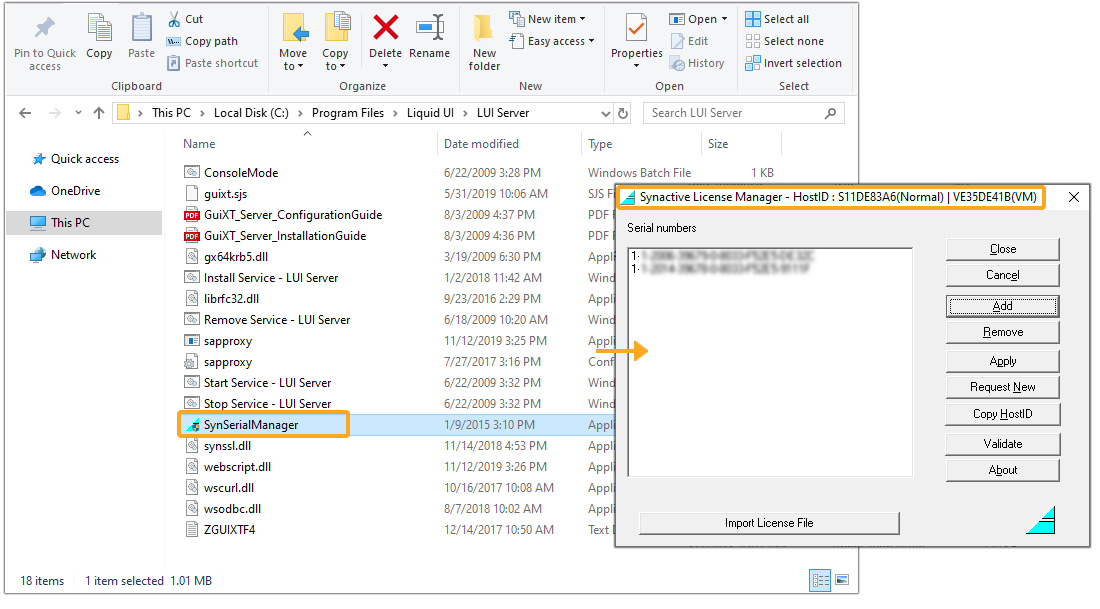
- Click the Copy Host ID button on the right side of the Manager window. Select the Host ID starting with S (unless requested by Synactive Inc to provide the Host ID starting with V) to copy text from the popup window.
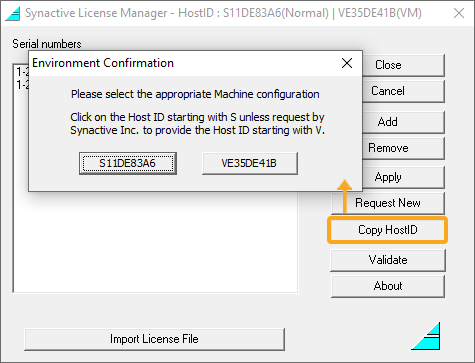
- Paste the Host ID into a text file. You will need this later on in the process.
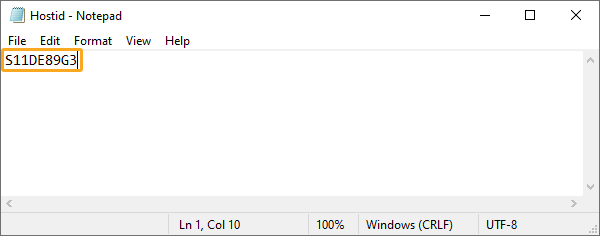
 Note: Synactive Host IDs are unique - they are not the same as Microsoft Host IDs and are obtained only using the License Manager tool.
Note: Synactive Host IDs are unique - they are not the same as Microsoft Host IDs and are obtained only using the License Manager tool. - Click the Request New button located immediately above the Copy Host ID button to request a new Server license.
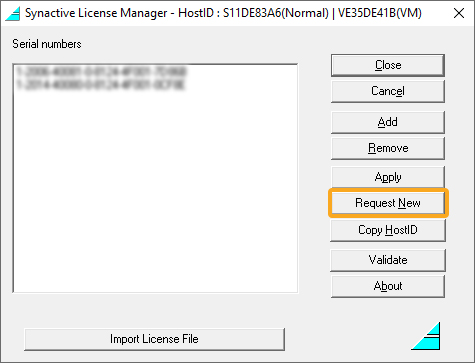
- You will be redirected to the specific link on the Liquid UI (/Synactive) website, or request a production license from this page, Production License.
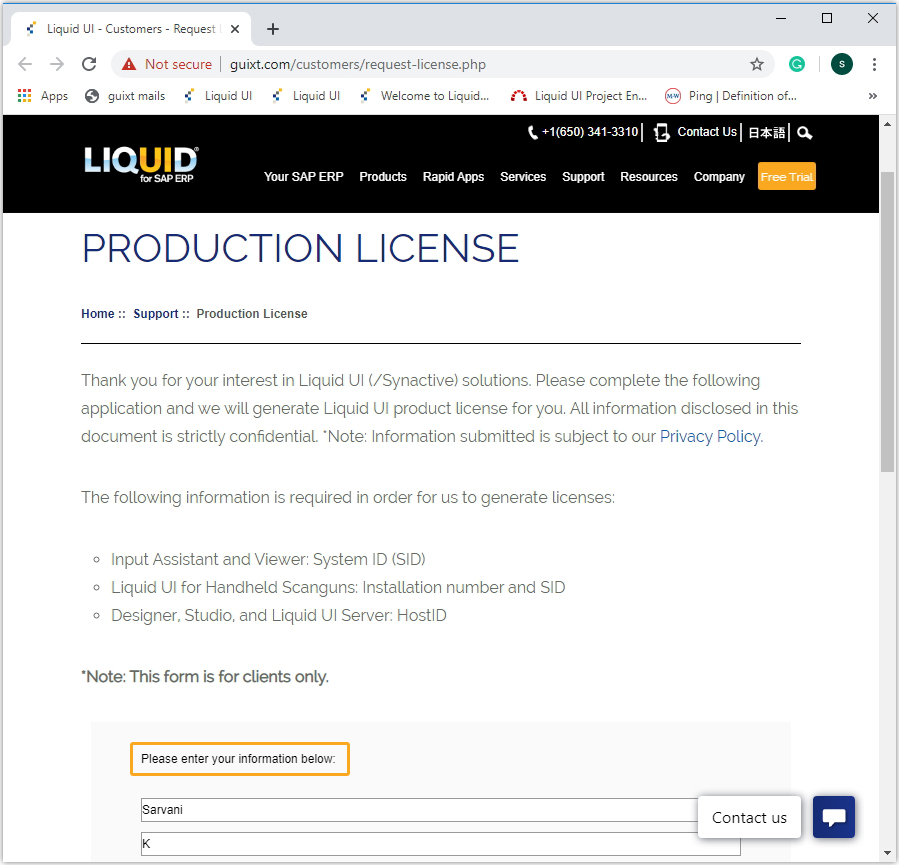
- Enter your corporate information and then scroll down to the Server section to enter the Host ID, SID, and R/3 Installation number in the form. Click Submit.
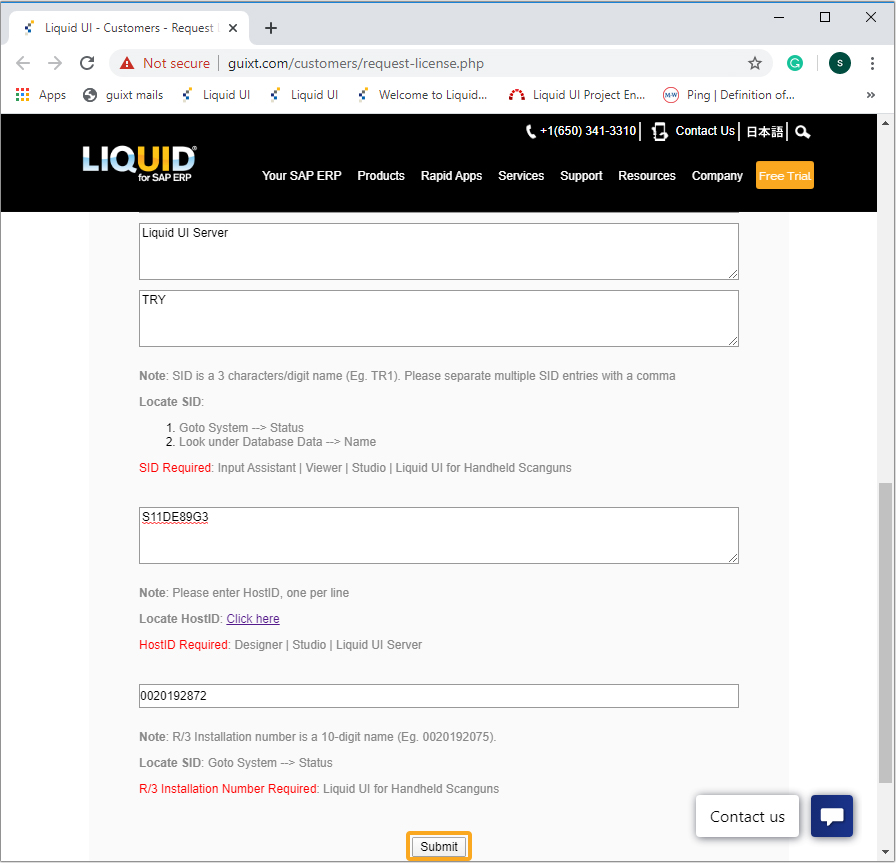
- You will receive your new Liquid UI Server license(s) in one to two business days.





