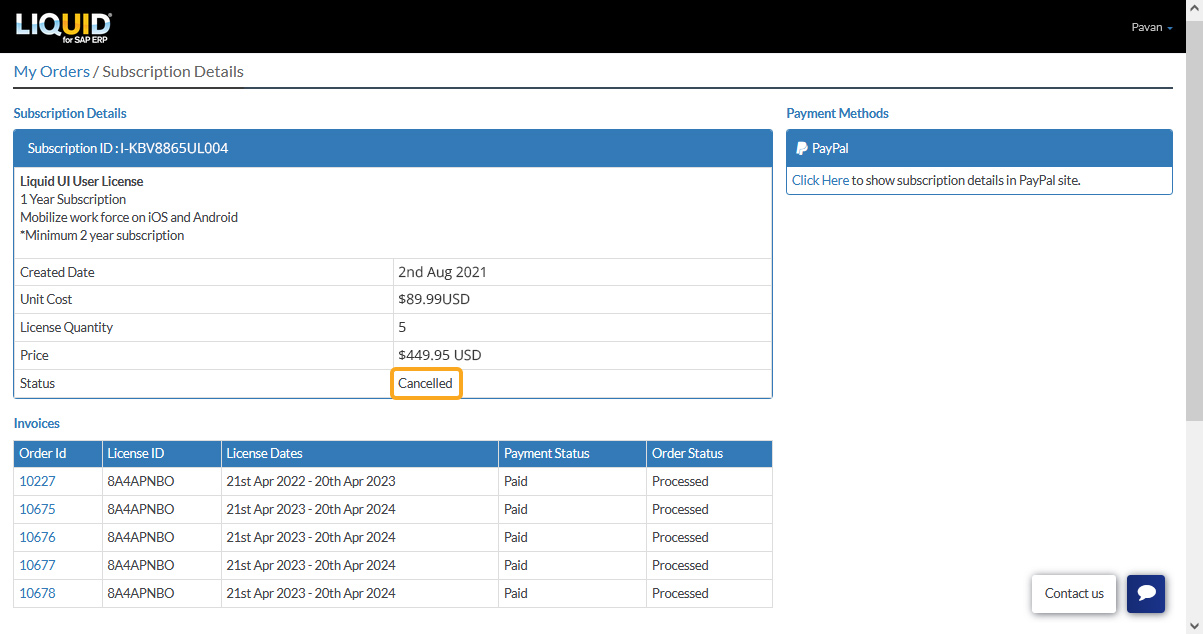Liquid UI users can now easily cancel their license subscription after two successful renewals (2 years after the subscription). To cancel your license subscription, follow the steps outlined below.
- Log in to LAMP (https://ps.liquid-ui.com), and navigate to the Account Administration screen. On the Menu bar, click on Orders to navigate to your Orders page.
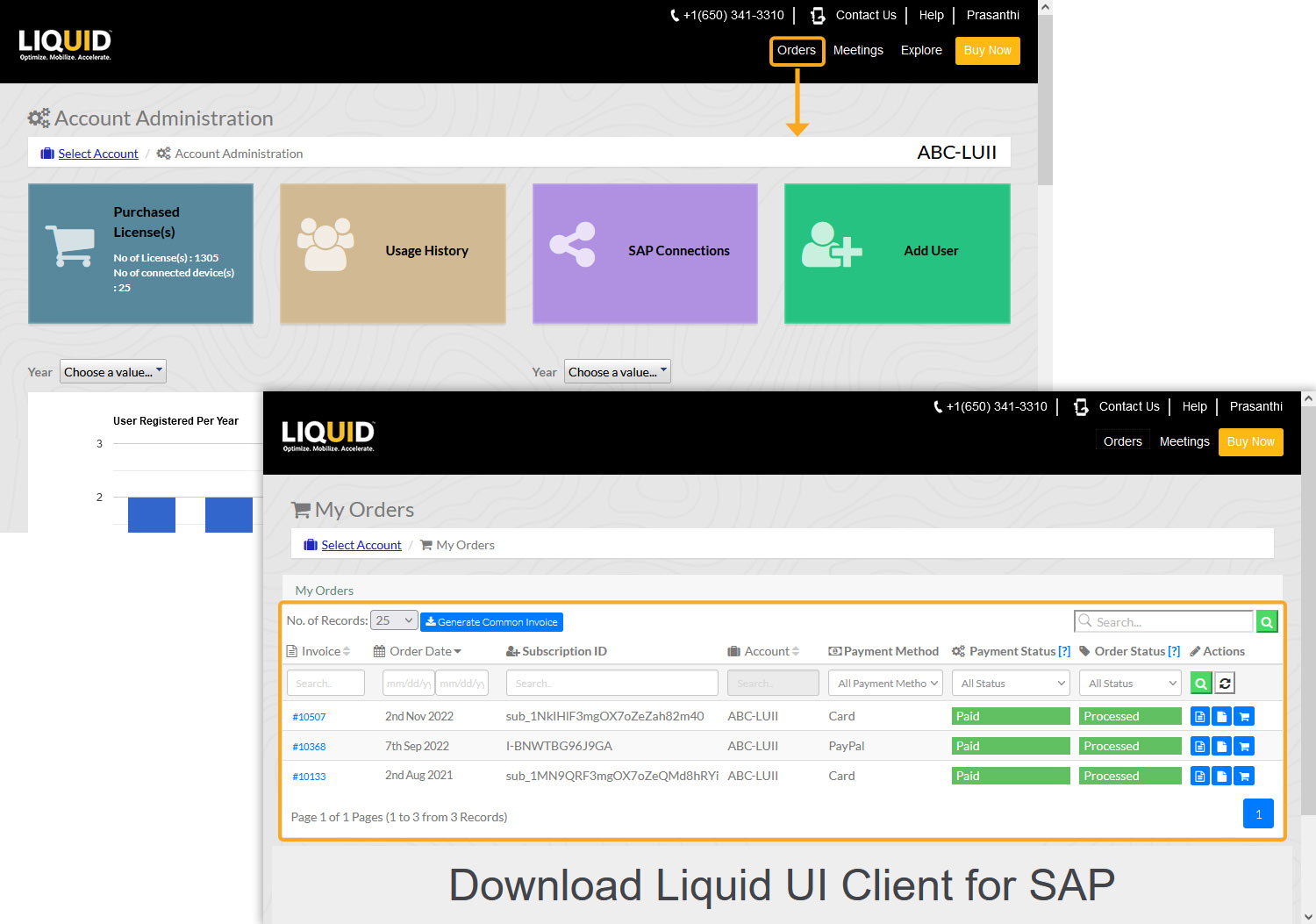
- To cancel your subscription, click on the Subscription Details (cart) icon of the particular account. On the window that appears, click on the Cancel Subscription button to cancel your subscription.

Note: You will continue to have access to the subscription until the end of your current billing cycle.
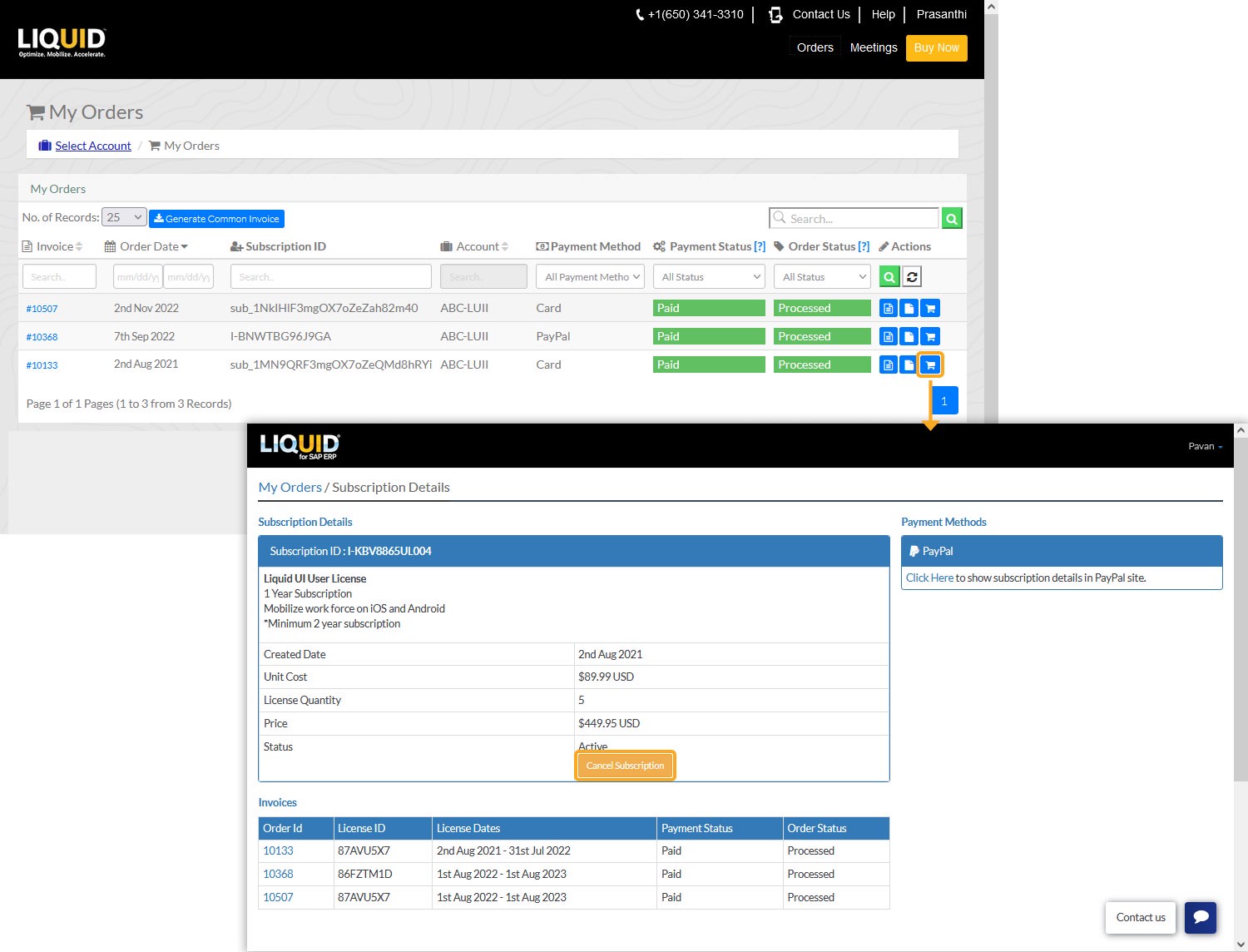
- Then, a pop-up window appears, asking for confirmation. click Yes to proceed.

Note: You can enter an optional note/reason for cancellation.
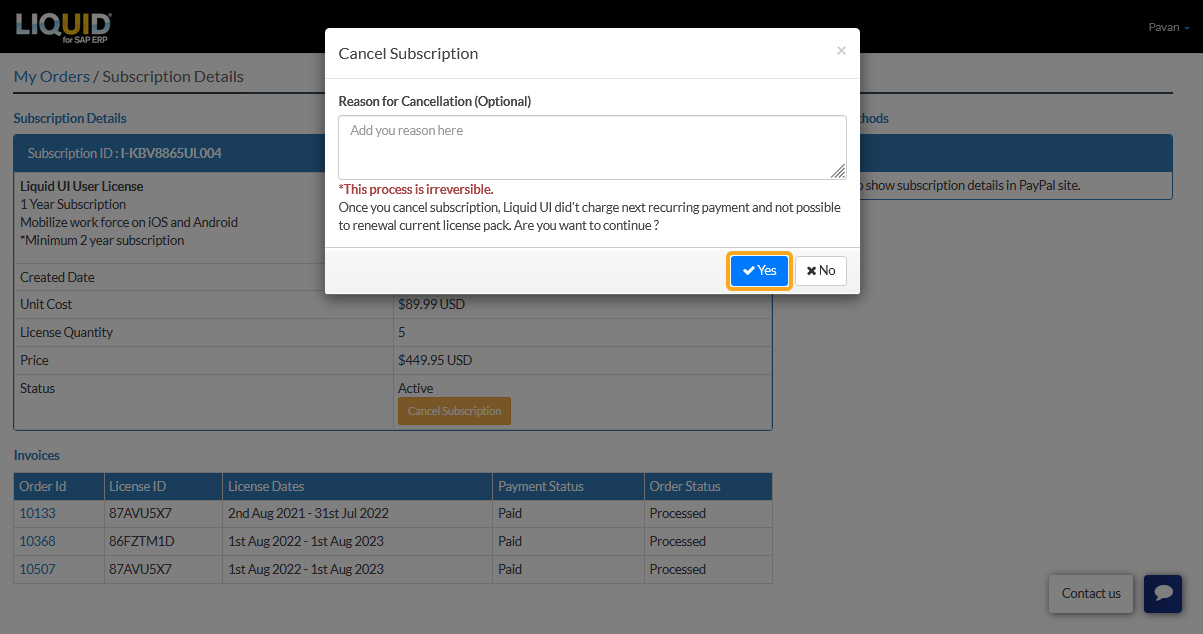
- After a successful cancellation, you will receive an email from the Liquid UI Access Management Portal (LAMP) with the canceled subscription details.
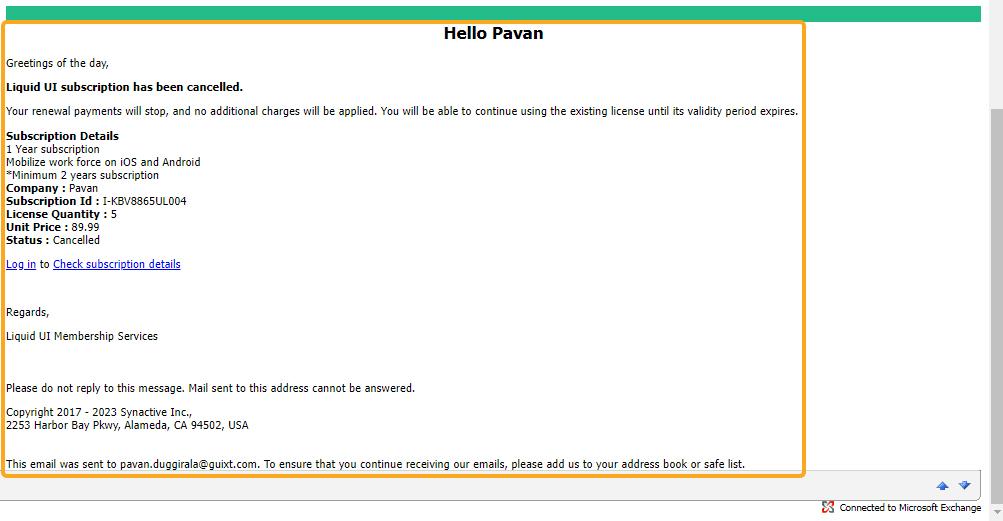
- Clicking on the Subscription Detail icon from now on will display the subscription status as Cancelled, as shown below.