New customers will receive a valid license with the purchase of Liquid UI Designer, whereas the existing customers can obtain a new license in the following ways.
- Request license using the License Manager
- Request license by emailing Synactive at rfi@guixt.com
Obtaining Liquid UI Designer licenses using the License Manager
Now, let’s look into the procedure to renew the soon to expire license using the License Manager:
- First, launch the License Manager tool (SynSerialManager.exe). Go to C:\\Program Files (x86)\Liquid UI\LUI Designer\SynSerialManager.exe for 64-bit system or C:\\Program Files\Liquid UI\LUI Designer\SynSerialManager.exe for the 32-bit system.
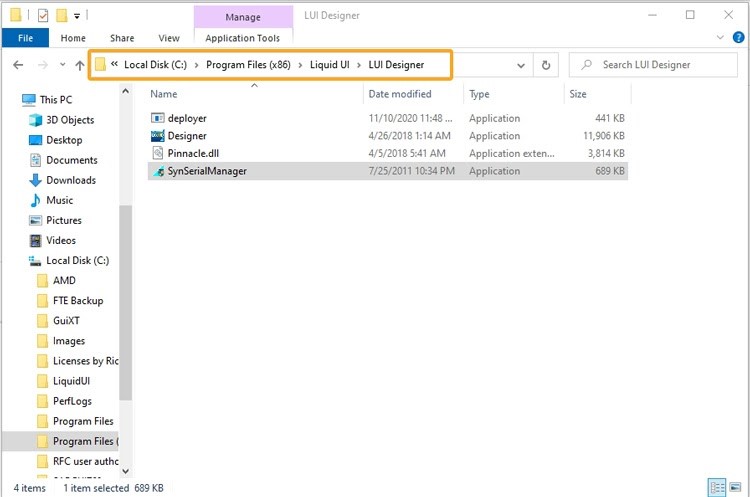
- Now, double-click on the License Manager tool (SynSerialManager.exe) to launch. The License Manager window, as shown below.
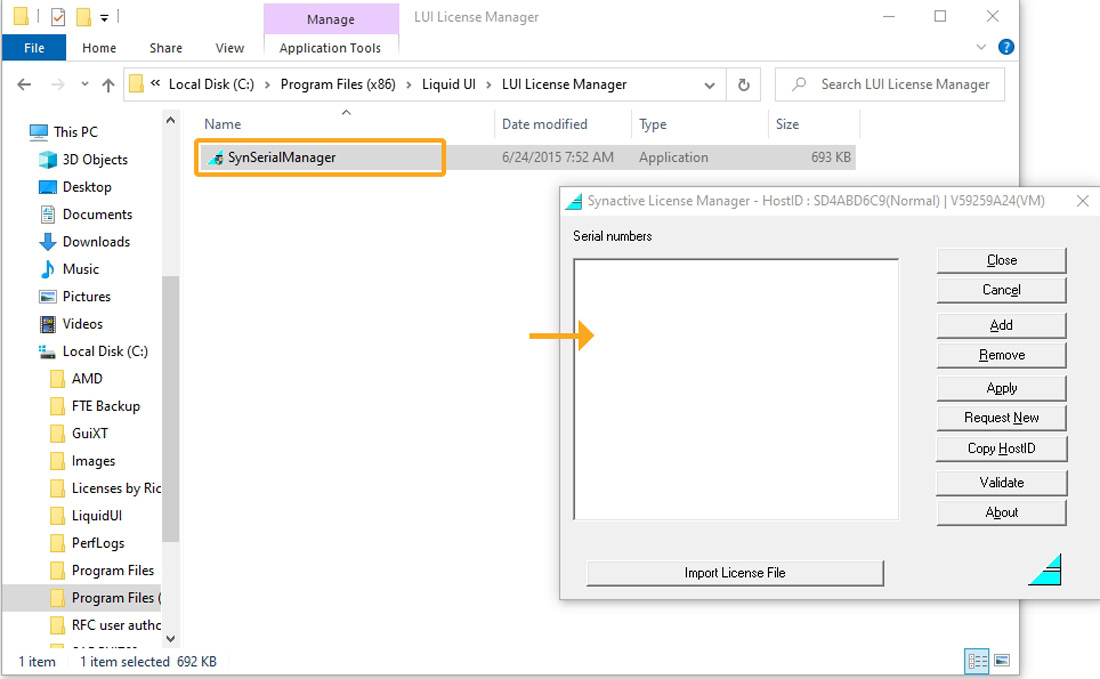
- In the appeared window, click the Copy Host ID button located on the right side of the window. Select the Host ID starting with S and paste the Host ID into a text file. You will need this later on in the process.

 Note: Synactive Host IDs are unique - they are not the same as Microsoft Host IDs and obtained only using the License Manager tool.
Note: Synactive Host IDs are unique - they are not the same as Microsoft Host IDs and obtained only using the License Manager tool. - Click the Request New button located immediately above the Copy Host ID button to request for a new Designer license.
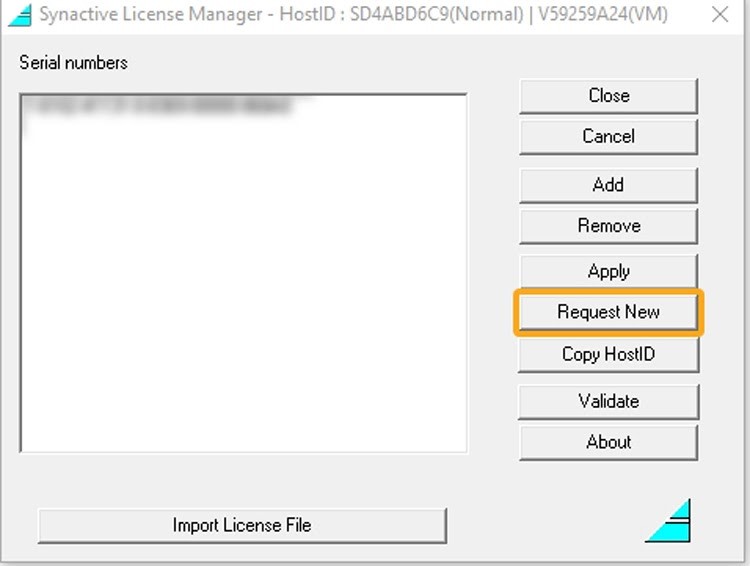
- Then, you will be re-directed to the specific link on the Liquid UI (/Synactive) website. Request for a production license from this page, Production License.
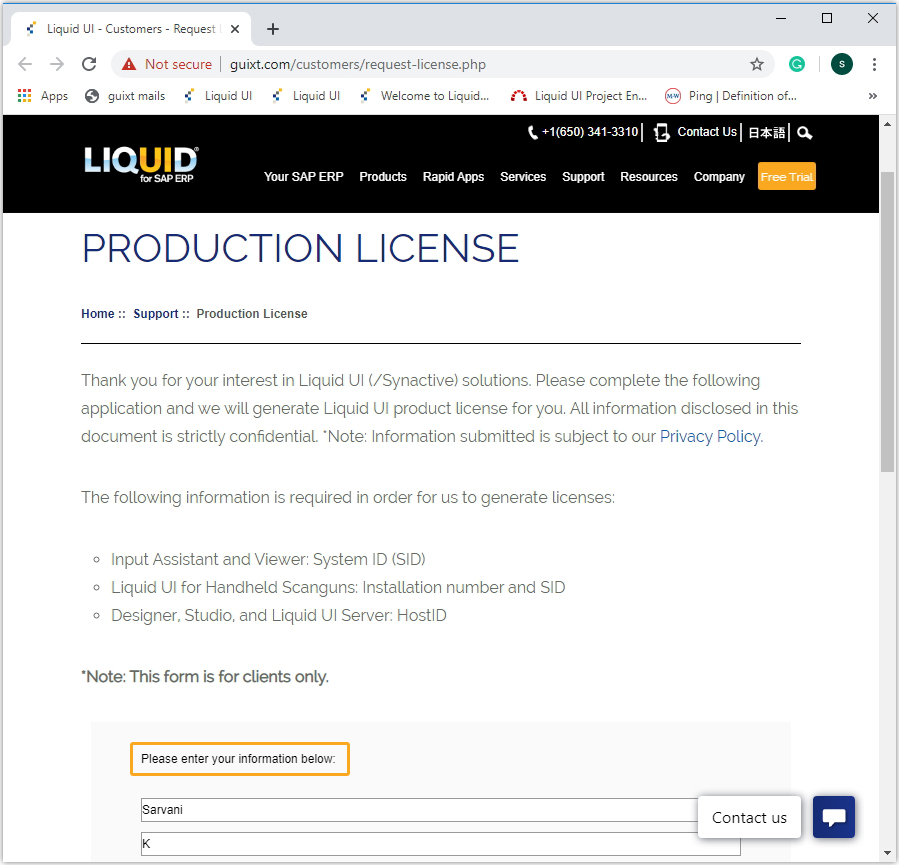
- Enter your corporate information and then scroll down to the Designer section to enter Host ID, SID, and R/3 Installation number in the form. Click Submit.
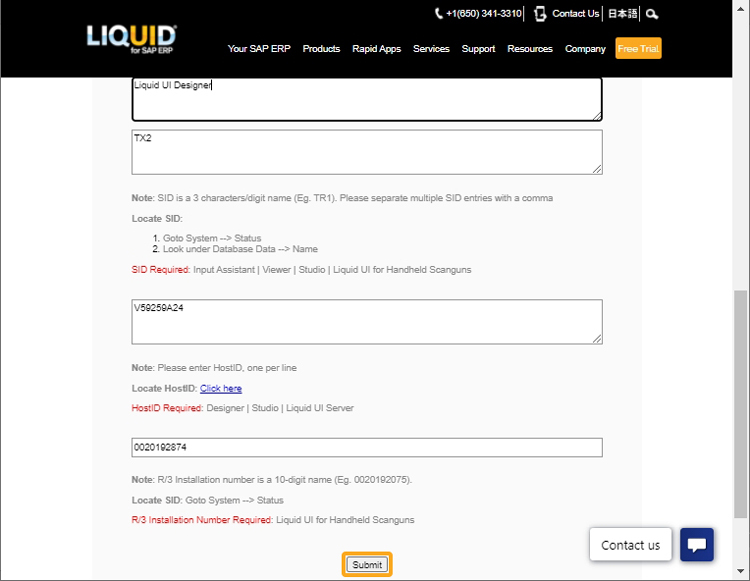
 Note: You need to obtain your Host ID. Synactive will instruct you on how to obtain the host ID if you do not currently own any Synactive products. If you have a Synactive product that includes the License Manager, you can use the License Manager to obtain your host ID.
Note: You need to obtain your Host ID. Synactive will instruct you on how to obtain the host ID if you do not currently own any Synactive products. If you have a Synactive product that includes the License Manager, you can use the License Manager to obtain your host ID. - You will receive your new Liquid UI Designer license(s) in one to two business days.




