All WS-specific configuration for Liquid UI WS in a local implementation is performed in the guixt.sjs file. In the case of the Liquid UI Server, please see the Liquid UI Server documentation. For Liquid UI Web Server, please consult the Liquid UI Web Server documentation. Licenses must be installed in each relevant guixt.sjs file for each product in order for everything to function as designed. In other words, the Liquid UI WS license must be placed in the Liquid UI Server guixt.sjs file - it cannot be housed in the main WS guixt.sjs file. A sample guixt.sjs file appears below:
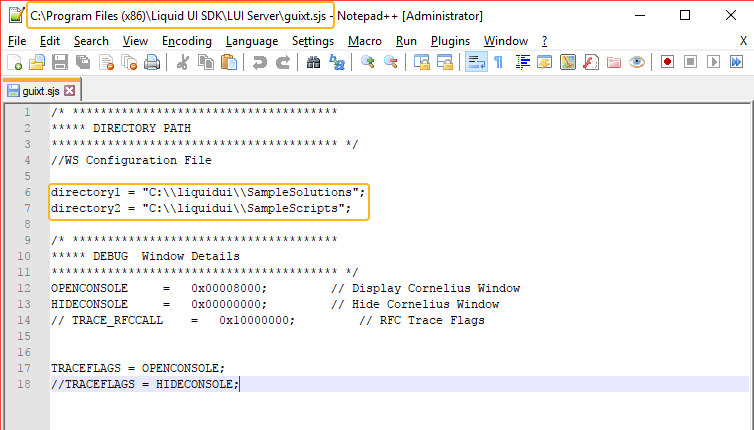
guixt.sjs (WS)
The settings of Liquid UI Designer in a local implementation is present in the guixt.sjs file of WS. The WS scripts that you create to customize SAP screens/transaction, needs to be saved in a specific accessible folder. Following configurations, after installation, creates the folder as shown in the directory on your computer:
//WS Configuration File directory1 = "C:\\LiquidUI\\Scripts";
OPENCONSOLE = 0x00008000; HIDECONSOLE = 0x00000000; TRACEFLAGS = OPENCONSOLE; //TRACEFLAGS = HIDECONSOLE;
The configuration parameters are defined as follows:
| Directory1 | Specifies the path for the WS scripts |
| OPENCONSOLE | Enables to view the output in the console mode |
| HIDECONSOLE | Disables the console mode output |
| TRACEFLAGS | Traceflags are used for developers debugging. It can be set to either Openconsole or Hideconsole |




