Purpose
You need to register PntCtl.dll file in the machine to access Liquid UI Designer without any errors. Installing and Updating Designer without admin rights may lead to multiple issues like crash while using Designer.
Prerequisites
You need to have administrative rights for the machine to register PntCtl.dll file.
User Interface:
In this scenario, you will learn how to register PntCtl.dll file on your machine:
- You need to place the PntCtl.dll file in the below location
c:\Windows\sysWOW64\
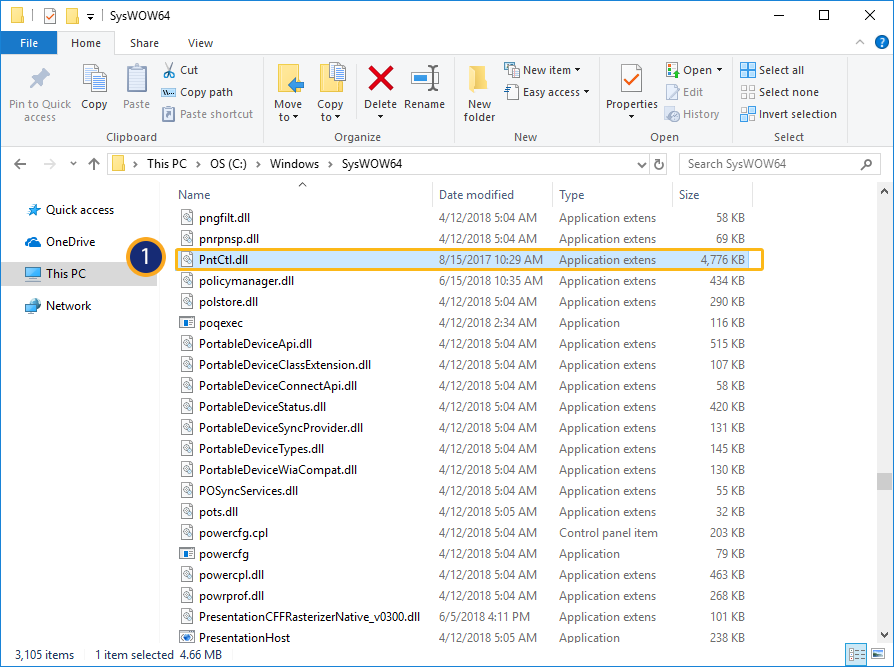
- Open Command Prompt and run as an Administrator.
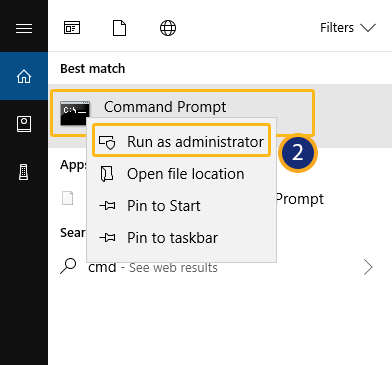
- Change the directory to required path as shown below: cd C:\Windows\sysWOW64\ and hit enter. Enter regsvr32 PntCtl.dll and Click enter as shown below.
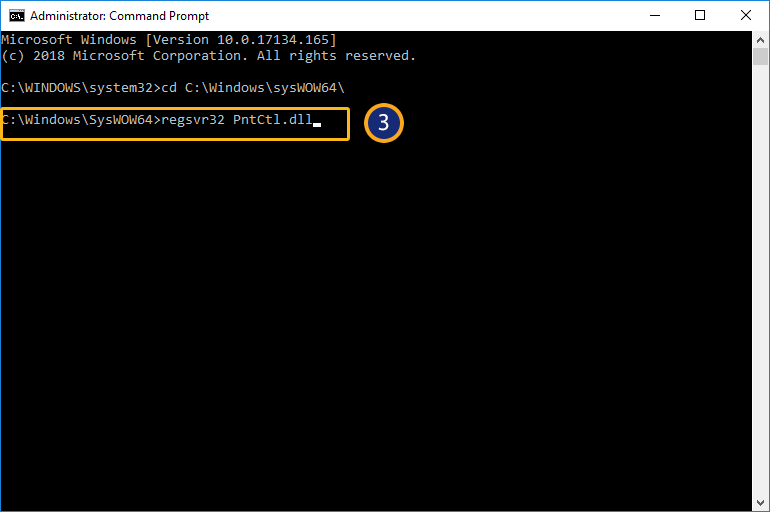
- You can view a popup with a success message for Registering PntCtl.dll.
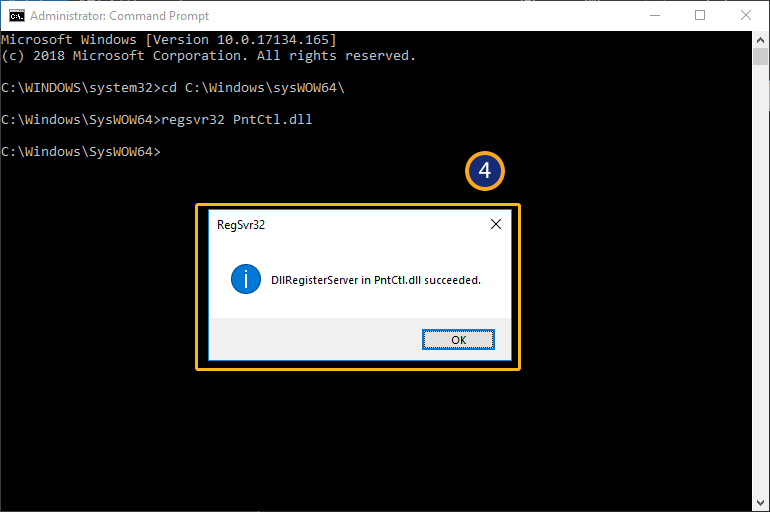
Note: You can follow similar steps shown above for 32bit machine also, but the PntCtl.dll path will be c:\Windows\system32\.




