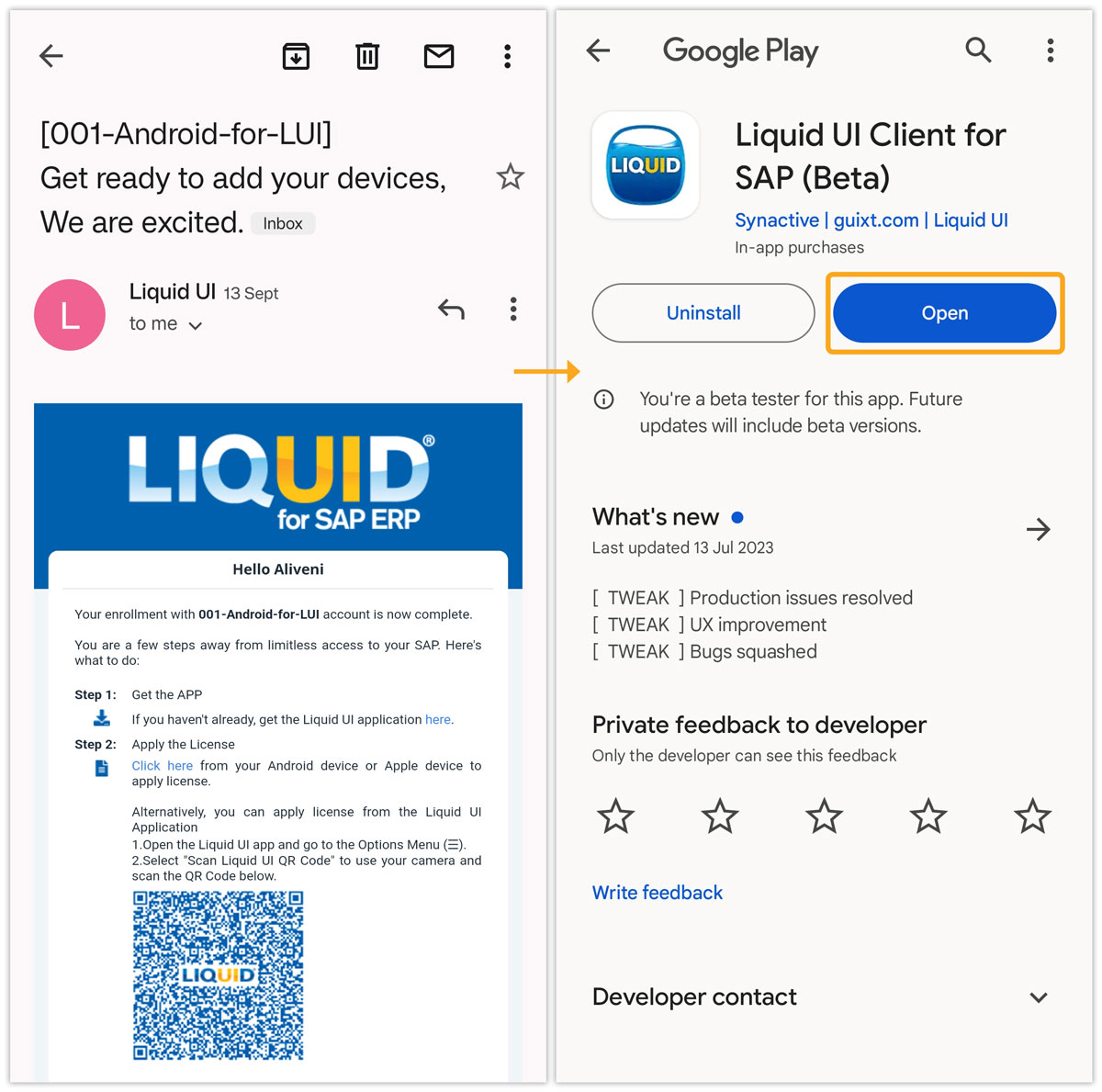This article will instruct you on adding users to your LAMP account and activating the licenses for Liquid UI for Android/iOS devices. Users added to the LAMP account will receive an email with a link and a QR code to activate their licenses. You can add users manually or by uploading a .csv file.

Note: Admin privileges are required to add new users to LAMP.
- Log in to LAMP (ps.liquid-ui.com) and select your desired account from the Account Table.
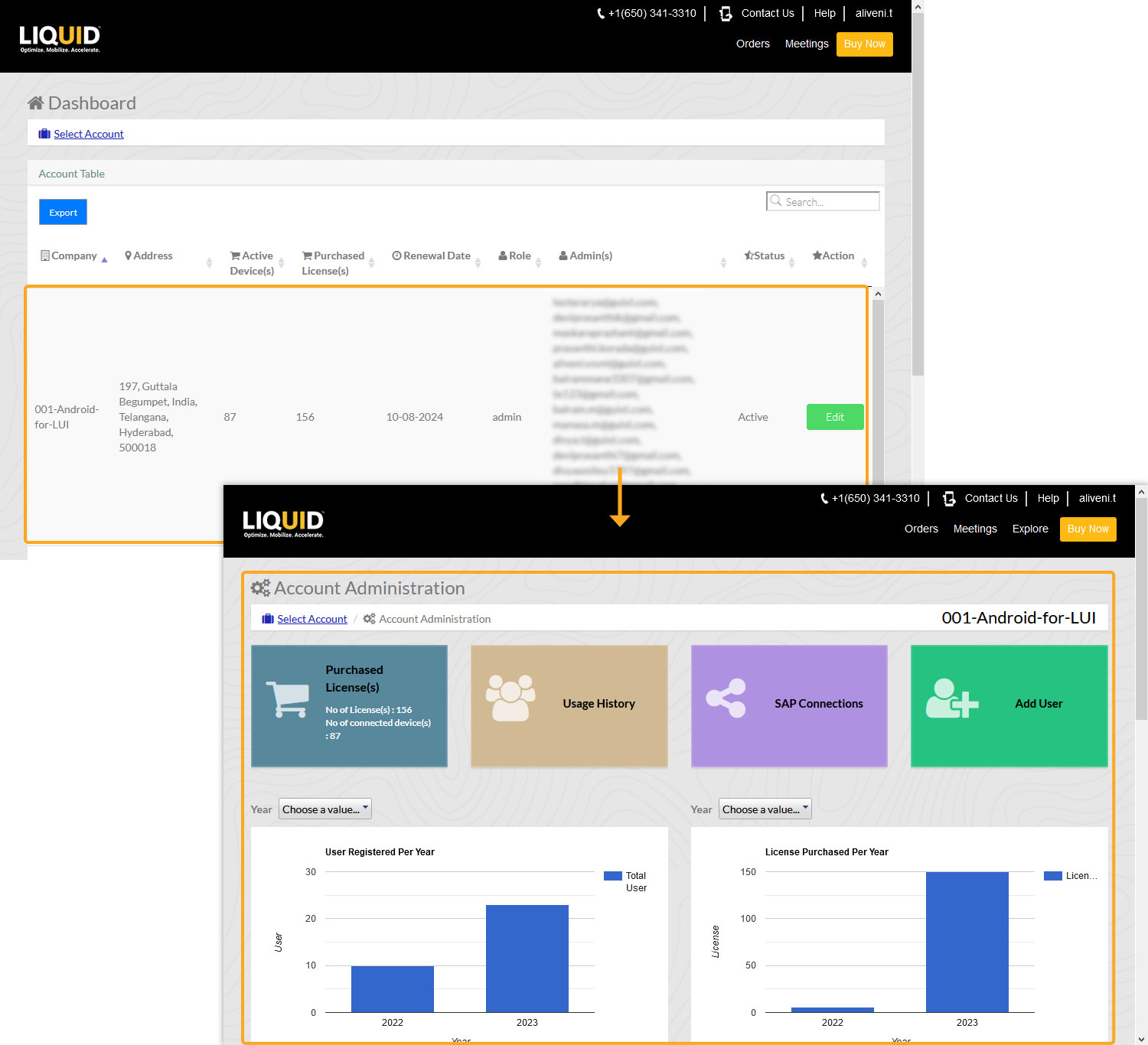
- Click Add User under the Explore menu to open the Add User Table. Fill in the new user’s details, and click the Add user icon, as shown below.
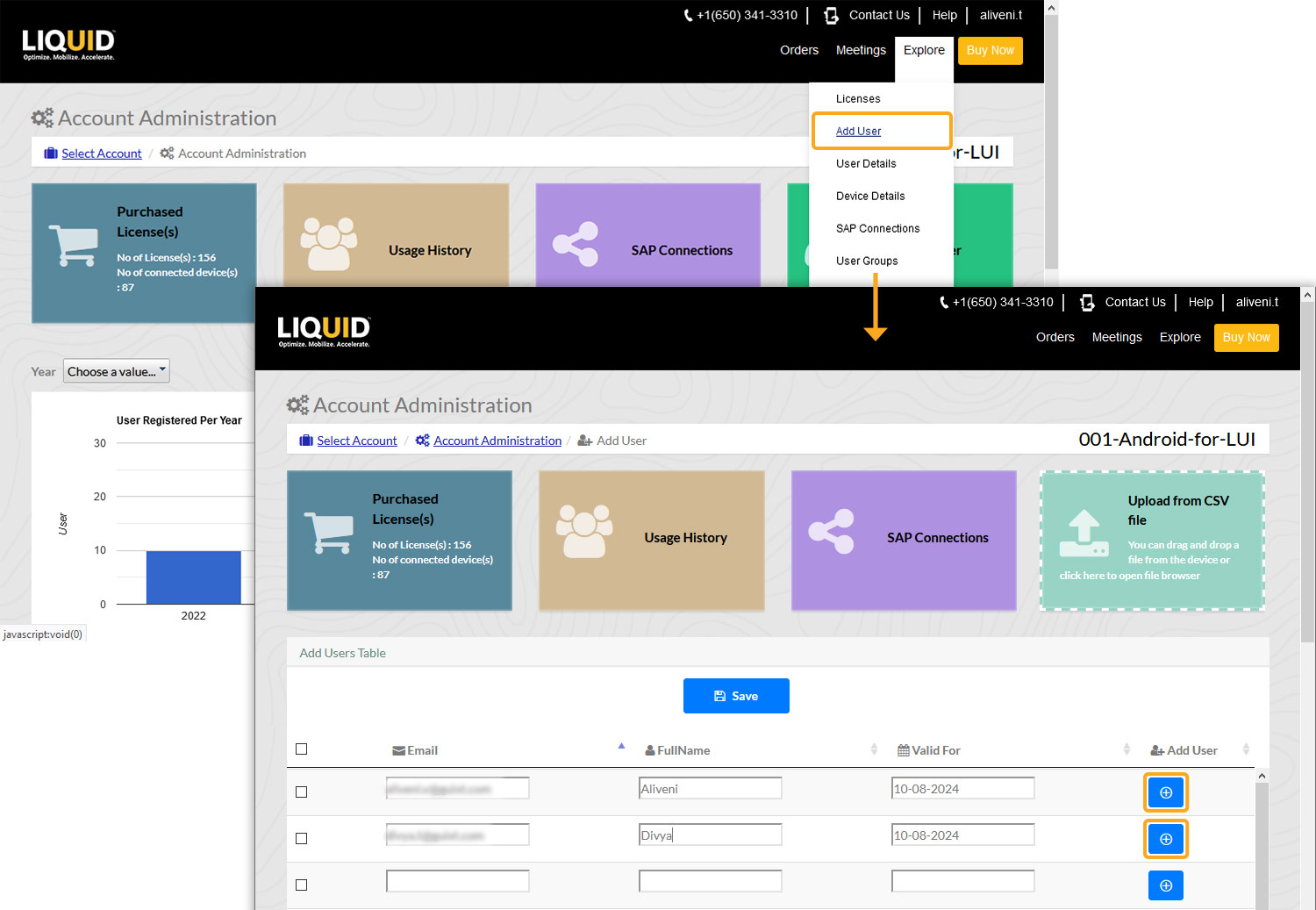

Note: You can add a single or multiple users simultaneously.
- Upon filling in the details, click Save. A pop-up window will then appear confirming the successful addition of the user.
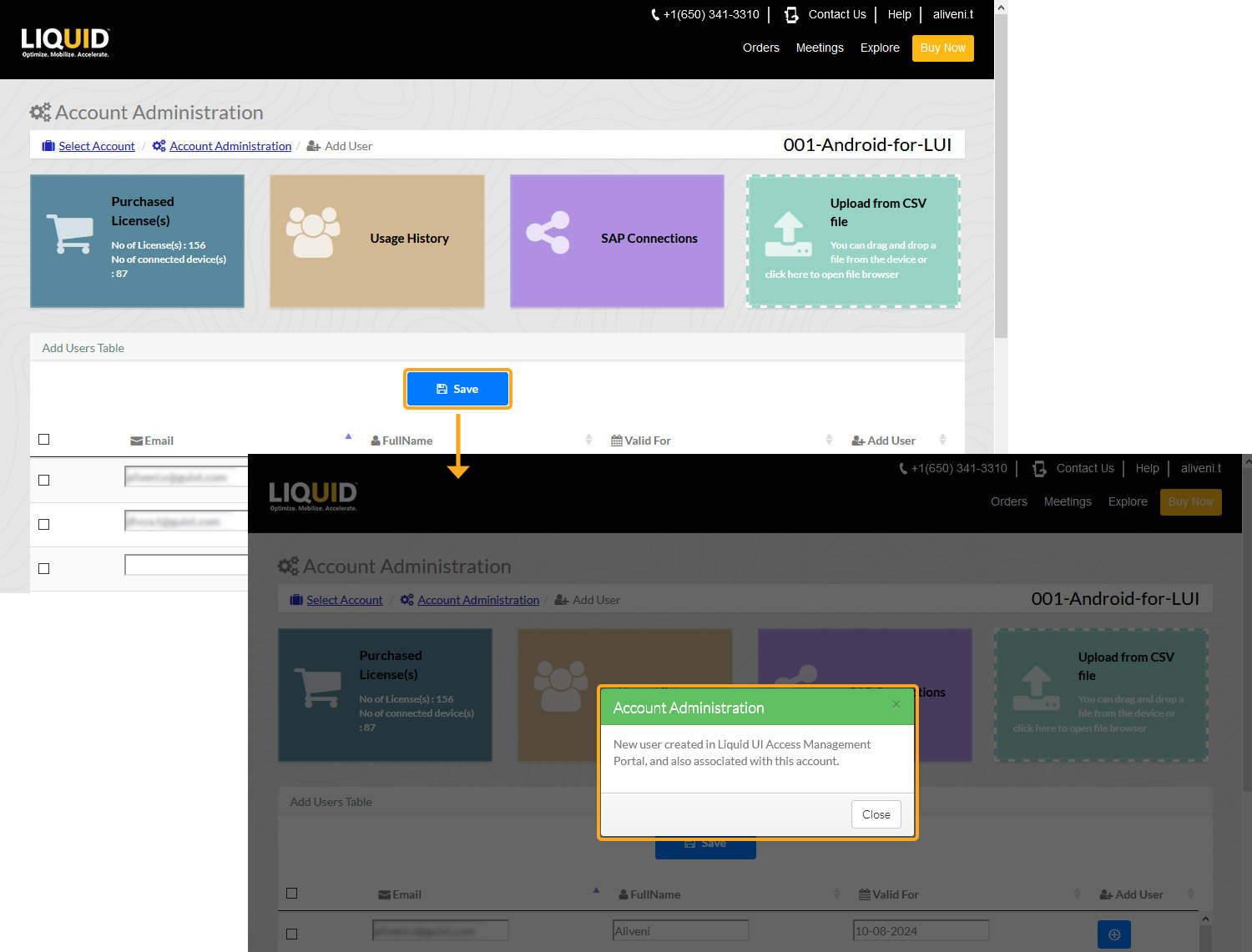
- The new user will receive an email from LAMP containing a license link, a QR Code, and credentials to activate their Liquid UI application license.
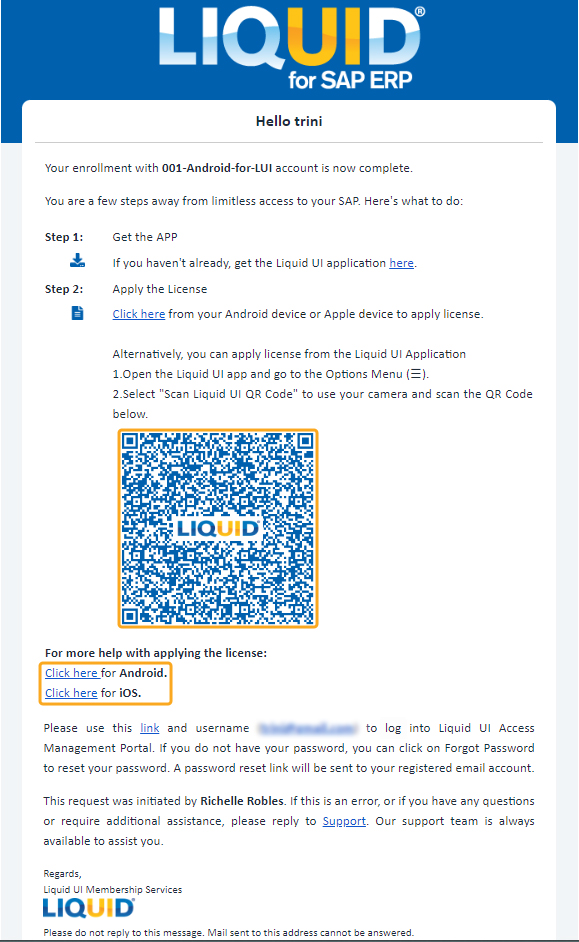
- To install the Liquid UI license on your mobile device, open the email from LAMP on your Android or iOS device. After clicking the license link (Android/iOS), open the license in the Liquid UI Client for SAP app.