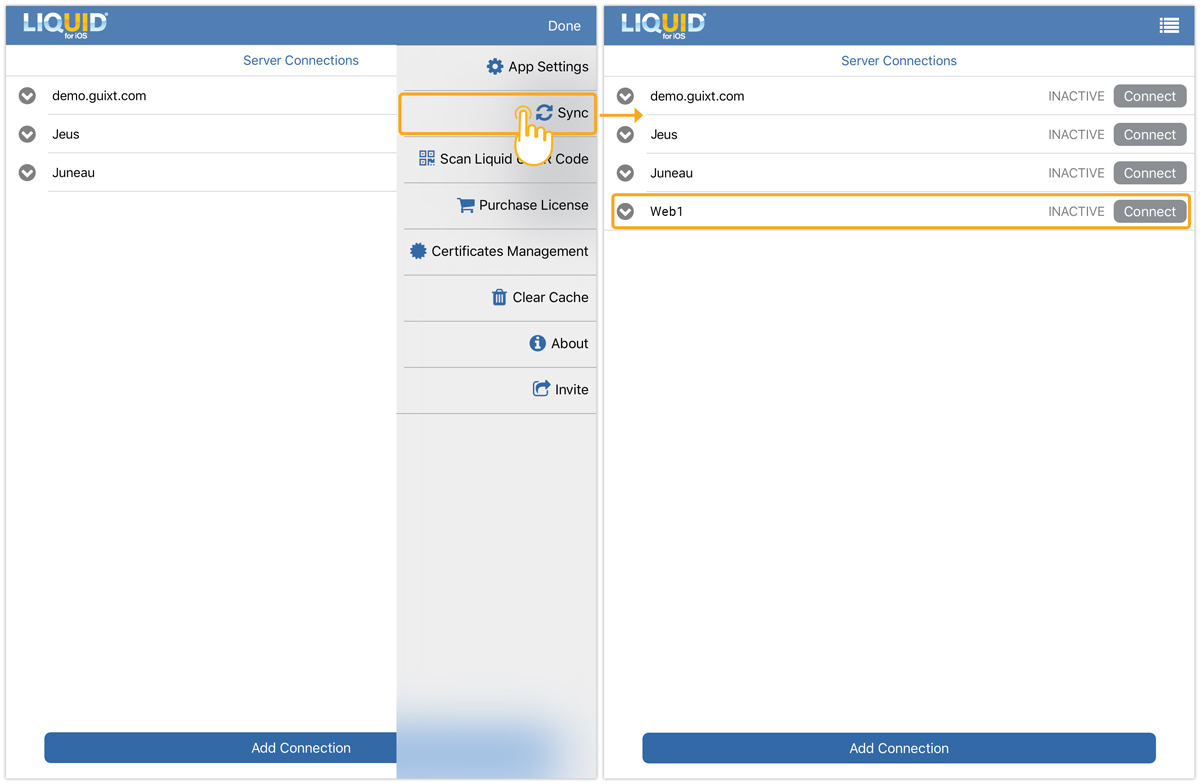LAMP allows users to update the SAP connection list on their mobile devices. Update the list under the SAP Connections tab in LAMP, then sync your license to view it in the Server Connections list on your devices.
- Log in to LAMP, navigate to your Account Administration screen, and then click on the SAP Connections tab.
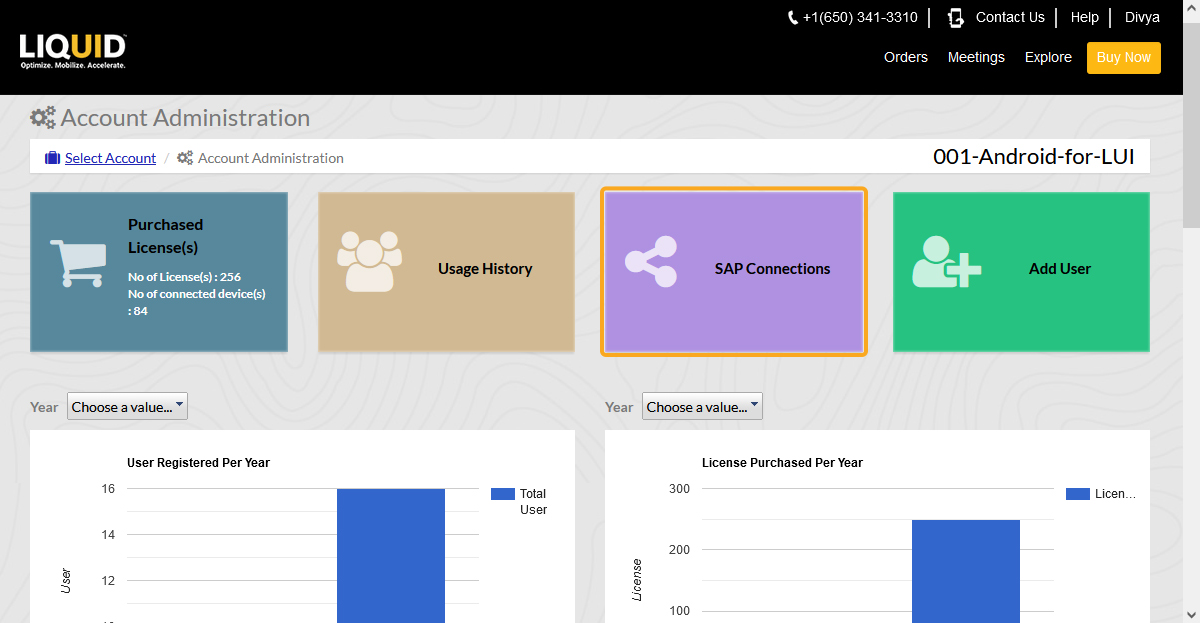
- On the screen that will appear, check the box next to the SAP connection you want to sync, and then click the Update Connection List button to update the connections on devices.
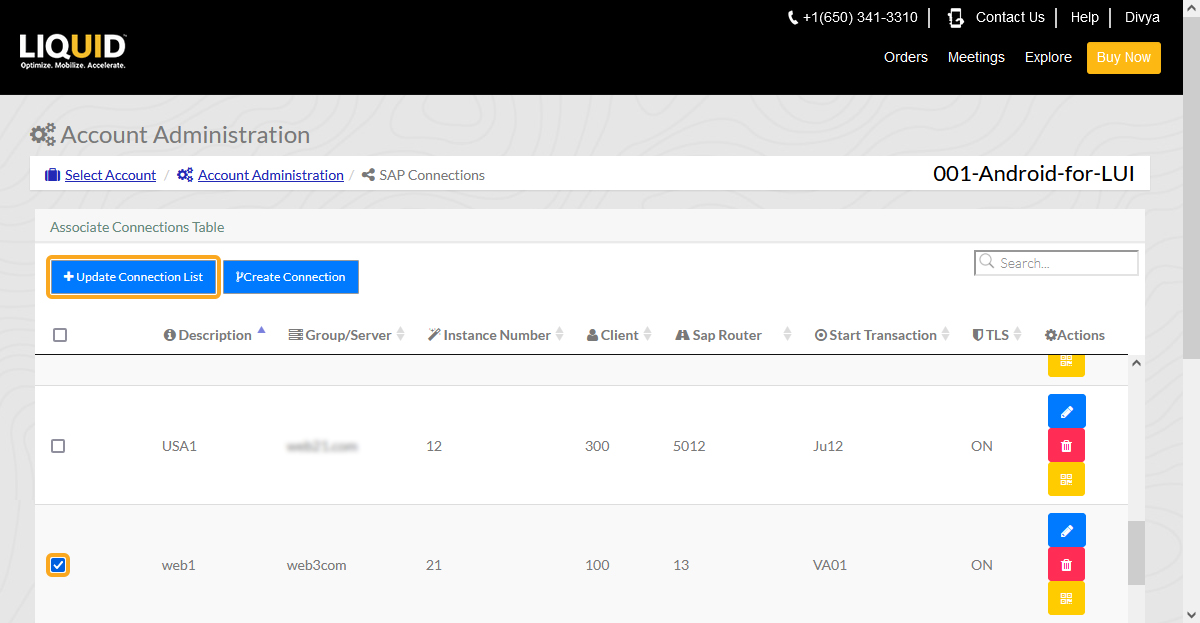
- Upon updating the connection, a window will appear with the title Connections associated, as shown in the image below.
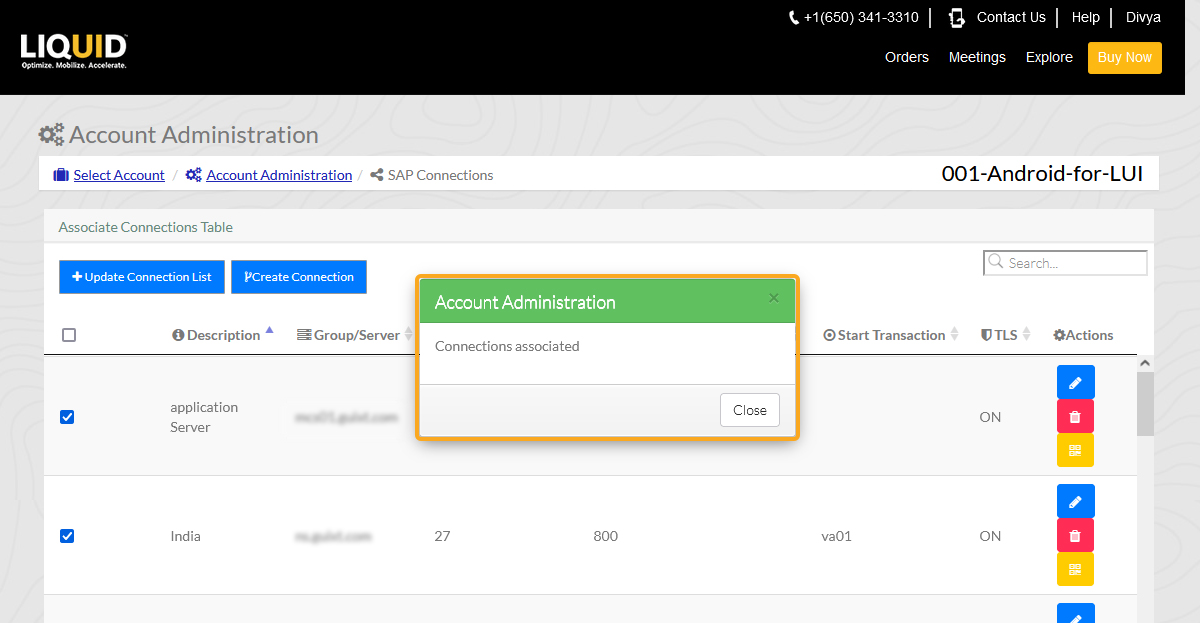
- The user's connection has been updated. The user is now associated with a new connection on the device's connection list. The number of SAP connections in the Associate Connections table may vary depending on the user's SAP server requirements.
Sync SAP Connection from the device
To sync the SAP connections on the device, please follow the instructions listed below:
- To synchronize your Android license, click License Server Sync under the Navigator of your Liquid UI for Android. The updated SAP connection list will then be displayed, as shown below.
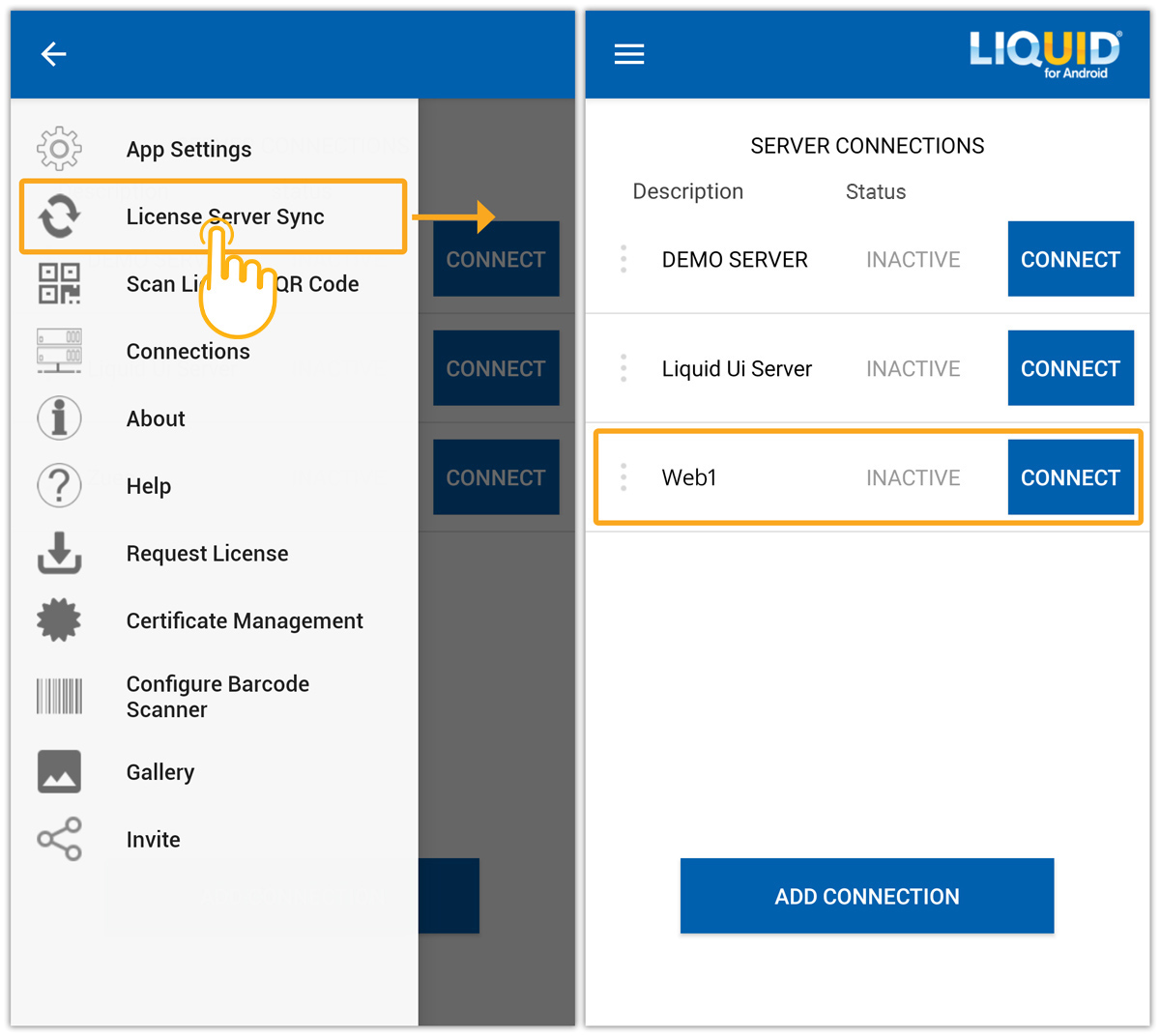
- Click the Sync button in Liquid UI for iOS. Then, you can see the updated SAP Connection list, as shown in the image below.