In this scenario, you will learn how to record the user actions to create the script for combining various screens required to create a sales order. You will also understand how easy to create a sales order after combining various screens. Follow below steps to record the create sales order process:
- Navigate to VA01 screen and activate Inplace Edit.
- Click on the Record icon to Start Recording from the Liquid UI menu.
- Then a Directory window appears to choose the directory path to save the generated script file after recording.
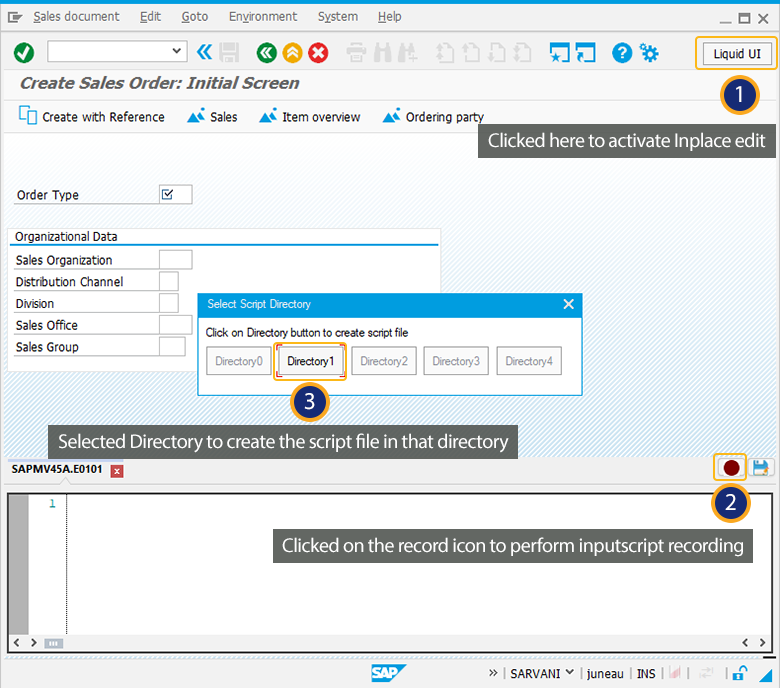
- Enter the values into the required fields to create a sales order.
- In the script editor, a function is created to save the scripts created for the user actions. as shown below:
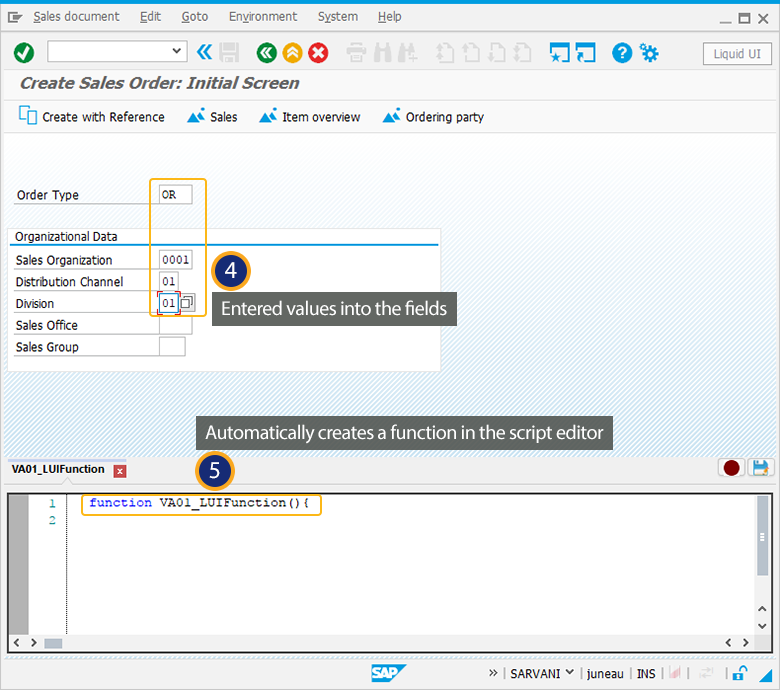
- Click enter to navigate to Create Sales Order: Overview screen. Enter the values in the required fields
- You can stop the recording after entering the values as shown below:
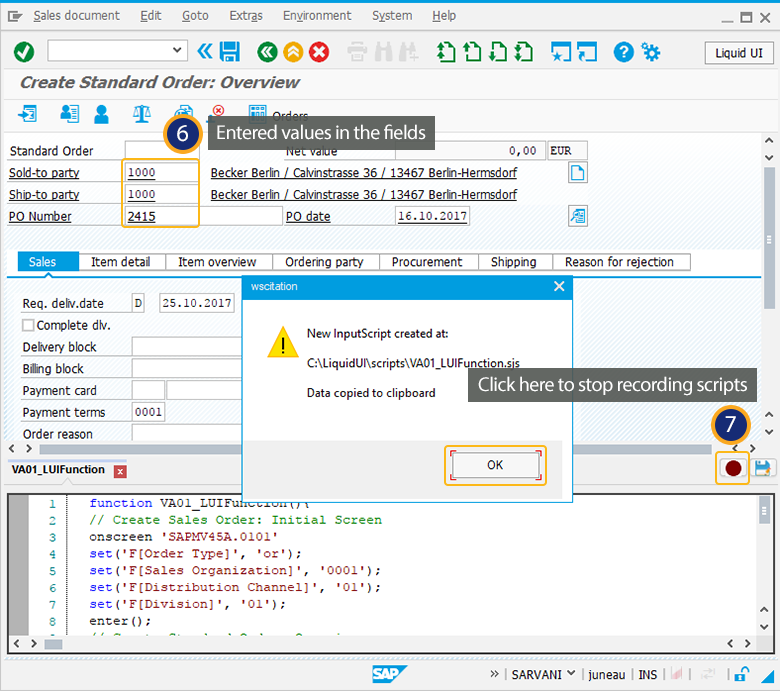
- After completion of recording, click Liquid UI button again to deactivate the Inplace Edit.




