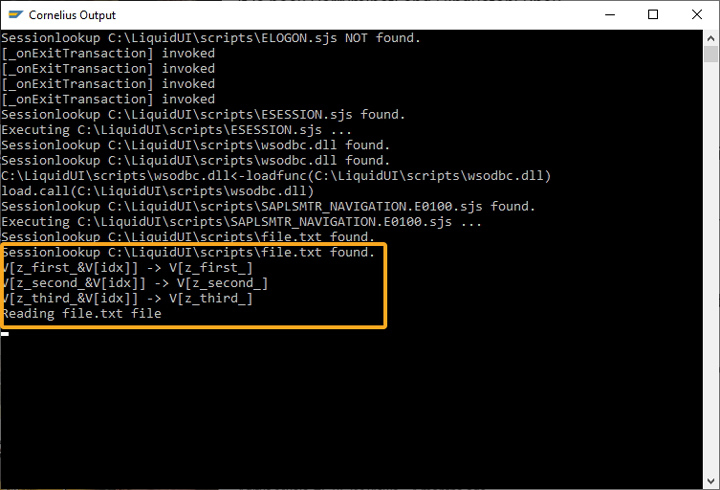Purpose
With readfile(), you can read the content from the file. This command allows you to retrieve data from the file with the help of variables.
For instance, if you want to copy all the data present in a .csv file. Then based on the number of column values existing in each row or line, you need to add the variables in this command as options as illustrated, in the File Operations article. In this way, you can update the information from the file into SAP. The following file types are supported:
- .csv
- .txt
The readfile() returns a number based on the read status of the file.
- 1: If the file is read successfully
- -1: If the file cannot be read

Note: You need to open the file to read the data from the file.
Syntax
Format 1: Reads values from the file into variables. Here, the command will search for the file in your scripts directory.
readfile("filename.ext",{"variable":true});
Format 2: Reads values from the file into variables. Here, the command will search for the file in the specified folder.
readfile("C:\\LiquidUI\\MMModule\\filename.ext",{"variable":true});

Note: You can specify upto 60 variables in the command to read the record values from the file.
Properties
- filename.ext - Enter the filename with its extension.
Options
The readfile command takes the following option:
|
"variable": true - This option copy the file data into a variable. "variable": false - This option does not copy the file data into a variable. |
Options Detail
Example
The following scenario demonstrates the readfile() command usage:
The SAP Easy Access screen appears, as shown below:
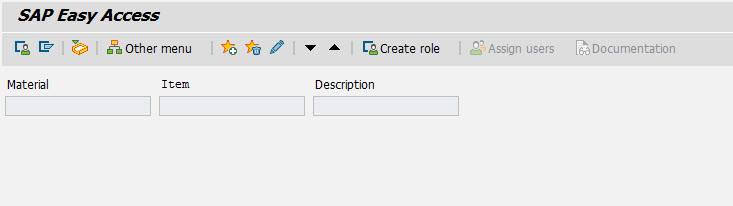
Click Enter. The data from the file appears in the fields as shown below:
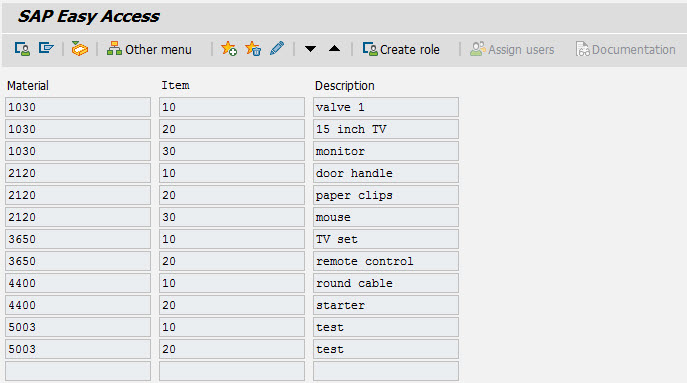
Script
readfile('file.txt',{"z_first_&V[idx]":true,"z_second_&V[idx]":true,"z_third_&V[idx]":true});
Usage Details
Tips and Tricks
- You can handle the end condition after the readfile operation using the labels in the scripts.
if(isBlank(z_checkfld)) { println("<<<<<<<<>>>>>>>>>" + z_checkfld); goto end_create; } goto create; end_create: