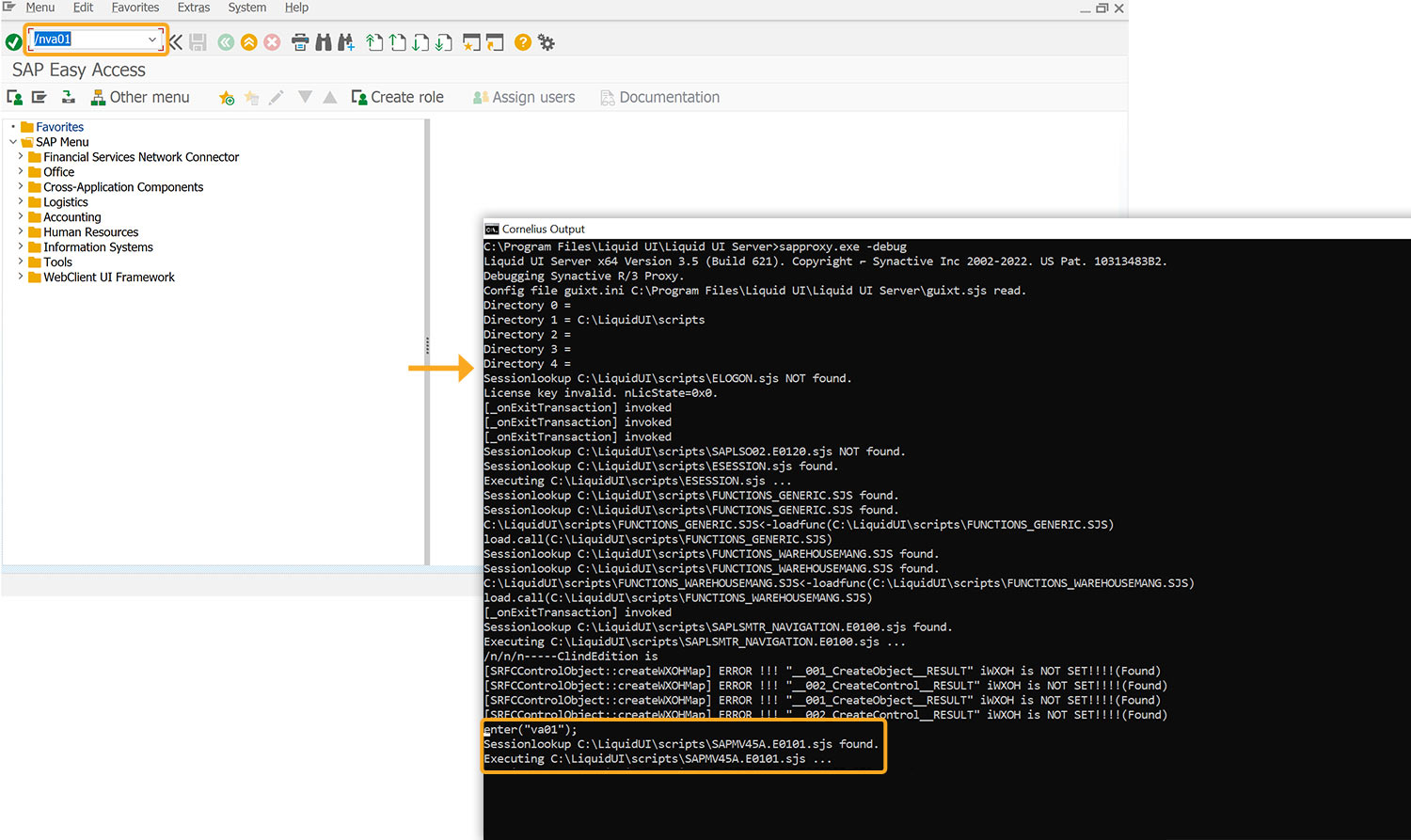Liquid UI Server connects SAP GUI with mobile devices, enabling automatic deployment of customized screens. It allows users to modify SAP screens and transactions without ABAP programming by using short scripts to simplify the interface and remove unnecessary elements.

Note: To run the Liquid UI Server, you need to Deactivate GuiXT to prevent local WS scripts from running under SAP GUI.
- Launch SAP GUI and navigate to any SAP screen. Click the Settings icon and select Activate GuiXT to deactivate the SAP GUI. Refresh the SAP screen, then you will observe the message CCorneliusInstance 0x000001EBEFB63840 unloaded in the console window, indicating successful deactivation, as shown in the image below.

To run SAP GUI using Liquid UI Server, please do the following:
- Go to Local Disk(C) > Programs Files(x86) > Liquid UI > Liquid UI Server> sapproxy.ini file and verify the port details, as shown below.
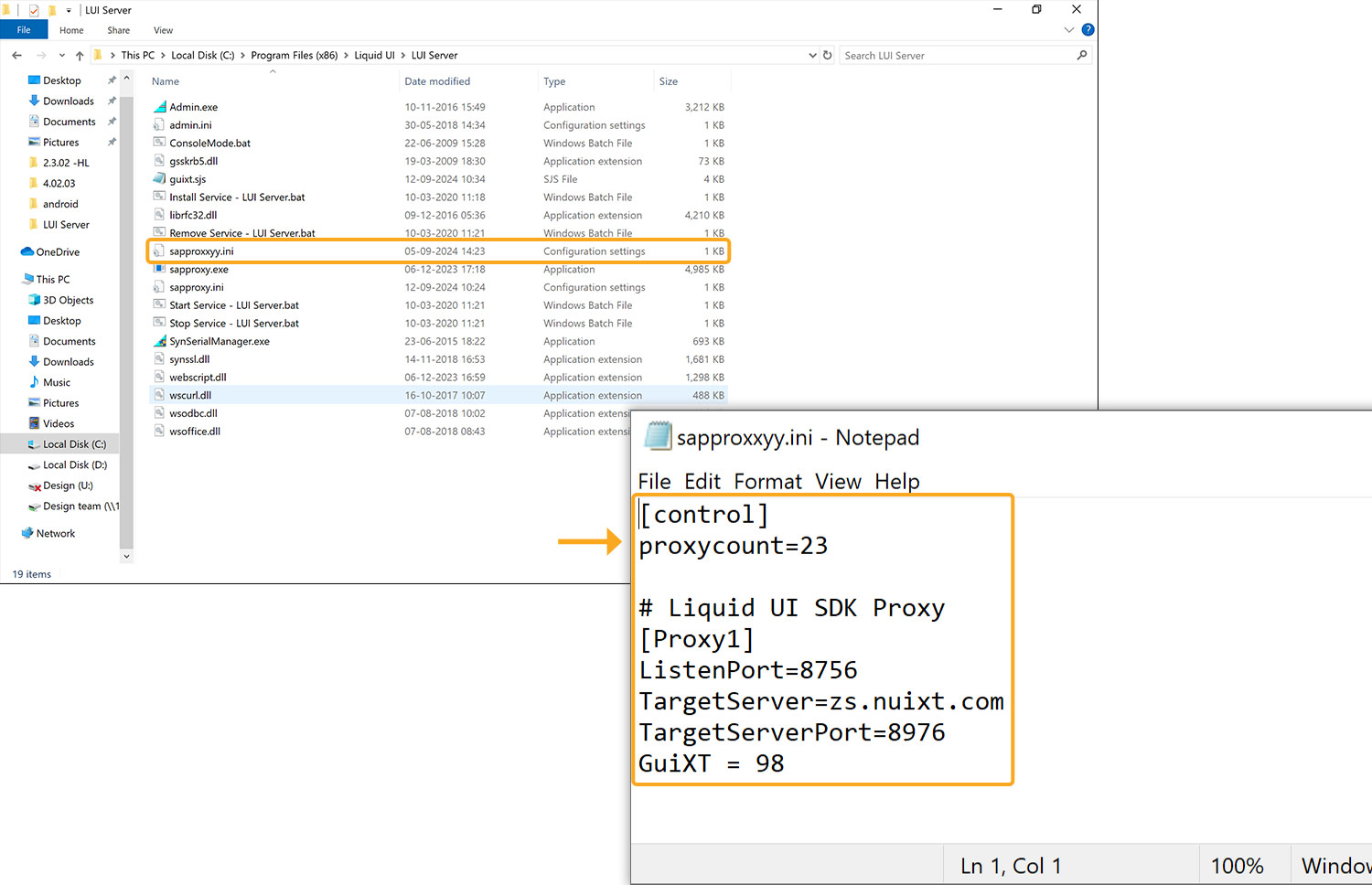
- Open the ConsoleMode.bat and view the program execution, as shown in the image below.
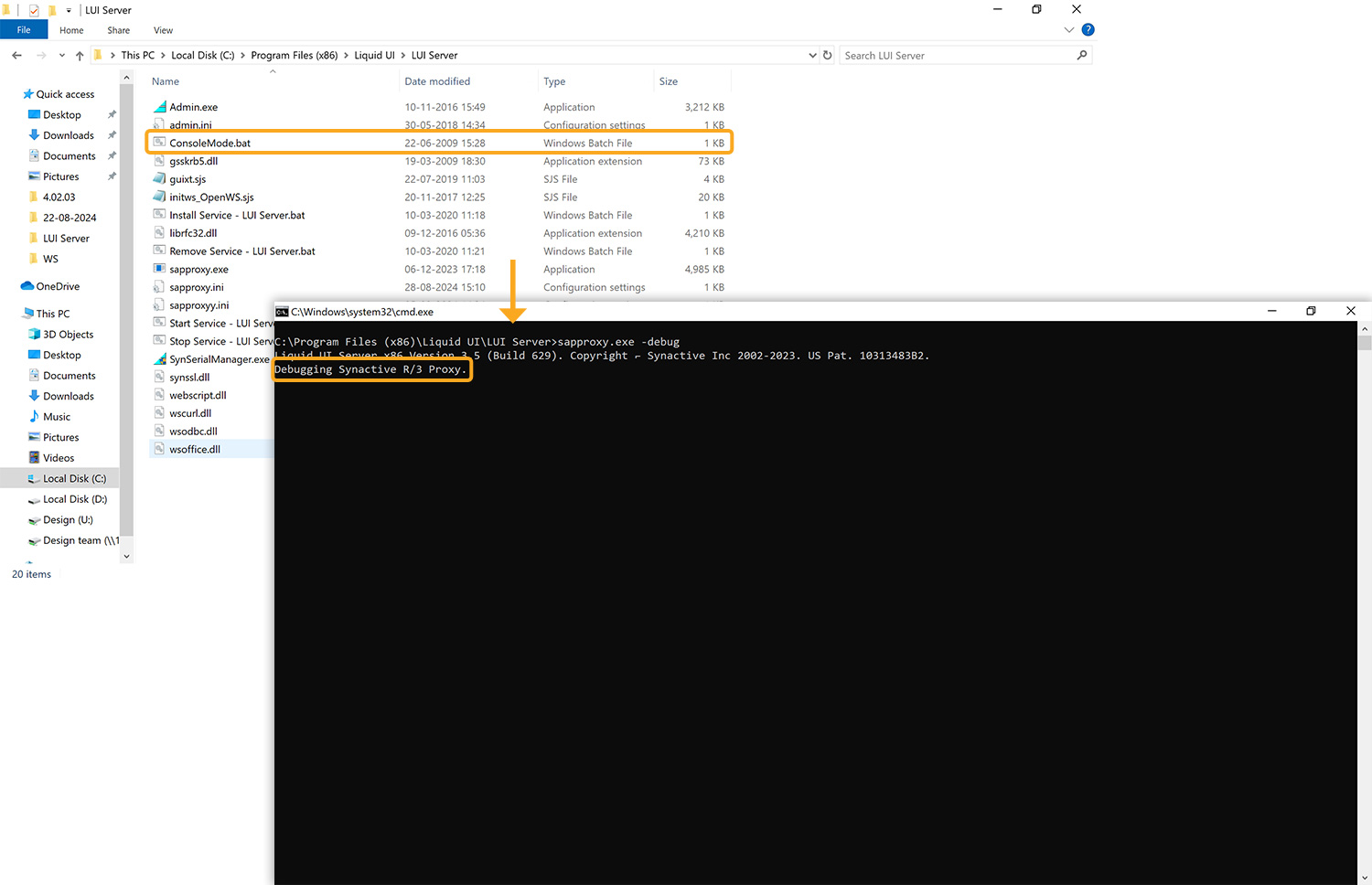
- To verify the process of running SAP GUI through the Server, log on to SAP GUI, and navigate to any screen (For instance, here, we have navigated to the Create Sales Order: Initial Screen (VA01). Now, you can view program execution in the .bat file, as shown in the image below.