SynWatchdog is a bundled utility for Liquid UI Server.
The SynWatchdog is a utility that will stop and restart Liquid UI Server, regardless of what state the Server might be in. SynWatchdog can also record events and send warning emails to a system administrator. SynWatchdog is automatically installed by the InstallShield wizard. However, SynWatchdog is not set to start automatically - it must be manually started by a user.
SynWatchdog Actions
SynWatchdog can be configured to execute different actions for different failures. In the Services pane, SynWatchdog can be configured to perform actions based on whether a failure is the first, second or some other failure. The available options are as follows:
- Take no action
- Nothing will happen when the failure occurs.
- Restart the service
- SynWatchdog will restart the service after the failure occurs.
- Run a program
- Choose an application to run. This might be a diagnostic application or some other program.
- Restart the computer
- Restart the computer after the failure occurs.
To set these actions, please do the following:
- Go to and type services.msc.
- The Services window will appear. Scroll down to the entry for Synactive Watchdog Service.
- In the Startup Type column, right-click and select Properties.
-
The Properties window will display. In the Recovery tab will be listings for ‘First Failure’, ‘Second Failure’ and ‘Subsequent failures’ as shown below:
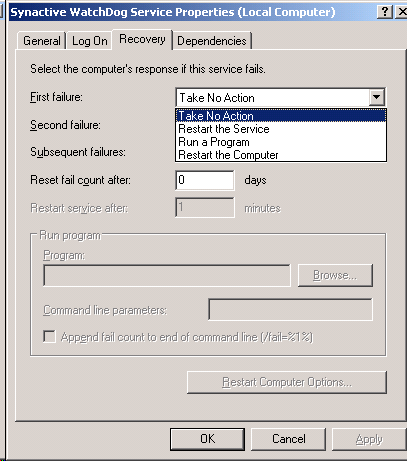
- Click on the drop-down menu for each failure type and select the desired action to occur.
SynWatchdog.ini
The SynWatchdog utility configured through the SynWatchdog.ini file located in the GuiXTServer folder. A typical SynWatchdog configuration file looks like the following example.
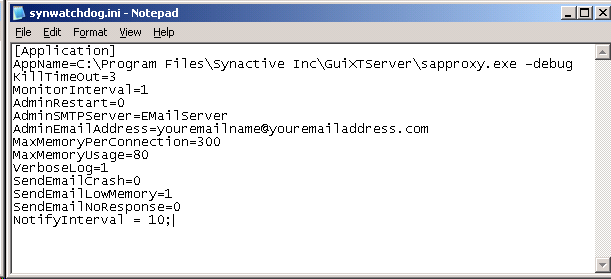
The SynWatchdog.ini file contains a number of parameters, which are explained as follows:
- AppName
- Path to the location of the Liquid UI Server aka GuiXT Server application. This parameter must include the -debug flag in order to function correctly.
- KillTimeOut
- Time in seconds before killing SynWatchdog if there is no response from SAPProxy.exe.
- MonitorInterval
- Time between SynWatchdog monitoring sessions in minutes. The minimum value is 1.
- GuiXT
- Specify whether GuiXT is using the WS engine. If the implementation is not WS, the number will be 1. If it is WS, the number will be 10.
- AdminRestart
- Value dictating if an immediate restart is to be performed. Value 1 is to send an email to the administrator but not restart; value 0 is to restart immediately and send email to the administrator in addition.
- AdminSMTPServer
- The customer's email SMTP server.
- AdminEmailAddress
- The email address of the administrator. Multiple email addresses can be entered, using a comma as delimiter.
- MaxMemoryPerConnect
- This is the total amount of memory that can be allocated per each connection in megabytes. Normally this should not be set above 50 MB - average usage normally runs between 30 and 35 MB per connection.
- MaxMemoryUsage
-
Unlike the previous parameter, this value is a percentage of the total available memory. Users can determine this value by using the following formula:
- X = Maximum concurrent connections (e.g. 50)
- Y = Total virtual memory (e.g. 2000 MB)
- 20 = Average virtual memory used per connection
- MaxMemoryUsage = 100 * ((x * 20) / Y(MB))
- 100 * ((20 * 50) / 2000) = 50
- When the specified low memory value is reached, SynWatchdog will send out an email.
- VerboseLog
-
This is a Boolean value - it can be set to either 0 or 1. If at zero, no verbose logging is provided. If set to 1, verbose logs like the following example are created in the GuiXTServer folder.
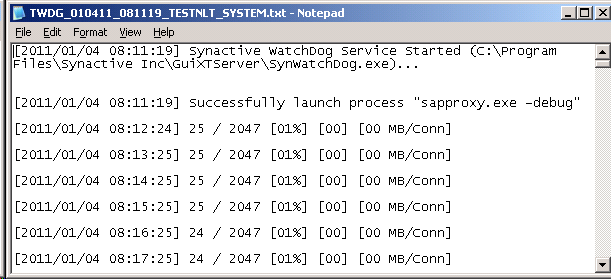
- SendEmailCrash
- A Boolean value, this is set either to 0 or 1. If set to 1, it will send an email to the system administrator email specified in the INI file in the event of a Liquid UI Server crash.
- SendEmailLowMemory
- Like the crash parameter, this is a Boolean. If set to 1, it will send an email to the administrator email address in the event that the memory limits specified in the INI file are approached.
- SendEmailNoResponse
- If set to 1, sends email to the administrator in the event of there being no response from the Liquid UI Server.
- NotifyInterval
-
Defined in minutes, this is the interval between the initial email being sent and the subsequent email. Please note that multiple emails are only sent if the server is in a low memory situation. If the server actually crashes, only a single email will be sent as SynWatchdog restarts the server and that action clears all error conditions. However, in a low memory situation, multiple emails may be sent as in the following scenario:
- Liquid UI Server reaches a low memory situation at 11 PM and the interval is set to 720 minutes (12 hours), if the state is the same at 11 AM, a second email will be sent to the administrator. Each parameter has a separate interval. If a low memory situation occurs at 10 PM, there will not be another low memory email until 10 AM. But if another parameter is triggered at 1 AM, an email will be sent at that time; the next email would be sent at 1 PM.
Starting SynWatchdog
To start SynWatchdog, users double-click on the 'Synwatchdog-Service.bat' file located in the GuiXTServer folder. To set SynWatchdog to start automatically, please do the following:
- Go to Start > Run and type services.msc.
- The Services window will appear. Scroll down to the entry for Synactive Watchdog Service.
- In the Startup Type column, right-click and select Properties.
- The Properties window will display. In the General tab, find the Startup drop-down menu and select 'Automatic' and then click OK.
- SynWatchdog will now start automatically when Windows starts.




