Purpose
Liquid UI for iOS integrates GPS to allow users to input geographical coordinates into SAP fields automatically. The GPS integration supports three coordinate formats:
Decimal Degrees: Represent degrees as whole numbers and minutes and seconds as decimal fractions.
Degrees Minutes Seconds: Employs distinct units for expressing degrees, minutes, and seconds, expressed as whole numbers and fractions.
Degrees Decimal Minutes: Represents angular measures using the degrees and decimal minutes notation, where degrees are expressed as integers and minutes as decimal fractions.

How to Configure GPS in Liquid UI for iOS.
- Open the Liquid UI App:
- Go to the Main Menu.
- Select App Settings.
- Choose GPS Format.
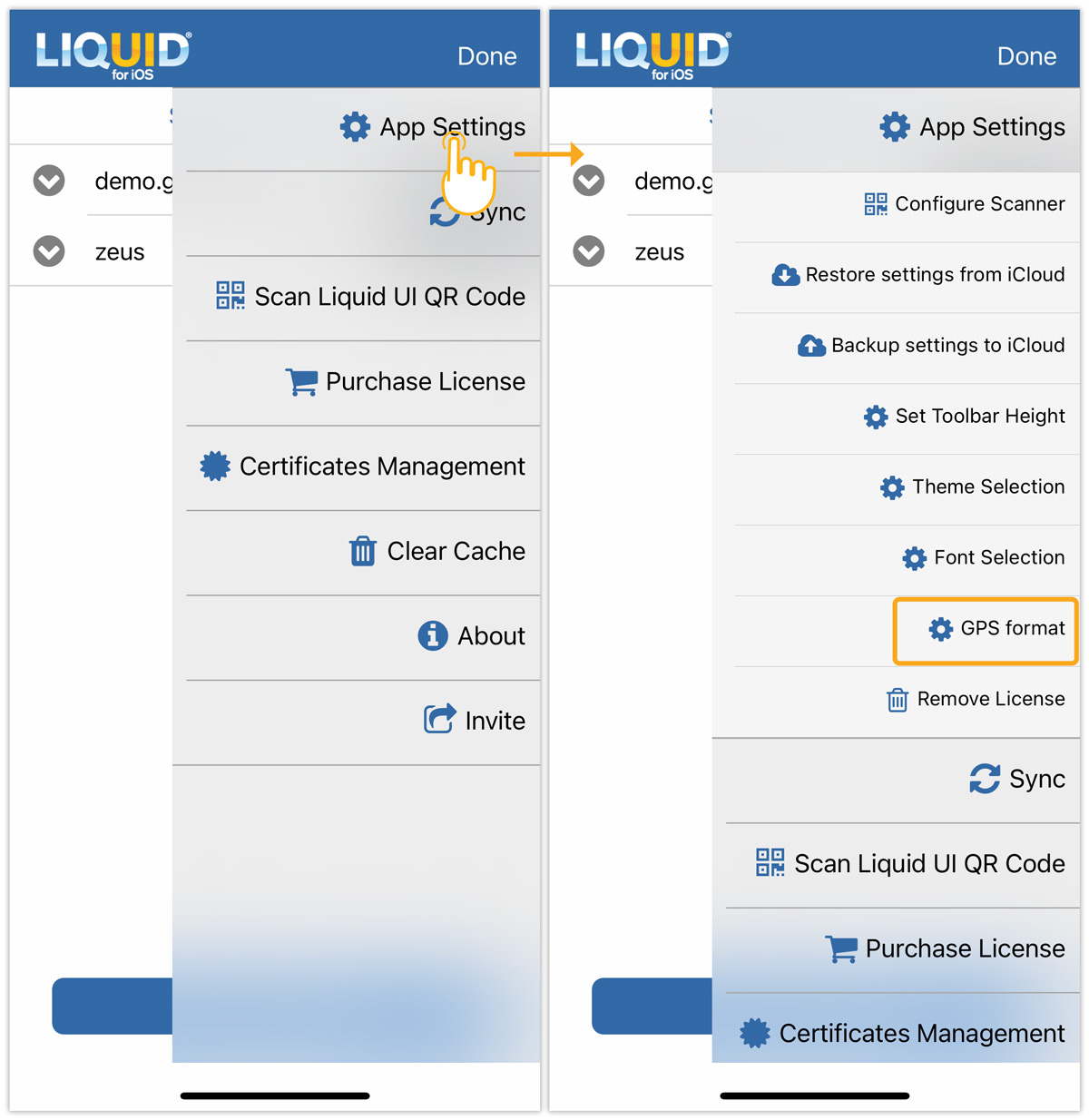
- Select GPS Format:
- The GPS Format Selection dialog box will appear.
- Pick the desired GPS format from the options and click OK to save.
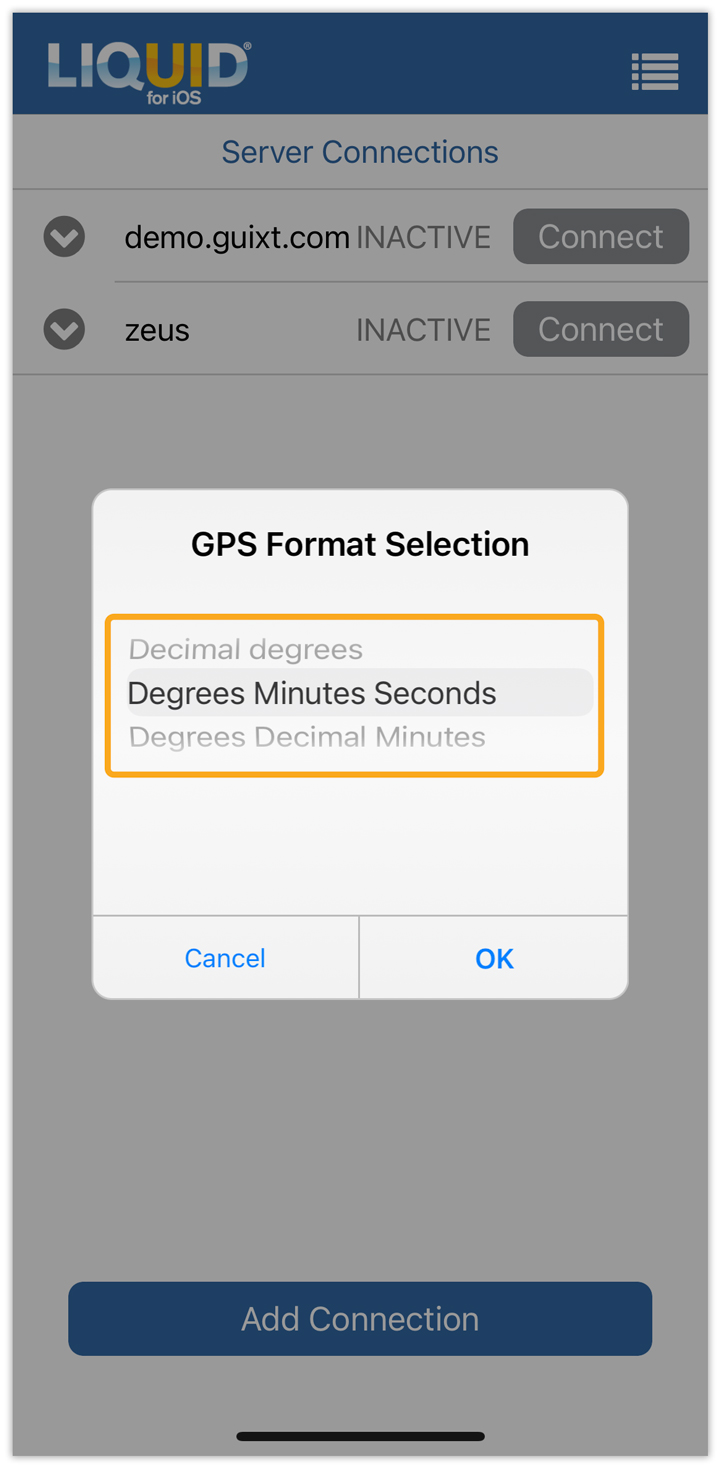
- Grant Location Access:
- After configuring GPS, long press on any input field. A pop-up will appear asking for permission to access your device’s location.
- Tap Allow to grant access.
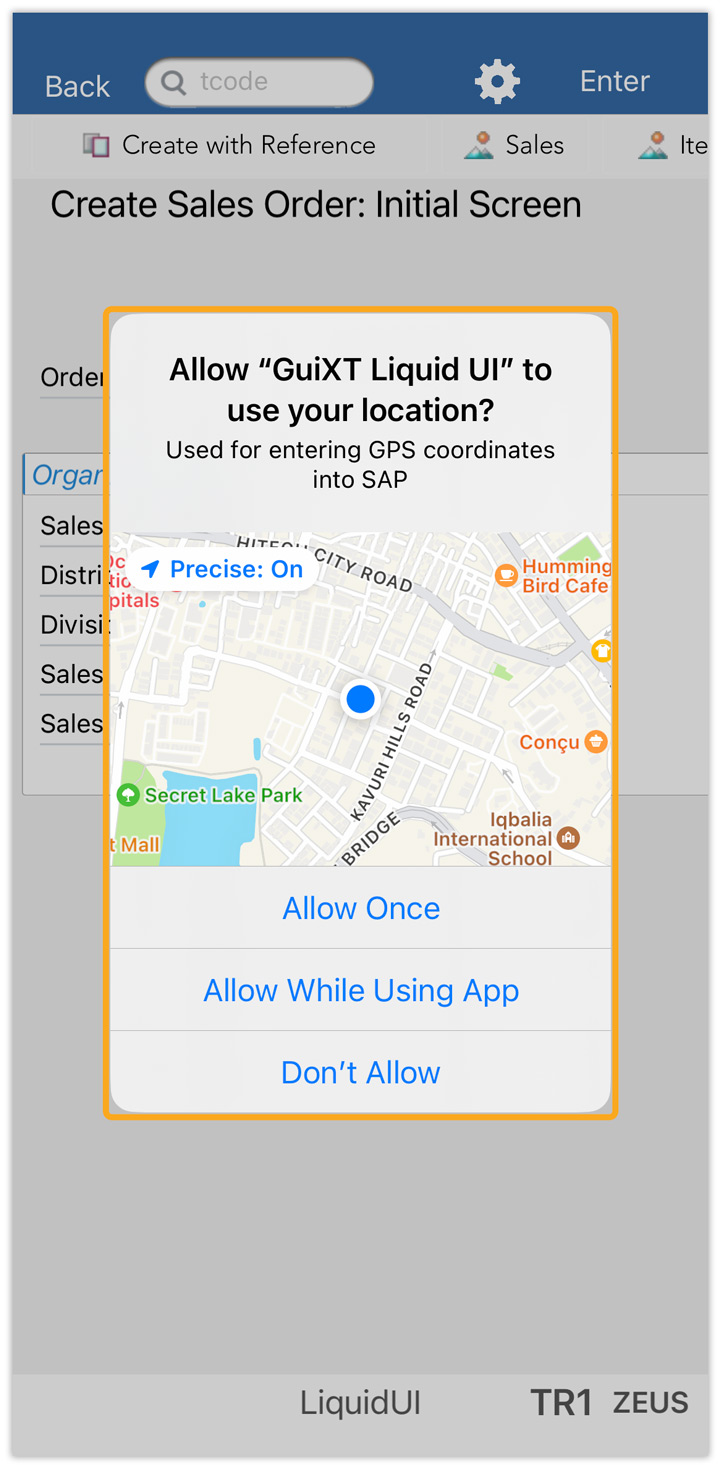
We'll demonstrate the above GPS integration using the Change PM Notification Screen (IW22), as follows:
- On the IW22 screen, enter the Notification ID for which you need the location details and click Enter. This will take you to the Change PM Notification: Maintenance Request screen, as shown below.
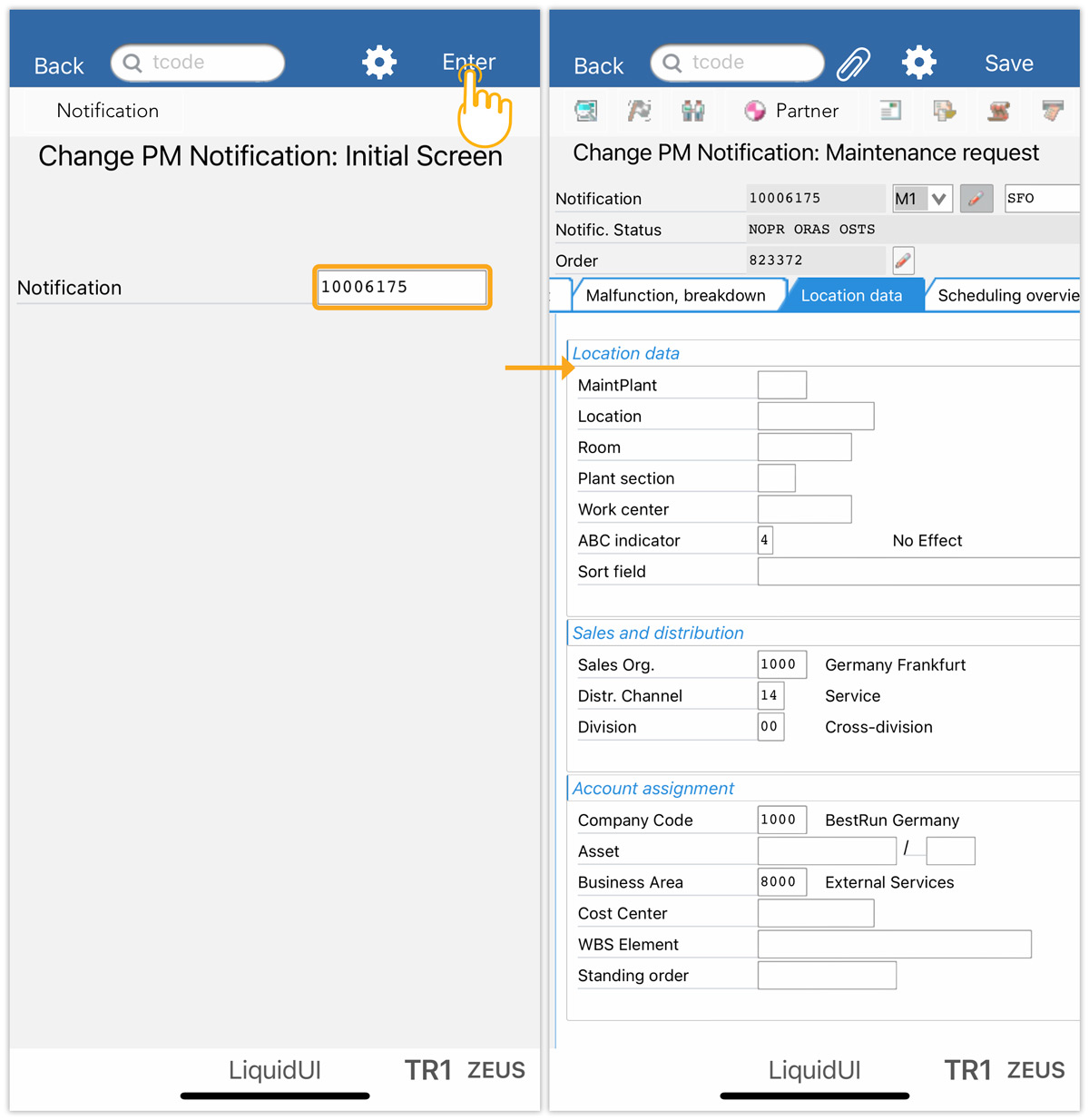
- Under the Location tab, you will get the GPS coordinates for the notification entered in the desired format, as follows:
- Decimal Degrees
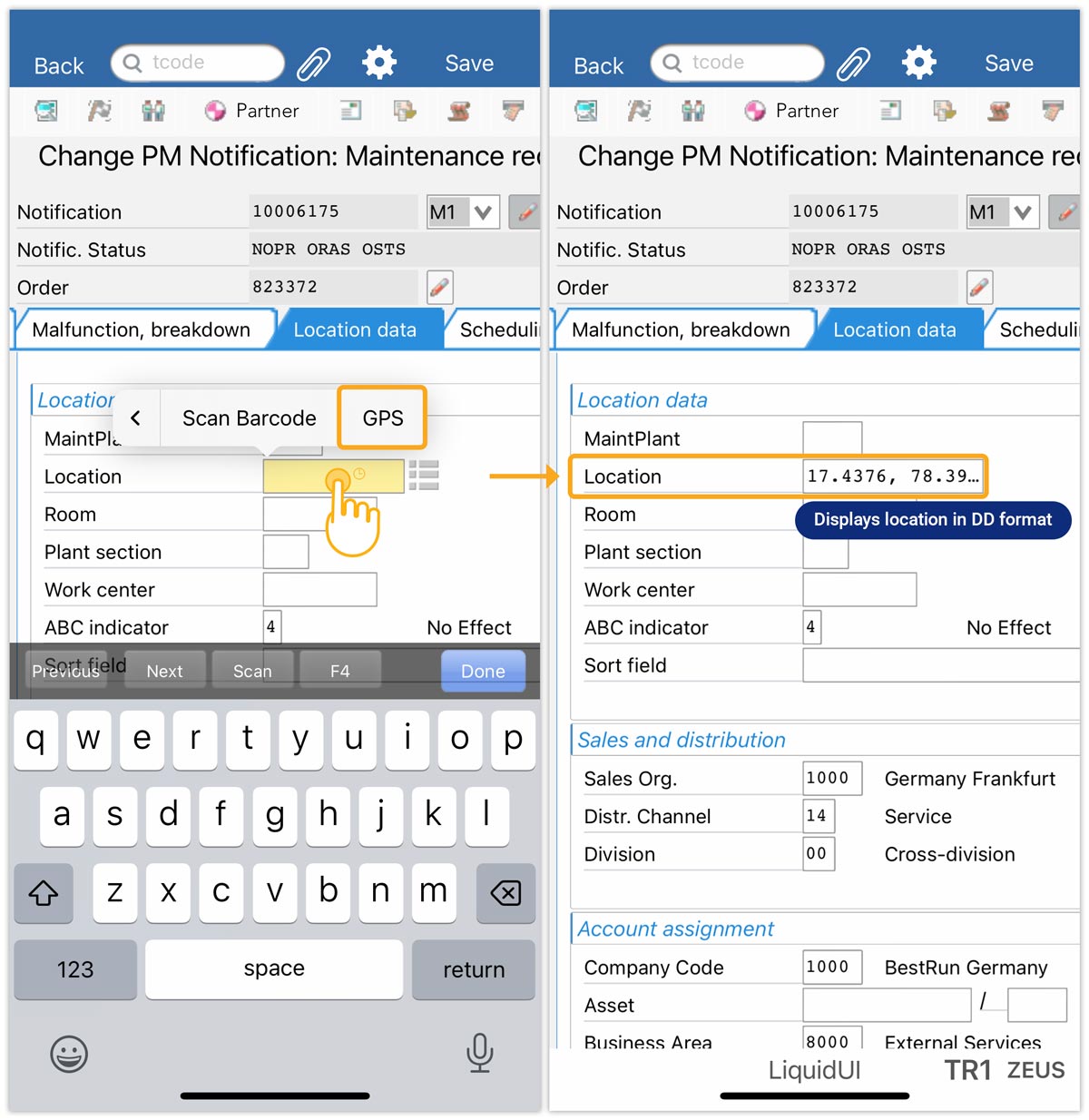
- Decimal Minutes Seconds
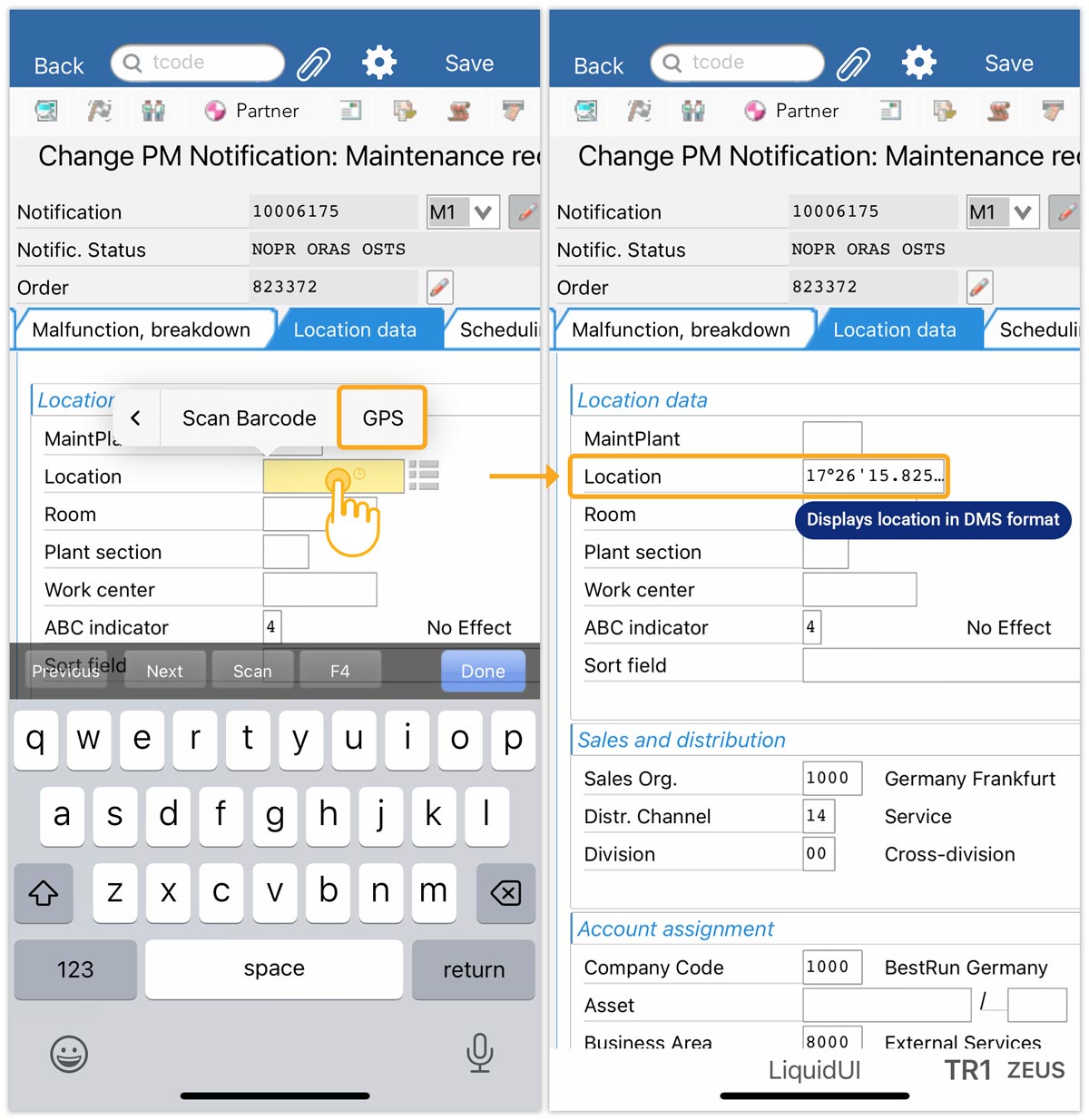
- Decimal Degrees Minutes
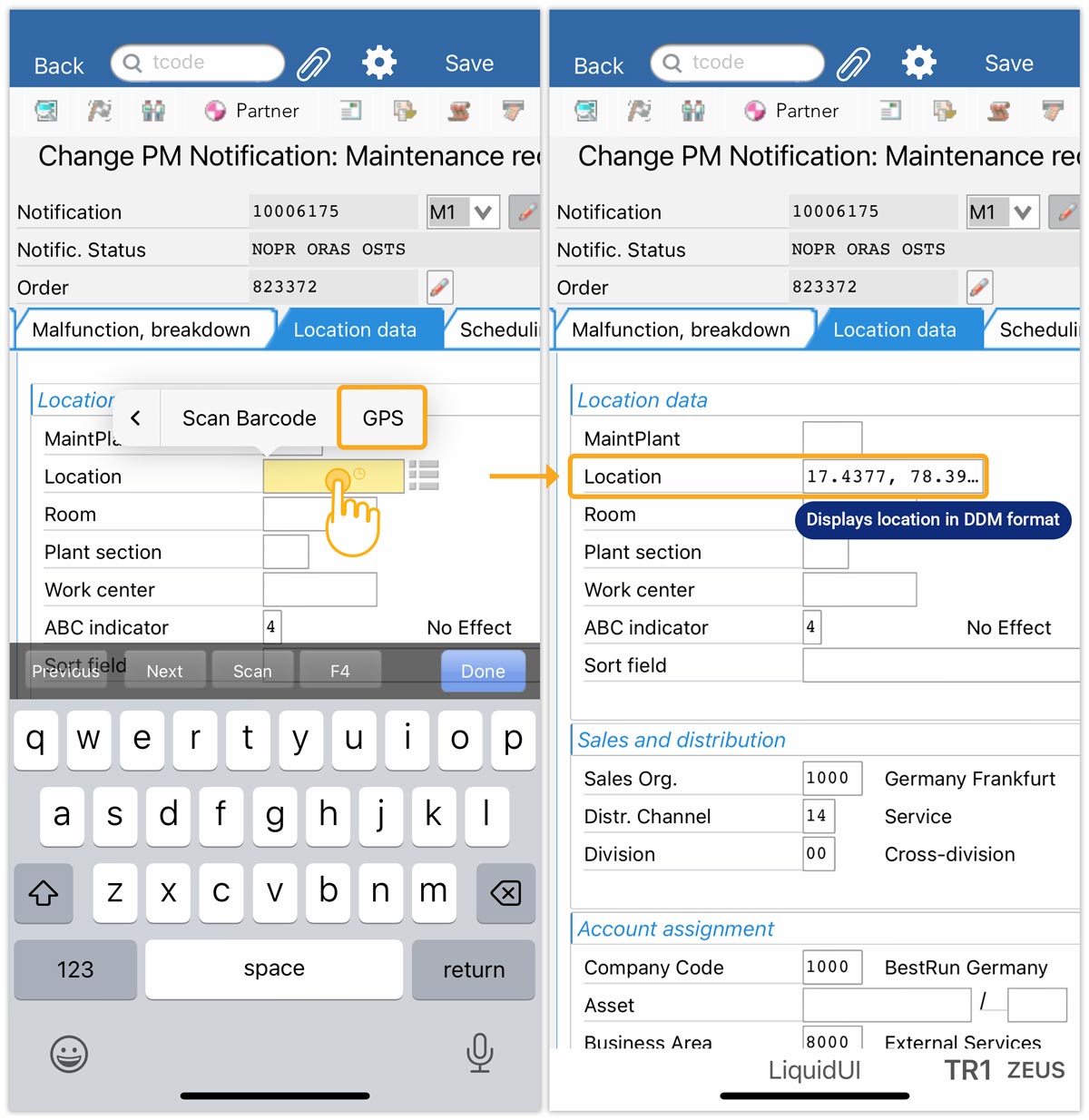
- Decimal Degrees




