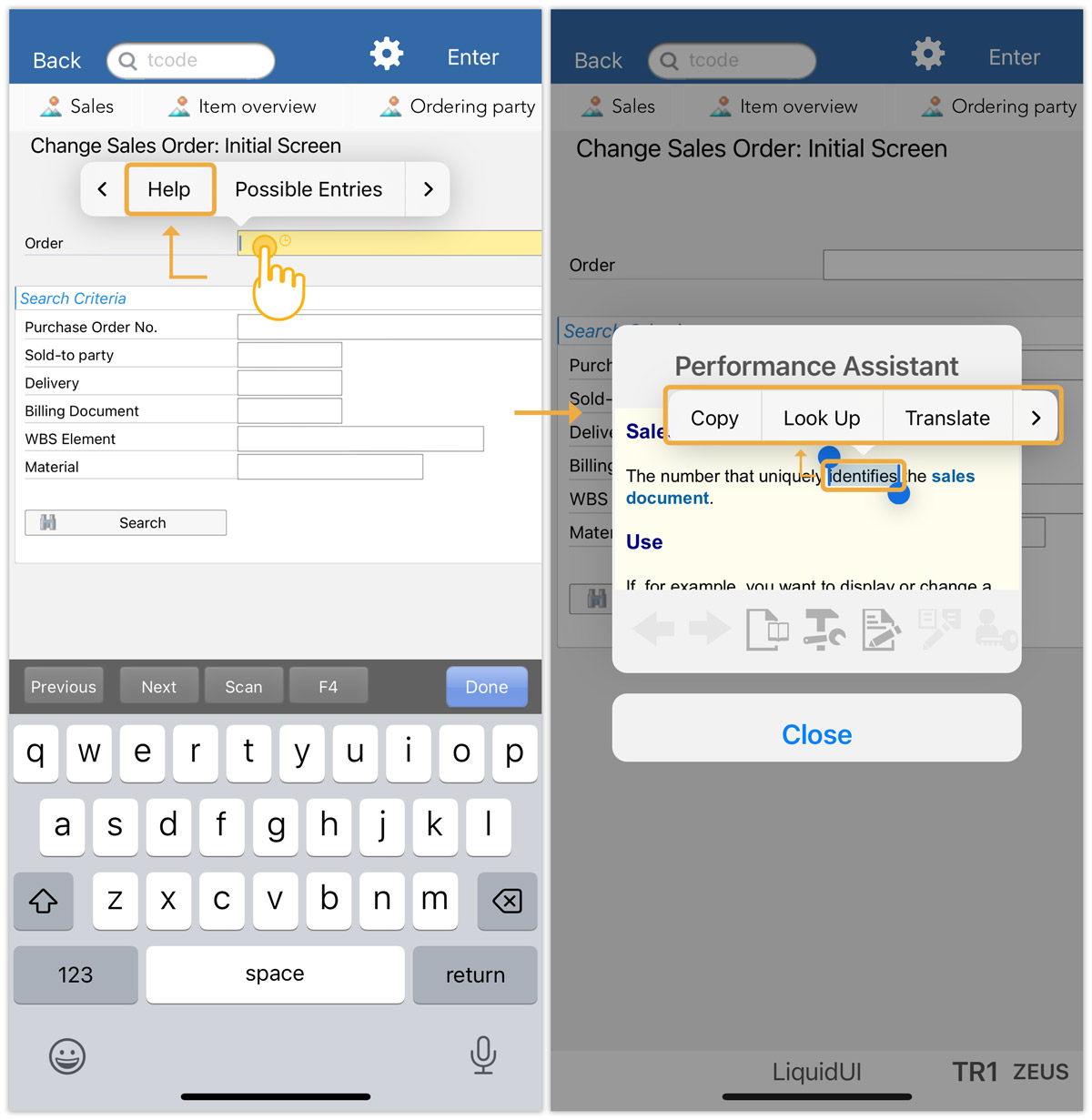Liquid UI for Apple is optimized with Performance Assistant, similar to help Windows in the SAP GUI. These screens help users provide information about the input controls and other elements. Additionally, Liquid UI for Apple offers a user interface with options related to the selected label or input field, making it easier for users to interact with the application.
This article will showcase the Performance Assistant (F1 Help). To proceed with the F1 support feature on Apple, please follow the steps below:
To enable F1 Support
- Log in to SAP, navigate to any SAP transaction (we’ll consider the Change Sales Order: Initial Screen (VA02) screen here), and choose SAP System Menu → Help → Settings.
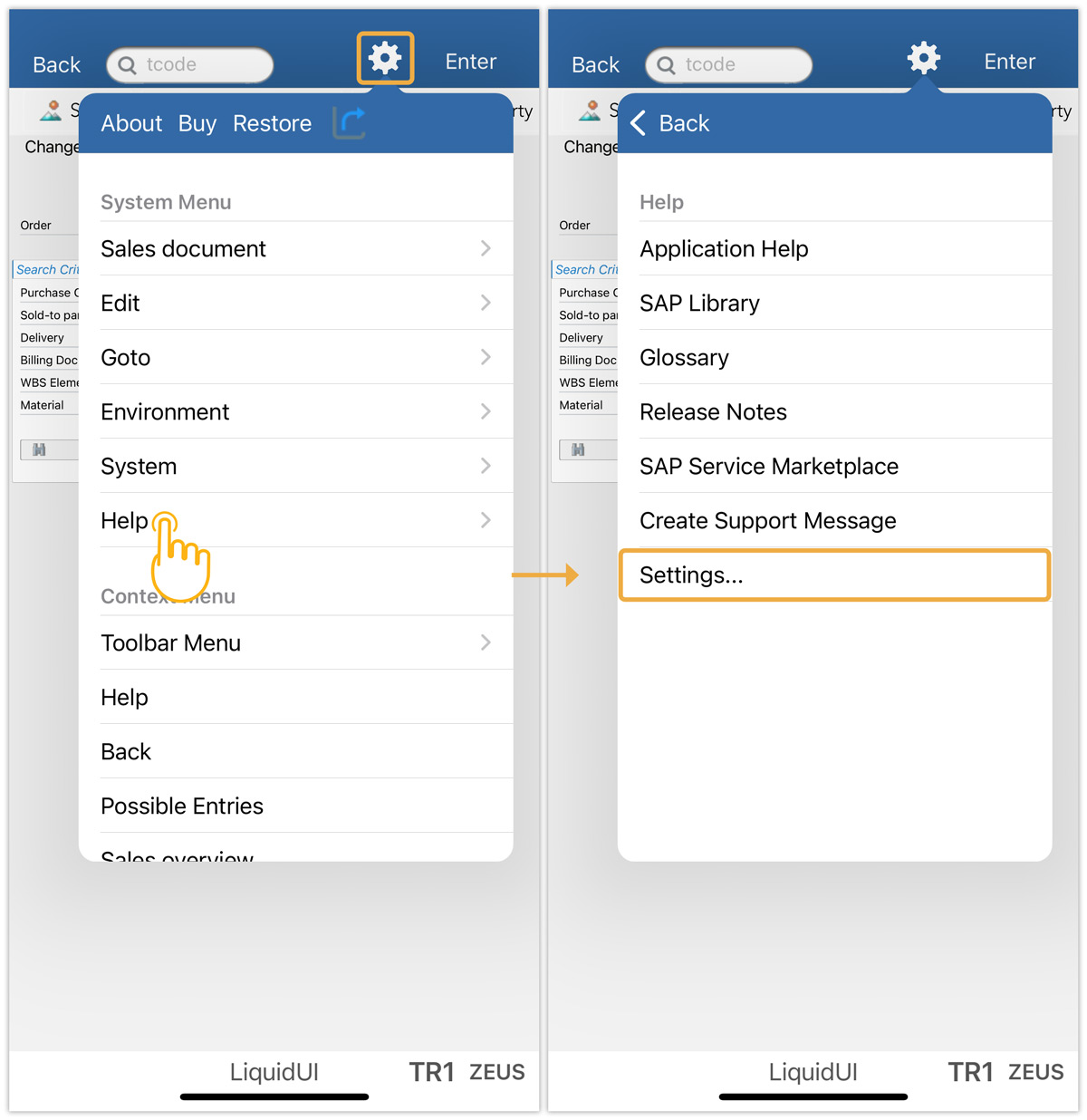
- The following Personal Settings for User screen appears, select the in Performance Assistant radio button and proceed.
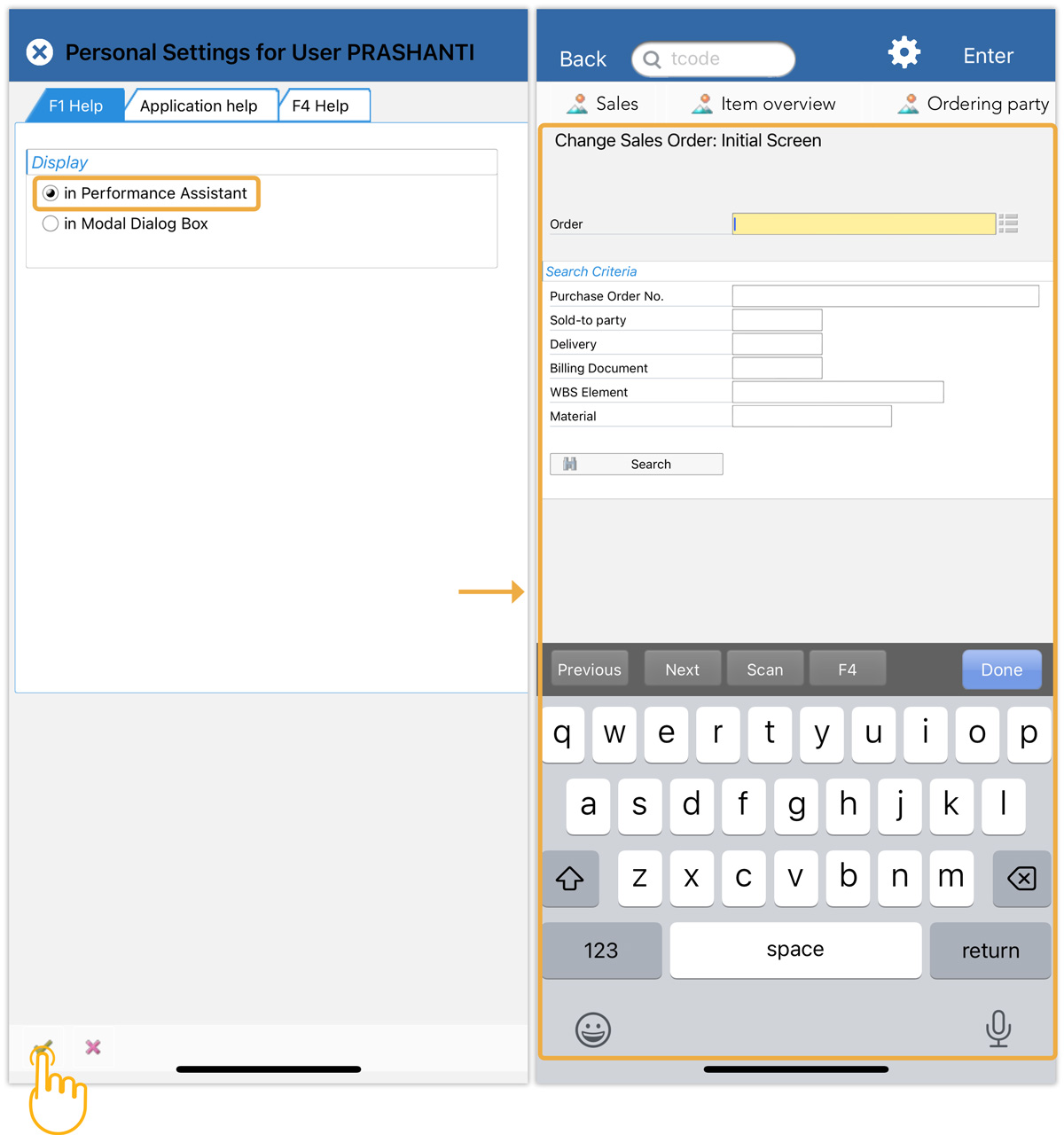
- The settings to verify F1 support on Apple have been successfully updated.
Accessing F1 in Apple:
- A long press on any input field, in this instance Order triggers a pop-up menu offering two options: Select, and Help.

- Similarly, long-pressing any input field shows a popup menu with options. Selecting HELP prompts the Performance Assistant to perform various actions like Copy, Look Up, Translate, and more.