The File Menu is where you can open a new file, save changes to an existing file, remove any changes applied to a given screen, edit file properties, view the last four files opened for quick access and quit the Designer application. The File menu appears as shown below:
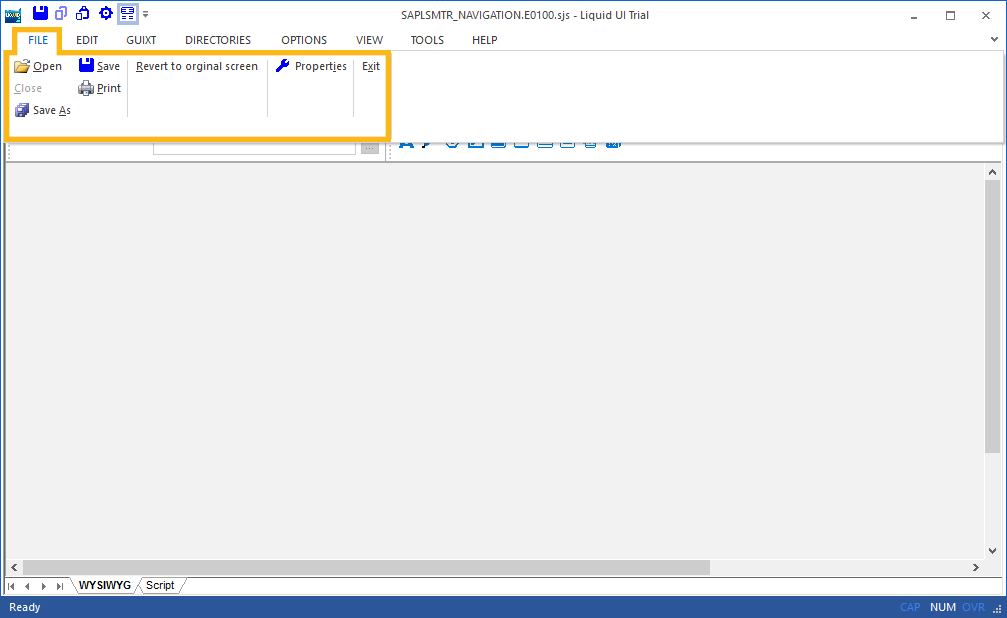
The File menu contains the following options.
- Open
-
The Open command opens an existing script file. You can select the file to open by either clicking the Open icon (shown below) or using the CTRL-O keyboard shortcut.

- Save
-
The Save command enables you to save the file currently being edited. By default, this command will save the file in the same location from which it was opened. You can invoke Save either by clicking the Save icon as shown below or by typing CTRL-S.

- Save As...
-
The Save As... command enables you to save the file currently being edited in a location different from where it was opened or under a different name or file type.

- Revert to original screen
-
Using this command will remove all changes made to a given screen and it will revert to the original SAP configuration. Any if/else/end if conditions will be preserved, however. You can invoke the Revert… command either choosing it from the File Menu or by typing CTRL-R.
- Properties
-
The Properties command will edit the current file properties. These are stored as comments in the GuiXT script file and are usually found at the very beginning of a script file. The Properties dialog box is launched either by typing CRTL-I or by clicking on the Properties entry in the File menu. The Properties dialog box is shown below:
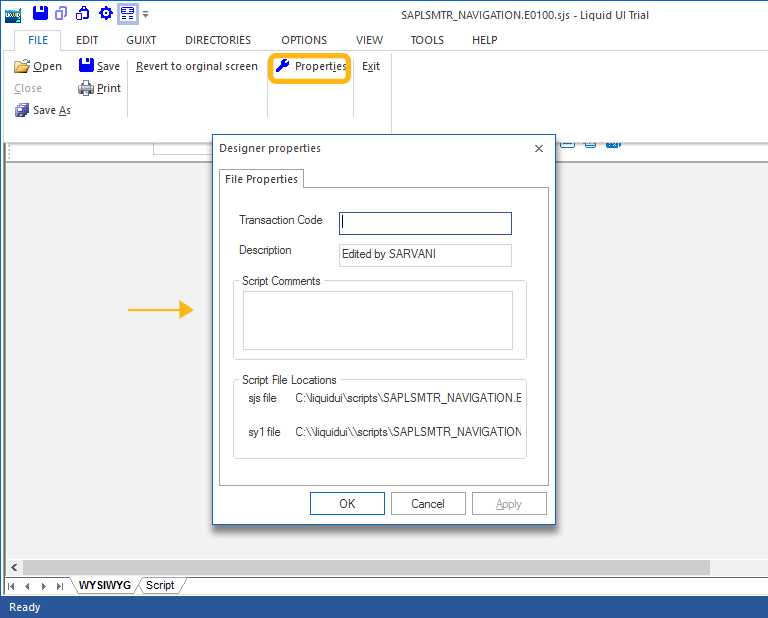
- Last opened file list
-
The Last opened file list command serves as a quick open link. It will display the names of the last four files previously opened.
- Exit Menu
-
The Exit command will exit out of Designer. When exiting, you can choose to save the current file without using the Save command. You can exit from Designer either by choosing the Exit option from the File menu or by typing ALT-F4




