Licensing allows you to access all the features supported by the Liquid UI Workbench. And, provides flexible ways to access the licenses and apply them to the Liquid UI products.
Without a valid license, you wouldn't have access to all the features and functionality. Though you can initiate and complete recordings, you cannot save recordings or generate scripts based on the included templates without a license. The license format for the Workbench license is as shown below.
X-XXXX-XXXXX-X-XXXX-XXXXX-XXXXX
Synactive currently offers two types of licenses for Workbench defined as follows:
- Evaluation license: Offered to enable prospective customers to evaluate Workbench. Usually offered for a term of fifteen days.
- Production license: The license for paid customers. Usually, a renewable one-year term can be offered according to the terms of the signed contract.
If Workbench cannot find a valid license, it will display the following message pop-up:
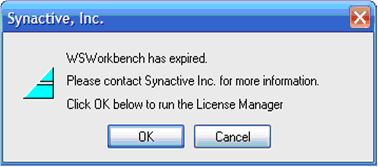
When this kind of pop-up appears, you must obtain a valid license to continue using the Workbench. However, you can request a license from Synactive using any of the following ways.
- Request license using the License Manager
- Email Synactive at rfi@guixt.com
- Call Synactive during normal business hours at (650) 341-3310
Requesting Licenses
To request a Liquid UI Workbench license, or to request a replacement for a soon-to-expire license, please do the following:
- Launch License Manager and click the Copy Host ID button located on the right side of the window. Select the Host ID starting with S and paste the Host ID into a text file for further use in the process.
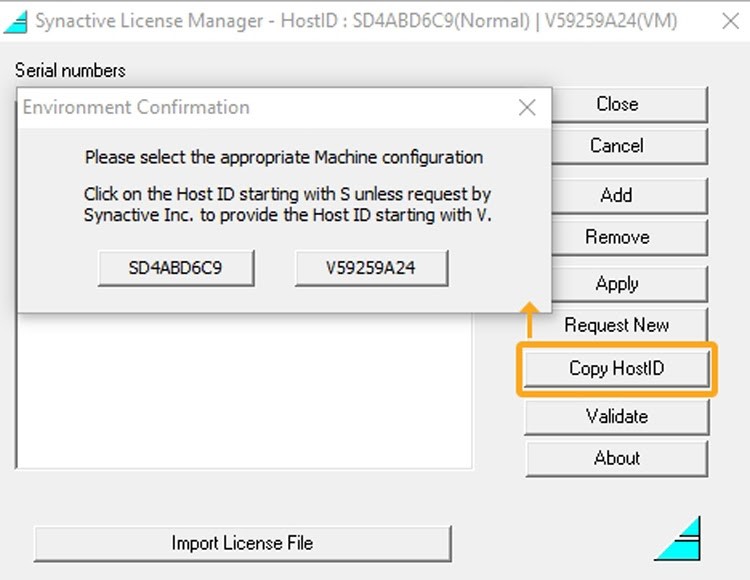
-
Paste the Host ID into a text file. You will need this later on in the process.
 Note: Synactive host IDs are unique - they are not the same as Microsoft host IDs and can be obtained only using the License Manager tool.
Note: Synactive host IDs are unique - they are not the same as Microsoft host IDs and can be obtained only using the License Manager tool. - Click the Request New button located immediately above the Copy Host ID button to request a new Workbench license
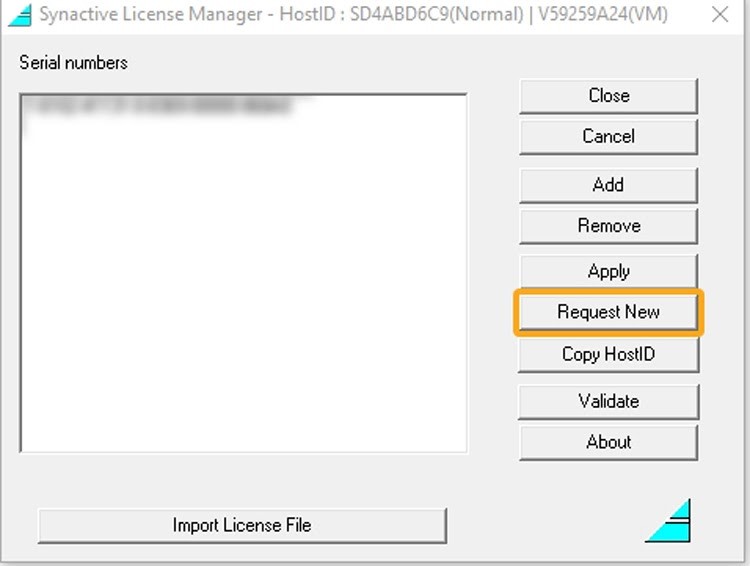
- Then, you will be re-directed to the Synactive website (http://www.guixt.com). Request for a production license from this page, as shown in the image below.
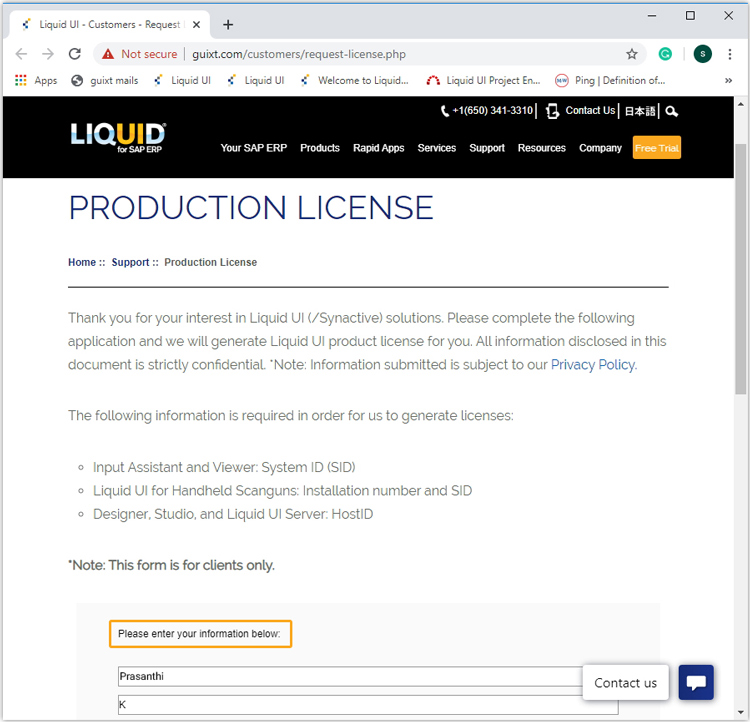
- Enter your corporate information and then scroll down to the Workbench section to enter Host ID, SID, and R/3 Installation number in the form. Click Submit.
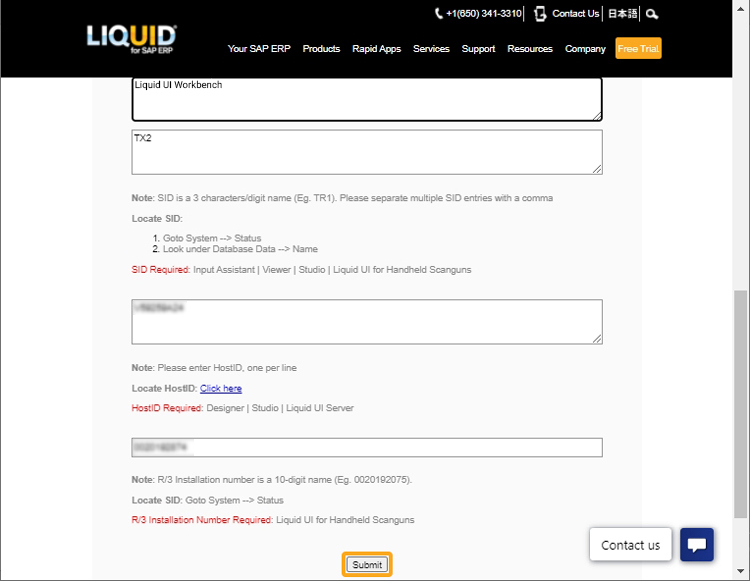
 Note: You need to obtain your Host ID. Synactive will instruct you on how to obtain the host ID if you do not currently own any Synactive products. If you have a Synactive product that includes the License Manager, you can use the License Manager to obtain your host ID.
Note: You need to obtain your Host ID. Synactive will instruct you on how to obtain the host ID if you do not currently own any Synactive products. If you have a Synactive product that includes the License Manager, you can use the License Manager to obtain your host ID. - You will typically receive your new Liquid UI Workbench license(s) in one to two business days.




