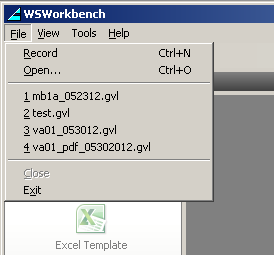The File menu is visible and active regardless of whether any GVL file is selected. This menu appears as shown below.
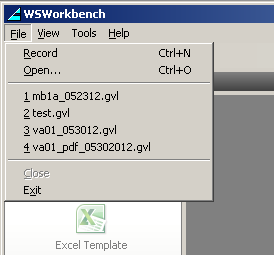
The options contained in the File menu are as follows.
- Record
-
Begins a new recording in SAP. If a recording is in progress, you can press this button to stop the recording. It corresponds to the Record icon in the toolbar.
- Open
-
Opens a previously saved or recorded file for editing or running.
code sample
More explanatory text.
- list item
- list item
- Close
-
Closes the file you are currently working on.
code sample
More explanatory text.
- list item
- list item
- Save
-
Saves the current file you are working on.
code sample
More explanatory text.
- list item
- list item
- Save As
-
Enables you to specify a directory or file name other than the default for a recording you want to save.
code sample
More explanatory text.
- list item
- list item
- Exit
-
Closes Workbench and exits all operations.
code sample
More explanatory text.
- list item
- list item
In addition to the options specified above, the File menu also contains a list of the most recent files that you opened. This list is located between the 'Save As..' and 'Exit' options in the File menu as shown below.