The Workbench sidebar is located on the left hand side of the Workbench interface and appears as follows.
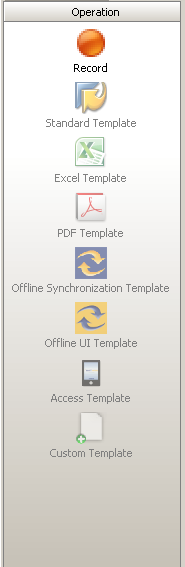
The Sidebar contains the Record button and the icons for the script templates. The available buttons are explained as follows.
- Record
-
Click this icon to start or stop a recording. It corresponds to the Record command on the File menu and the Record icon in the toolbar.
- Standard Template
-
Click this icon to generate a script based on the Standard template.
- Excel Template
-
Click this icon to generate a script based on the Excel template.
- PDF Template
-
Click this icon to generate a script based on the Standard template.
- Offline Synchronization Template
-
Click this icon to generate a script based on the Offline Synchronization template.
- Offline UI Template
-
Click this icon to generate a script based on the Offline UI template.
- Custom Template
-
Click this icon to generate a script based on a custom template.
Note: You must install the template and configure the Workbench.sjs file in order for the template to function. Up to sixteen total templates can be installed in Workbench.




