The View menu is visible and active regardless of whether any GVL file is selected. This menu appears as shown below.
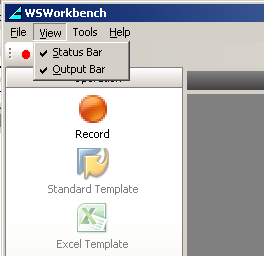
There are only two options contained in the View menu. These are as follows.
- Status Bar
- Output Bar
These are explained as follows.
Status Bar
The Status Bar option on the View menu will hide or display the Status Bar. By default, both the Status Bar and Output Bar are displayed. The Status Bar is located at the bottom of the Workbench main window and looks as follows:

The Status Bar contains the following.
- Ready
-
This icon is highlighted when Workbench is ready to be used. It will disappear when a recording is actually in progress or when a recording file is being edited.
- REC
-
the REC icon is highlighted when you are recording a transaction.
- GUIXT
-
the GUIXT icon is highlighted when you are logged into SAP.
- CAP
-
The CAP icon is highlighted when the keyboard Caps lock is active.
- NUM
-
The NUM icon is highlighted when the keyboard Number lock is active.
- SCRL
-
The SCRL icon is highlighted when the keyboard Scroll Lock is on.
Output Bar
This option shows or hides the Output Bar. By default, both the Status Bar and Output Bar are displayed. The Output Bar is located at the bottom of the Workbench main window just above the Status Bar and looks as follows:

The Output Bar displays the output of messages during a script generation. It is empty in its default state, but during and after a script file generation, it contain messages as shown in the post-generation example below.





