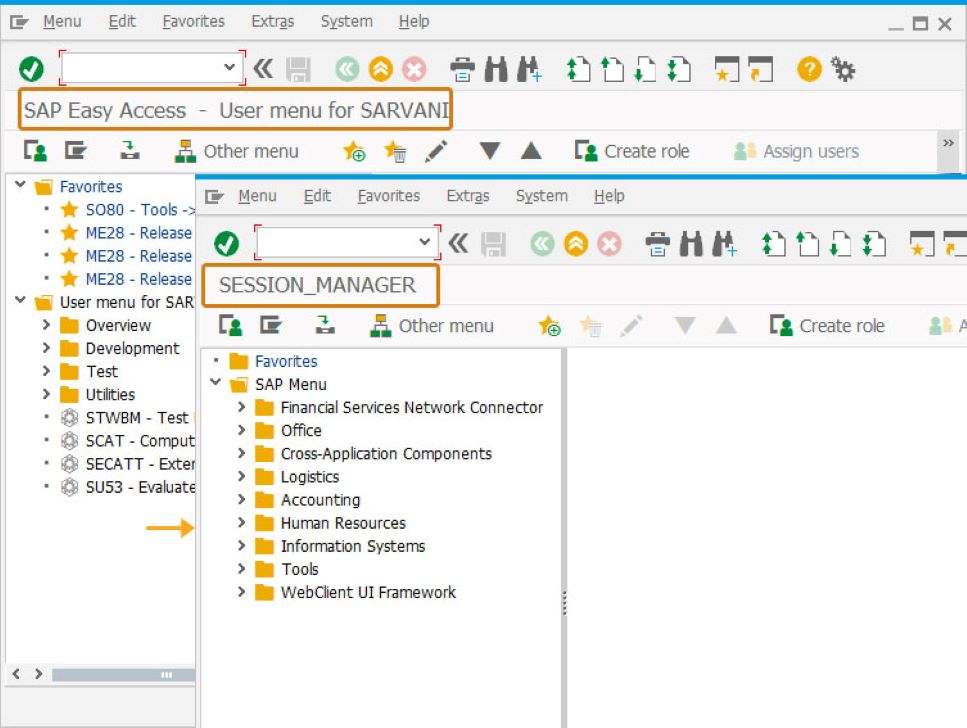Prerequisites
- Products: Liquid UI WS, Liquid UI Server or Local DLL, Client Software
- Commands: title(), _transaction
Purpose
You will learn how to assign title for an SAP screen based on the transaction. You can use a variable or string or both to change the title of an SAP screen using the title command. We will walk you through the following steps.
- Change the screen title.
//Create this file inside your script folder for customizing SAP Easy Access screen: SAPLSMTR_NAVIGATION.E0100.sjs
//Now let's start adding the content to the above file.
- You can change the screen title as SAP SESSION_MANAGER using _transaction system varible and the string.
var z_screentitle = [_transaction]; //title command using variable and string title("SAP " +z_screentitle);
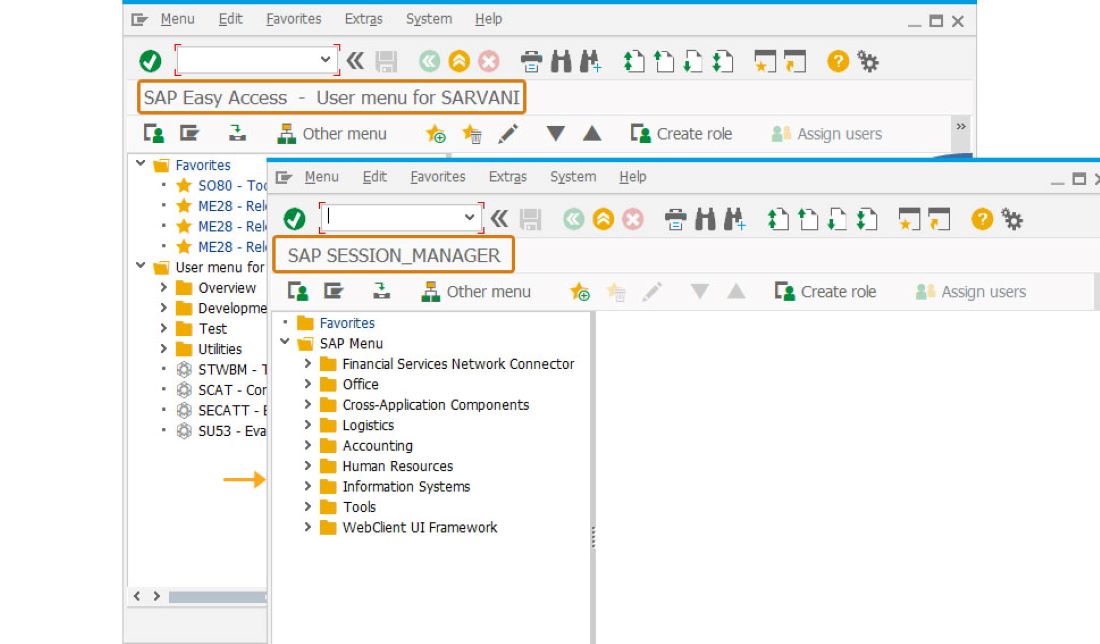
- You can change the screen title to SESSION_MANAGER using a variable directly without a string.
var z_screentitle = [_transaction]; //title command using variable title(z_screentitle);