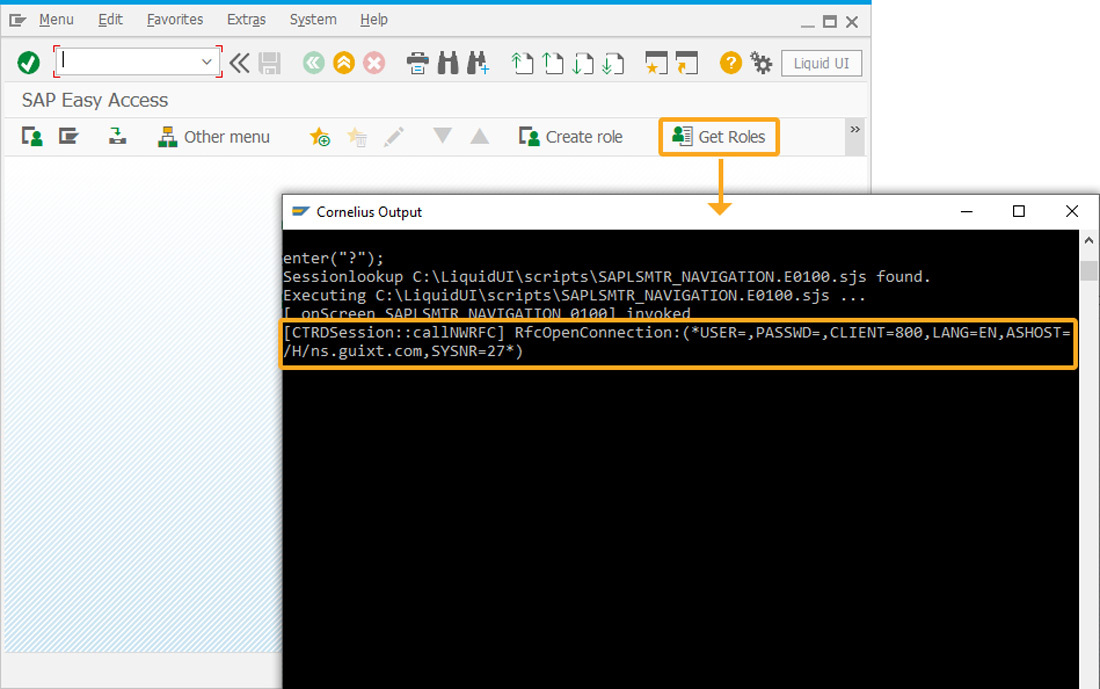Prerequisites
- Products: Liquid UI WS, Liquid UI Server or Local DLL, Client Software
- Commands: pushbutton(), return(), call()
- Function Module: BAPI_USER_GET_DETAIL
Purpose
Learn how to determine the user roles and authorizations using a function module (BAPI USER GET DETAIL) call. Here, we use a pushbutton to make a function module call on the SAP Easy Access screen. We’ll walk you through the following steps:
- Delete the image container from the SAP Easy Access screen using the del command.
- Add a toolbar pushbutton to call the function
- Add a function to read user SAP role and profile
- Add a function to check if the current user has the roleName match
- Add a function to check if the current user has the tableLayoutRegion match
- Add a function to capture authorization details into variables
- Add a function to test and print the output on the console window
User Interface
//Create this file inside your script folder for adding functionality to the SAP Easy Access screen: SAPLSMTR_NAVIGATION.E0100.sjs
//Now, let's start adding the Liquid UI script to the above file and save it.
Customization
- Logon to SAP and delete the image container using the del command on the SAP Easy Access screen, as shown below.
// Deletes an image container on the easy access screen
del("X[IMAGE_CONTAINER]");
Screen Script
- Add a toolbar pushbutton with the label Get Roles to call the function CheckAuthorizations, when clicked.
// Creates a pushbutton with the label as Get Roles to call the function, when clicked.
pushbutton( [TOOLBAR], "@48@Get Roles", "?", {"process":CheckAuthorizations});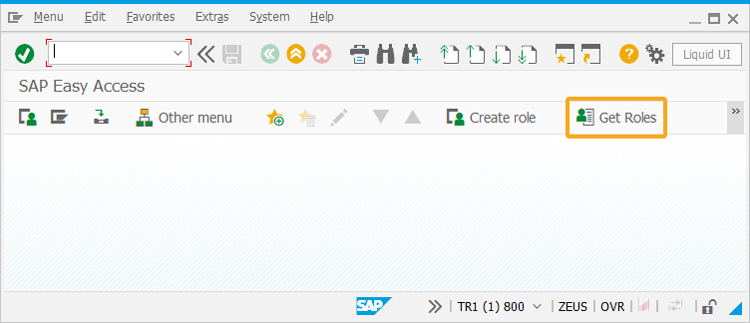
- Add a function to validate if the variable holds a blank or null value, as defined below.
//Purpose: Function is called to validate if the variable holds blank or null value
function isBlank(jvar){
if(typeof jvar == 'string') {
jvar = jvar.trim();
}
return(jvar == 'undefined' || jvar == null || jvar == "" || jvar == void 0);
} - Now, add a trim function to remove the blank spaces.
//Purpose: Function is called to remove blank spaces
function trim(str){
str = str.replace(/^\s+|\s+$/g,"");
return str;
} Note: You need to call the function module BAPI_USER_GET_DETAIL to read the user details.
Note: You need to call the function module BAPI_USER_GET_DETAIL to read the user details. - Add a function to read the user SAP role and profile, as defined below.
//Purpose: Function is called to read user SAP role and profile
function getAuthorizations(){
call('BAPI_USER_GET_DETAIL', {"in.USERNAME":"&V[_user]","table.ACTIVITYGROUPS":"Z_ROLES",'table.PARAMETER':'arParam'});
} - Add a function to check whether the current user has the roleName match, as defined below.
//Function is called to see if current user has the roleName match
function roleExists(roleName){
for (i = 0; i < Z_ROLES.length; i++) {
var z_userrole = Z_ROLES.toString().substring(0,25).trim();
if(z_userrole == roleName) {
return true;
}
}
return false;
} - Add a function to check if the current user has the tableLayoutRegion match, as defined below.
//Function is called to see if the current user has the tableLayoutRegion match
function tableLayout(tableLayoutRegion) {
for (i = 0; i < arParam.length; i++) {
var z_layout = arParam.toString().substring(0,16).trim();
if(z_layout == tableLayoutRegion) {
layout_check_value=arParam.toString().substring(17,30);
layout_check_value=layout_check_value.trim();
return layout_check_value;
}
}
return 'DEFAULT';
} - Add a function to test and print the output on the console window, as defined below.
//Main Function to test and print the output on the console
function CheckAuthorizations(){ // Test for role
getAuthorizations();
checkAccess=roleExists("SAP_BC_DWB_ABAPDEVELOPER");
tableLayoutStyle=tableLayout("WLC");
// Below println's to print the values of the variables on the console output
println('\n------checkAccess:'+checkAccess);
println('\n------tableLayoutStyle:'+tableLayoutStyle);
}
SAP Process
- Now, refresh the SAP Easy Access Screen, and click on the Get Roles toolbar pushbutton. Then, the CheckAuthorizations will call the BAPI_USER_GET_DETAIL function module and the output is printed on the Cornelius window, as shown in the following image.